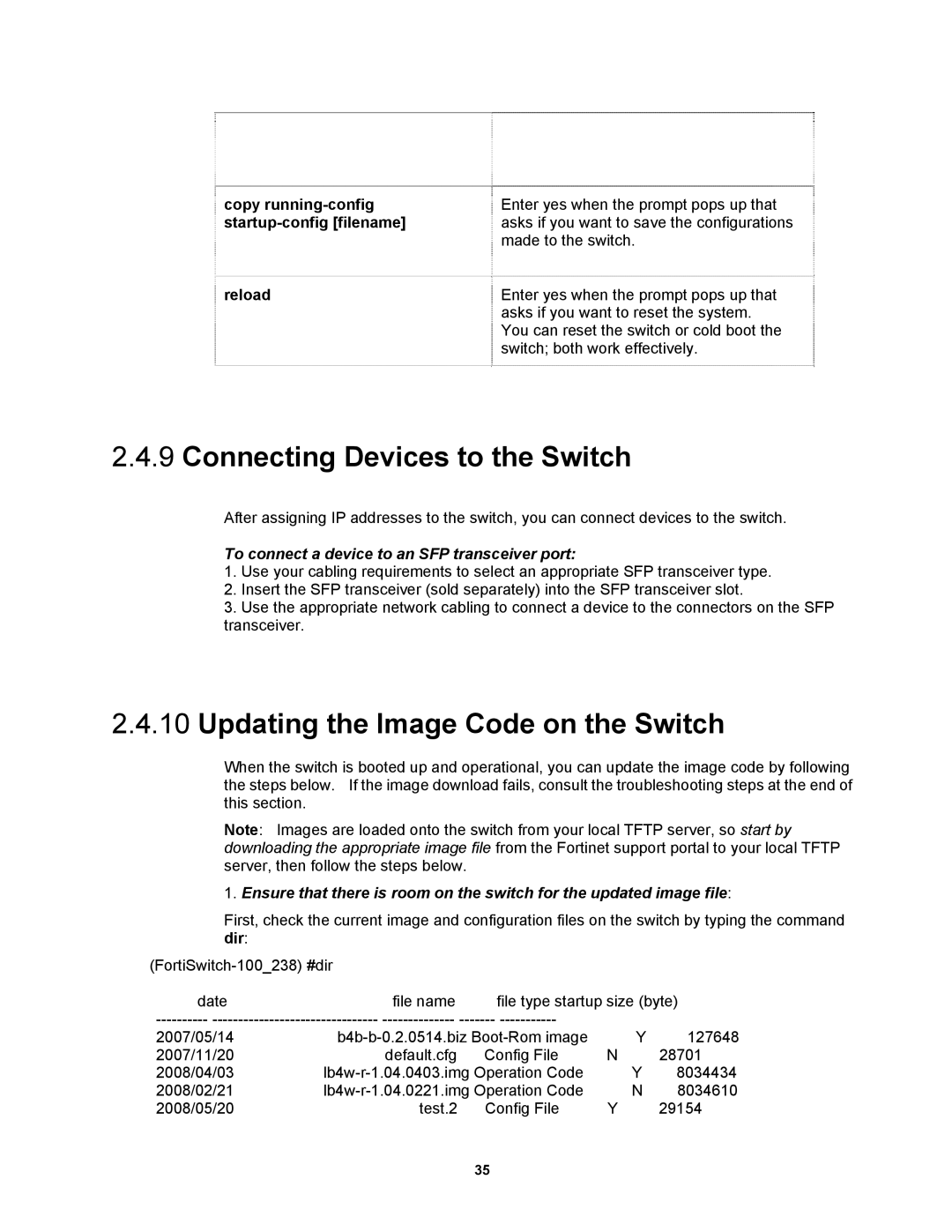copy | Enter yes when the prompt pops up that |
| asks if you want to save the configurations |
| made to the switch. |
reload | Enter yes when the prompt pops up that |
| asks if you want to reset the system. |
| You can reset the switch or cold boot the |
| switch; both work effectively. |
2.4.9Connecting Devices to the Switch
After assigning IP addresses to the switch, you can connect devices to the switch.
To connect a device to an SFP transceiver port:
1.Use your cabling requirements to select an appropriate SFP transceiver type.
2.Insert the SFP transceiver (sold separately) into the SFP transceiver slot.
3.Use the appropriate network cabling to connect a device to the connectors on the SFP transceiver.
2.4.10Updating the Image Code on the Switch
When the switch is booted up and operational, you can update the image code by following the steps below. If the image download fails, consult the troubleshooting steps at the end of this section.
Note: Images are loaded onto the switch from your local TFTP server, so start by downloading the appropriate image file from the Fortinet support portal to your local TFTP server, then follow the steps below.
1.Ensure that there is room on the switch for the updated image file:
First, check the current image and configuration files on the switch by typing the command dir:
date | file name | file type startup size (byte) | ||
|
| |||
2007/05/14 | Y | 127648 | ||
2007/11/20 | default.cfg | Config File | N | 28701 |
2008/04/03 | Y | 8034434 | ||
2008/02/21 | N | 8034610 | ||
2008/05/20 | test.2 | Config File | Y | 29154 |
|
| 35 |
|
|