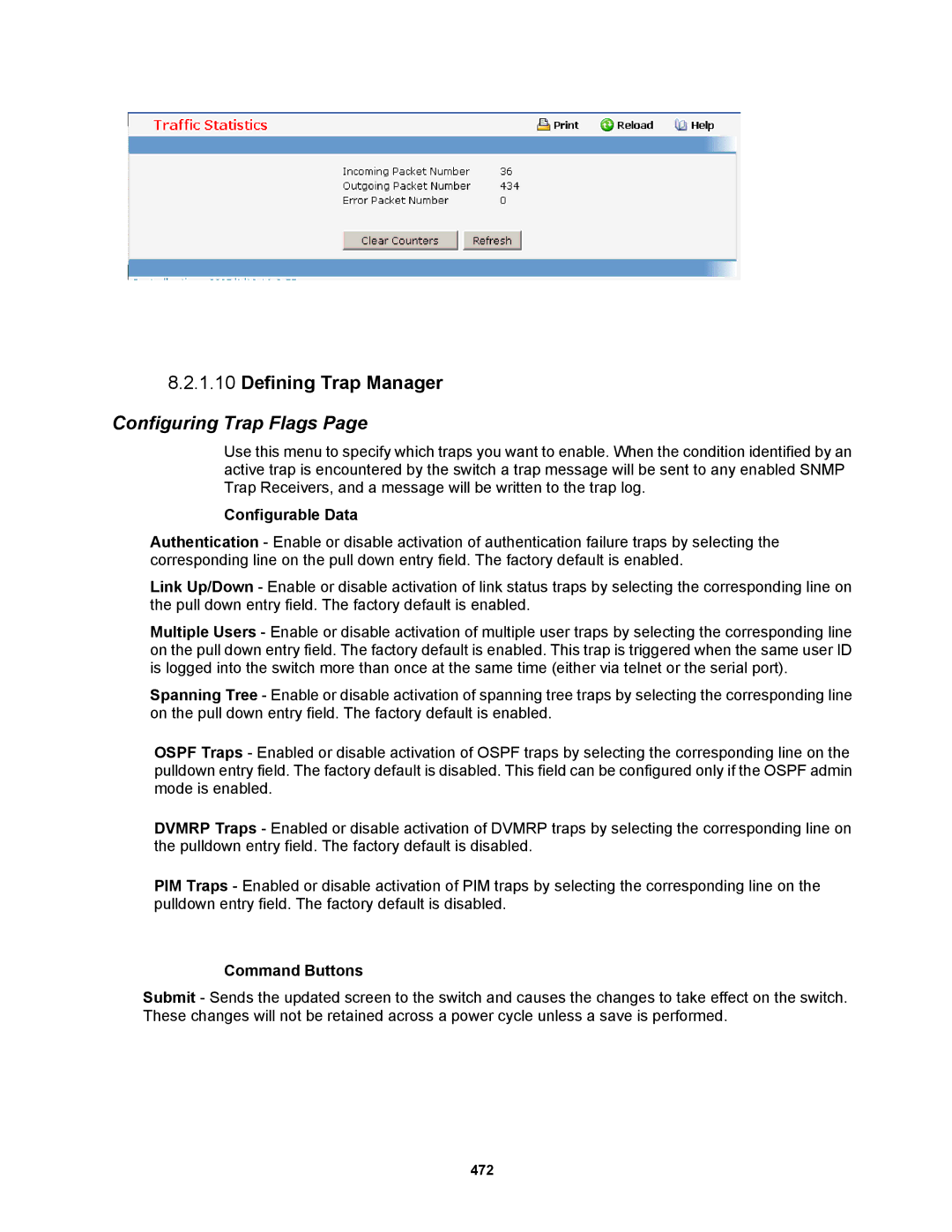8.2.1.10Defining Trap Manager
Configuring Trap Flags Page
Use this menu to specify which traps you want to enable. When the condition identified by an active trap is encountered by the switch a trap message will be sent to any enabled SNMP Trap Receivers, and a message will be written to the trap log.
Configurable Data
Authentication - Enable or disable activation of authentication failure traps by selecting the corresponding line on the pull down entry field. The factory default is enabled.
Link Up/Down - Enable or disable activation of link status traps by selecting the corresponding line on the pull down entry field. The factory default is enabled.
Multiple Users - Enable or disable activation of multiple user traps by selecting the corresponding line on the pull down entry field. The factory default is enabled. This trap is triggered when the same user ID is logged into the switch more than once at the same time (either via telnet or the serial port).
Spanning Tree - Enable or disable activation of spanning tree traps by selecting the corresponding line on the pull down entry field. The factory default is enabled.
OSPF Traps - Enabled or disable activation of OSPF traps by selecting the corresponding line on the pulldown entry field. The factory default is disabled. This field can be configured only if the OSPF admin mode is enabled.
DVMRP Traps - Enabled or disable activation of DVMRP traps by selecting the corresponding line on the pulldown entry field. The factory default is disabled.
PIM Traps - Enabled or disable activation of PIM traps by selecting the corresponding line on the pulldown entry field. The factory default is disabled.
Command Buttons
Submit - Sends the updated screen to the switch and causes the changes to take effect on the switch. These changes will not be retained across a power cycle unless a save is performed.
472