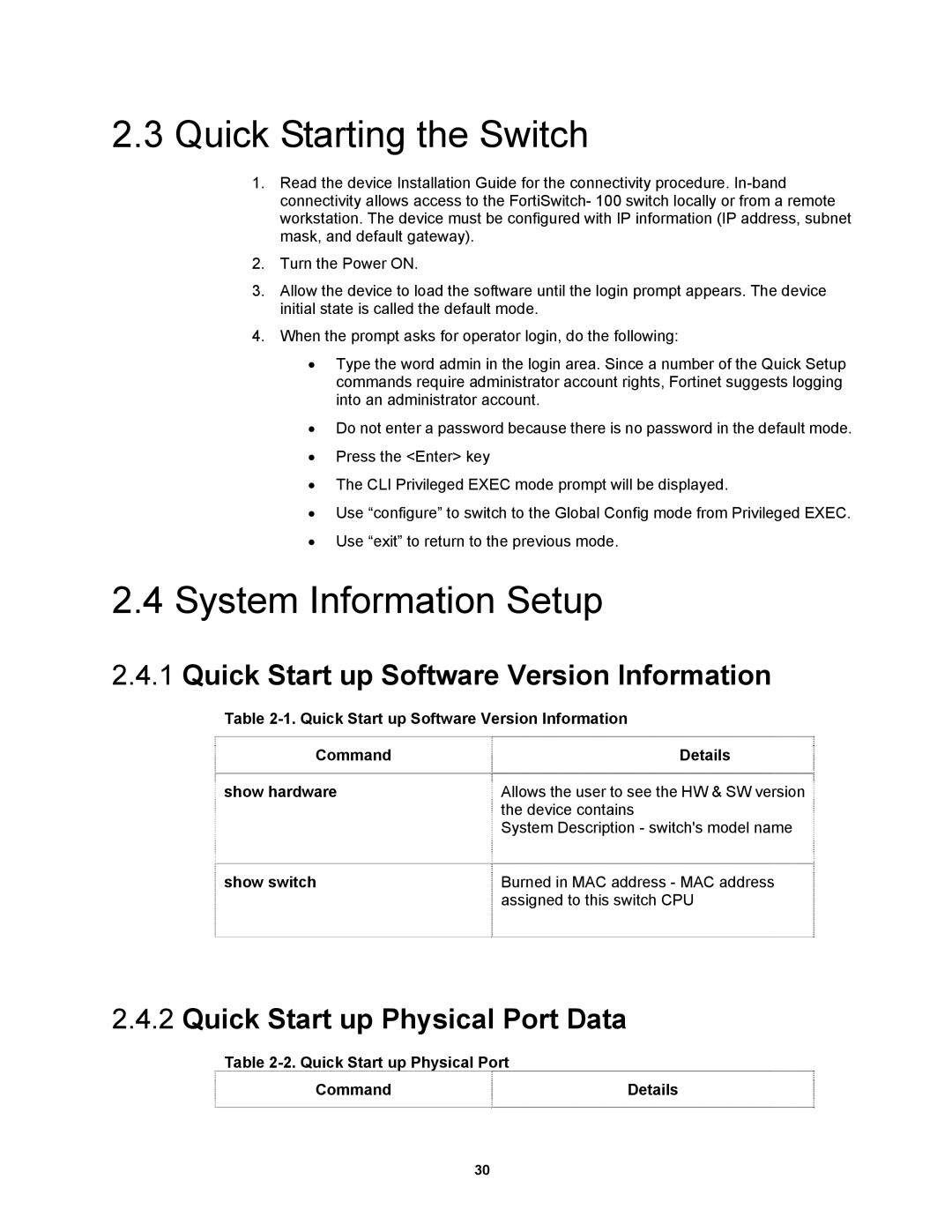2.3Quick Starting the Switch
1.Read the device Installation Guide for the connectivity procedure.
2.Turn the Power ON.
3.Allow the device to load the software until the login prompt appears. The device initial state is called the default mode.
4.When the prompt asks for operator login, do the following:
•Type the word admin in the login area. Since a number of the Quick Setup commands require administrator account rights, Fortinet suggests logging into an administrator account.
•Do not enter a password because there is no password in the default mode.
•Press the <Enter> key
•The CLI Privileged EXEC mode prompt will be displayed.
•Use “configure” to switch to the Global Config mode from Privileged EXEC.
•Use “exit” to return to the previous mode.
2.4System Information Setup
2.4.1Quick Start up Software Version Information
Table
Command | Details |
show hardware | Allows the user to see the HW & SW version |
| the device contains |
| System Description - switch's model name |
show switch | Burned in MAC address - MAC address |
| assigned to this switch CPU |
2.4.2Quick Start up Physical Port Data
Table |
|
Command | Details |
30