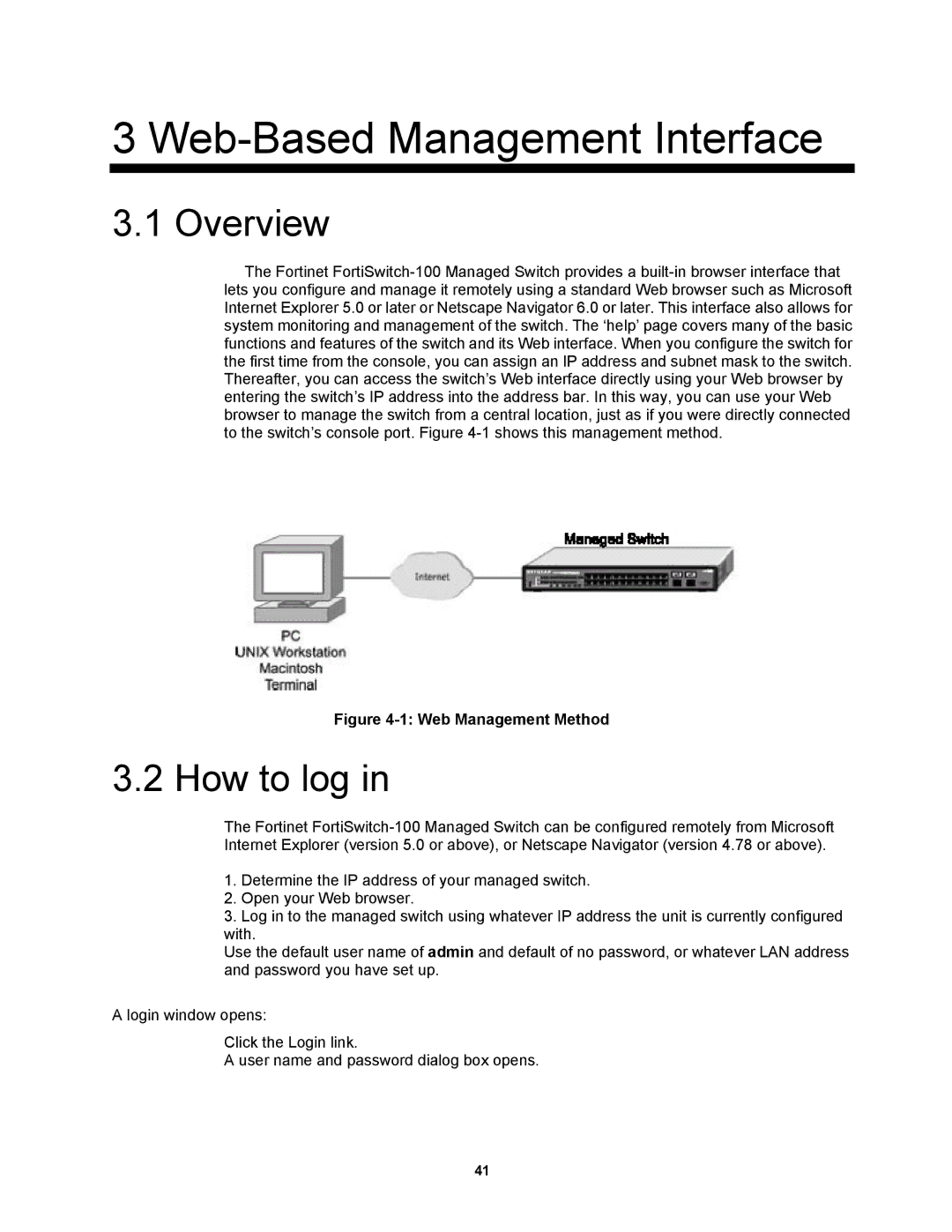3 Web-Based Management Interface
3.1 Overview
The Fortinet
Figure 4-1: Web Management Method
3.2 How to log in
The Fortinet
1.Determine the IP address of your managed switch.
2.Open your Web browser.
3.Log in to the managed switch using whatever IP address the unit is currently configured with.
Use the default user name of admin and default of no password, or whatever LAN address and password you have set up.
A login window opens:
Click the Login link.
A user name and password dialog box opens.
41