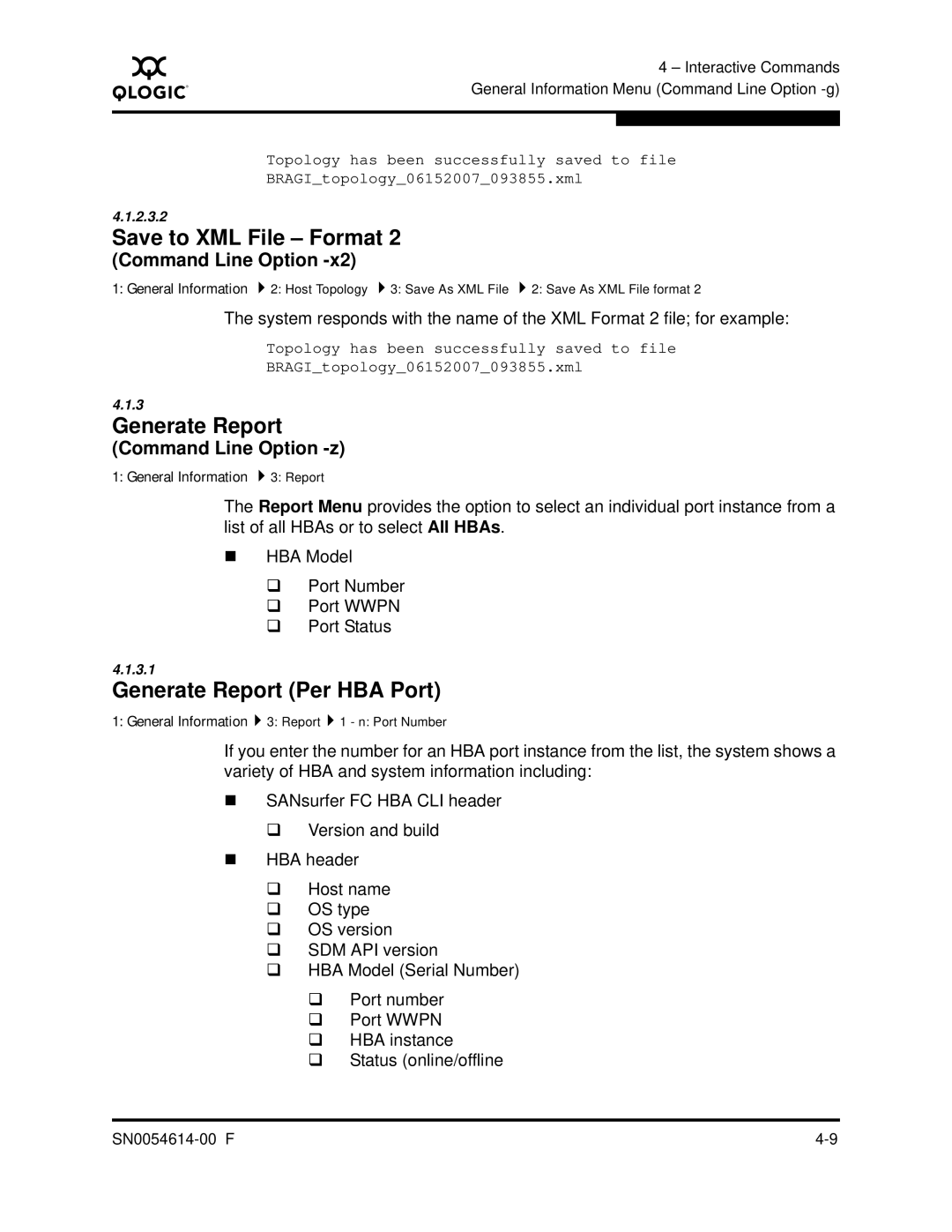SANsurfer FC HBA CLI User’s Guide
Changes Sections Affected Revision F Changes
Document Revision History
Revision E Changes
Added Appendix B XML Format
Section
Following options and commands were changed in Rev. E
Following options and commands were added in Rev. E
SN0054614-00 F
Revision D Changes
Following options and commands were changed in Rev. D
Page
Page
Table of Contents
Section Interactive Commands
SN0054614-00 F
SN0054614-00 F
Section Non-interactive Commands
Appendix a XML Format
Appendix B XML Format
SN0054614-00 F
List of Tables
List of Figures
Page
Guide Overview
Product Overview
How this Guide is Organized
Topology
Documentation Conventions
General Information
Supported Operating Systems
Supported QLogic HBAs
Hardware Requirements
System Requirements
Software Requirements
Unsupported Features
Features Not Available When Running Sysfs Inbox Driver
Features Not Available When Running ioctl Module Driver
Features Not Available When Running VMware Driver
Technical Support
Training
Availability
Contact Information
Support Headquarters
Asia Pacific Region
Europe, Middle East, and Africa Region
Latin and South America Region
Preliminary
Introduction
Starting Interactive Mode
Virtual if available
Following inputs are valid for the port ID
Starting Non-interactive Mode
Red Hat/SuSE Menu Description Section Option
Interactive
Windows Macintosh
Interactive Interactive Menu
Non-interactive Mode Options
HBA Port
Terminology
Downloading the Installation Package
Initial Installation
Windows Installation
Installing SANsurfer FC HBA CLI
Standard GUI Installation
Welcome Dialog Box
Ready to Install the Program Dialog Box
Standard Command Line Installation
Command Line Installation
Windows Command Line Installation Parameters
Silent Command Line Installation
Parameter Meaning Description
For SuSE Sles IA64, the command line is
Linux Installation
New package is installed in the following directory
Solaris Sparc 8, 9, 10 Installation
Solaris Installation
To install SANsurfer FC HBA CLI, type the following
Available packages appear. For example
Solaris x86 9 and 10 Installation
Enter
Macintosh Installation
For example
Uninstalling SANsurfer FC HBA CLI
Standard GUI Uninstall
Windows Uninstall
Command Line Uninstall
Linux Uninstall
Solaris x86 8, 9, and 10 Uninstall
Solaris Sparc 8, 9, and 10 Uninstall
Macintosh Uninstall
Page
Interactive Commands
General Information Menu
Command Line Option -g
Host Information
General Information Host Information
Host Topology
Command Line Option -tp -topology
General Information 2 Host Topology
Display Host Topology
SN0054614-00 F
HBA
Here is an example
Seagate
Command Line Option
Command Line Option -b
Save As Txt File
Save As XML File
Save to XML File Format
Command Line Option -z
Generate Report
Generate Report Per HBA Port
‰ HBA ID
‰ Wwpn
‰ Size ‰ Type
‰ HBA Part Number ‰ Port Number
HBA ID
SN0054614-00 F
LUN
LUN ID
Refresh
Generate Report All HBAs
HBA Information Menu
HBA General Information per HBA Port
Command Line Option -ha
HBA Information
HBA Alias
HBA Port Alias
Command Line Option -pa
HBA VPD Information
Command Line Option -l and Reserved Word vpd
Information
HBA Information All HBAs
HBA Parameters Menu
HBA Information n All HBAs
HBA Parameters Per HBA Port
Command Line Option -c#
Display HBA Parameters
HBA Parameters n Port Instance
Command Line Option -n
Configure HBA Parameters
Parameter Name Alias Value Description
HBA Parameters Settings Nvram
Data Rate
Connection Options
Frame Size
Enable HBA Port Bios
Loop Reset Delay
Enable HBA Hard Loop ID
Enable Fibre Channel Tape Support
Interrupt Delay Timer
Operation Mode
Login Retry Count
Enable LIP Reset
Link Down Timeout
Enable LIP Full Login
Enable Target Reset
LUNs per Target
Abort Changes
Restore Defaults
HBA Parameters All HBAs
Choose this option to stop without making any changes
Target/LUN List Menu
Command Line Options -t and -l
Target/LUN Information
Target/LUN List
Per Target/LUN
Target/LUN List Per HBA Port
So on
Per Target/All LUNs
„ Size „ Type
Target/LUN List All HBAs
All Targets
Individual Target
So on. Repeats for each LUN
Individual LUN
„ LUN ID
„ Status Here is an example of the Target information
Target/LUN List n Port Number
So forth
Hitachi
All LUNs
Command Line Option -q
Target Link Speed or iiDMA Settings Menu
Target Link Speed or 5 iiDMA Settings
3lists the target link speed settings and descriptions
Configuring the iiDMA Settings
Target Link Speed Settings
Target Link Speed Settings Description
HBA Port Instance
To use Basic Configuration
HBA Port
IiDMA Settings 1 n HBA Port n
Advanced Configuration
Target Link Speed All HBAs Advanced Configuration
Target Link Speed All HBAs Basic Configuration
Target Link Speed All HBAs
Target Link Speed 2 All HBAs
4.2.1
Command Line Option -p
IiDMA Settings Disk
IiDMA All HBAs
Target Persistent Bindings Menu
Display Target Persistent Binding
Target Persistent Bindings Per HBA Port
Target Persistent Binding
Target Persistent Bindings Bind Targets
Target Persistent Binding Unbind Targets
Target Persistent Binding FC Port Configuration
Target Persistent Binding All HBAs
Target Persistent Binding p All HBAs
Target Persistent Binding Bind Targets
Command Line Option -m
Selective LUNs Menu
Selective LUNs Per HBA Port
Selective LUNs All HBAs
Display LUN Configuration
Selective LUNs 1 All HBAs
Auto Configure LUNs
Manual Configure LUNs
Boot Device Menu
Command Line Option -e
„ Wwpn
Boot Devices Per HBA Port
Boot Device Settings
Configure Boot Devices
LUN List Menu
Boot Devices All HBAs
Save Configuration
Driver Settings Menu
Command Line Option -fg
Parameter Name Alias Value Description Param name
Driver Settings
Command Line Option -b and Reserved Word save
Flash Update Per HBA Port or All HBAs
Utilities Menu
Flash Save Per HBA Port
HBA Parameters Save Per HBA Port
HBA Parameters Update Per HBA Port or All HBAs
HBA Parameters Template Per HBA or All HBAs
Using HBA Parameter Templates
IBM SUN
Setting QLogic
Command Line Option -d
Driver Update
Command Line Option -rs
Driver Rescan
Command Line Option -tb
Command Line Option -a
Beacon Menu
Locate HBA HBA Beacon
Command Line Options -kl, -kr, and -dm
Diagnostics Menu
HBA Diagnostics Configuration Settings
Beacon Selected Targets
Command Line Option -kl
Diagnostics Loopback Test
Diagnostics n Port Number
Configure Loopback Test Parameters
SN0054614-00 F
Run Loopback Test
Diagnostics Read/Write Buffer Test
Configure Read/Write Test Parameters
SN0054614-00 F
SN0054614-00 F
SN0054614-00 F
Run Read/Write Buffer Test
Command Line Option -dm
Diagnostics Transceiver Details DMI
Transceiver Details General
Transceiver Details Details
SN0054614-00 F
SN0054614-00 F
Command Line Options -gs and -ls
Configuration
Command Line Option -gs
Statistics Menu
Resetting to default settings..., done
Auto Poll
Current Settings
10. HBA Port Statistics Options
Log to File
Set Rate
Show HBA Statistics
Link Status
Command Line Option -ls
Auto Poll Menu
Restore Default
11. Statistics/Link Status Options
SANsurfer FC HBA CLI displays two polling options
Show Link Status
Virtual Menu
Command Line Option -vp
Virtual Menu
Scli -vp -h
List Virtual Ports
Virtual Menu for HBA Instance
Virtual
Create Virtual Ports
Delete Virtual Ports
‰ Status Online or Loop Down Here is an example
Auto Generate
Command Line Option -h
User Generate
Help Menu
Exit Codes
Contents
About
Command format to show host information is
Command Line Options -g, -z, and -tp
Display System Information
Where
Host Configuration
To show the information for all HBAs, type
Command Line Option -tp
Description See Section
Options Shown by -z
Command format for non-interactive mode is
Command Summary
„ -s= Silent mode see .3.28. For example
Only
Command Variables
2defines the command variables
View or Toggle Beacon Status
Variable Definition Format
To view the HBA port’s LED Beacon state, type
Save or Update the Flash Bios or Fcode
To start or stop flashing the HBA’s LED beacon, type
Update Device Driver
Show Parameter Settings
To save the BIOS/FCode to a file, type
To show the parameter settings for a specific HBA, type
Boot Device View Select Disable
Display Diagnostics Monitoring Info
To show Transceiver monitoring detailed information, type
To view the current boot device selection on all HBAs
These commands
To disable delete the boot device for a specific HBA, type
SANsurfer FC HBA CLI specifies command line input from file
List SANsurfer FC HBA CLI Error Codes
Input Parameter Options from a Text File
Configure Driver Settings
Show Driver Settings
Type the following command to configure the driver settings
3lists the driver configuration parameter names and aliases
Display System Information
For details of this command, see section
Show HBA Statistics
To view system information, type
HBA Statistics Parameters
Help
Type the following text to view the help file
For example, typing scli -l-hshows
Set Delete HBA Alias
To show general or VPD information for a specific HBA, type
Loopback Test
To do a loopback test with customized parameters, type
For the loopback test, the data pattern is either
DataPattern DP
To enter a customized value in the range of 00-FF, type
5lists all valid data patterns
Data Pattern Values
DataSize DS
For the loopback test, the data size is either
Hex Binary
For the loopback test, OnError is either
OnError OE
TestCount TC
Test Increment TI
Driver Versions Not Requiring a Loopback Connector
OnError Values
To do a loopback test using the current parameters, type
Run a Loopback Test
An example of a successful loopback test follows
To do a loopback test with custom parameters, type
Run Read/Write Buffer Test
Run HBA Diagnostics Loopback Test
To do a read/write test with customized parameters, type
HBA Wwpn
Run a Read/Write Buffer Test
An example of a successful read/write buffer test follows
Diagnostics Parameters
Run HBA Diagnostics Read-write Buffer Test
Name Alias Value Description
„ Status
Data Pattern DP Test Patterns
Display Link Status
Display LUN Info
To view the link status, type
10. Link Status Parameters
View, Enable, or Disable LUNs
To view an HBA’s selective LUN list, type
To view all selective LUNs for all HBA ports, type
To view the current select state of a specific LUN, type
To restore the default Bios 4G HBAs only, type
To enable select all LUNs of all targets on a specific HBA
Set Selected HBA Parameter
To set a specific parameter on a specific HBA, type
11. HBA Parameters
11lists the HBA parameter names and aliases
Output to a File
To show persistent binding information for all HBAs, type
Display Persistent Target Binding Info
To unbind a specific target, type
To bind a selected target to a specific HBA, type
View or Set Target Link Speed
Define Port Alias
To delete a port alias for the specified HBA port, type
To view a port alias for the specified HBA port, type
# scli -q HBA Instance HBA Wwpn Target Wwpn
Silent Mode
Update HBA Parameters
To update the HBA Parameters, type
To save the HBA parameters to a file, type
Target Beacon On/Off
Display Target Information
Display Version
Display Host Topology
Virtual Port
System shows the following information
To create a virtual port with an automatic WWPN, type
Output in XML Format
To create a virtual port with a specific WWPN, type
Display All HBA information for One or All HBAs
2 covers this command
Utility Header
Main Tag
Error Message
Reboot Message
Status Message
XML Format 1 Tags for Each Option
Command Line Option -c
Display Adapter Settings
XML Format 1 for adapter settings information is as follows
XML format 1 for system information output is as follows
Display HBA Information
Here is the VPD information
Here is the information for the 4G HBAs
Display Device List
Command Line Option -t
XML Format 1 for adapter device information is as follows
Target…/Target sequence is repeated for each HBA target
Display LUN List
Command Line Option -l
Target Persistent Binding
XML Format 1 for the boot device information is as follows
Boot Device
Selective LUNs
Diagnostics Results Read/Write Buffer Test
Diagnostics Results -Loopback Test
Command Line Option -kr
XML Format 1 for the loopback test results is as follows
Display All Information for One or All HBAs
View Driver Settings
Table A-1. Options Displayed by -z
Non-interactive Description Section Option
XML Format 1 for all adapter information is as follows
XML Format XML Format 1 Tags for Each Option
HBA Statistics
Link Statistics
XML Format 1 for the link statistics option is as follows
XML Format 1 for the HBA statistics option is as follows
XML Format 1 for the HBA port alias option is as follows
XML Format 1 for the HBA alias option is as follows
XML Format 1 for SFF DMI general information is as follows
SFF DMI
XML Format XML Format 1 Tags for Each Option
XML Format 1 XML Format 1 Tags for Each Option
XML Format XML Format 1 Tags for Each Option
XML Format 1 XML Format 1 Tags for Each Option
Host Topology
XML Format 1 XML Format 1 Tags for Each Option
InterConnectElement Status 0 /Status Reboot 0 /Reboot QLogic
Appendix B
XML2 Tags for Each Option
Command format is
XML Format 2 for SFF DMI general information is as follows
XML Format 2 for adapter settings information is as follows
XML Format 2 for the boot device information is as follows
XML Format 2 for SFF DMI detailed information is as follows
XML Format XML2 Tags for Each Option
XML Format 2 XML2 Tags for Each Option
Command format for a single HBAs is
Command format for all HBAs is
HBA Instance HBA Wwpn view ?
XML Format 2 for system information output is as follows
XML Format 2 for adapter general information is as follows
XML Format 2 for 4G HBAs is as follows
XML Format 2 for the loopback test results is as follows
Diagnostics Results Loopback Test
Target... /Target sequence repeats for each target
Scli -m all view ?
XML Format 2 for adapter device information is as follows
Table B-1. Options Displayed by -z
Non-interactive Setting Section Option
XML Format 2 for all adapter information is as follows
XML Format Display System Information Command Line Option -g
SN0054614-00 F
XML Format 2 for the link statistics option is as follows
LinkStatus…/ parameter repeats for each link
View HBA Alias
XML Format 2 for the HBA statistics option is as follows
Statistics.../ sequence repeats for each HBA
XML Format 2 for the HBA port alias option is as follows
SN0054614-00 F
Scli -tp
SN0054614-00 F
Page
Return Name Description Code
Table C-1. Exit Code Descriptions Interactive Mode
Errormismatchchecksum
Errorflashupdatenoregion
Errorinvalidparamsettings
Errorpreservenvramdata
Errorduplicatetargetid
Errorfailoverdriverloaded
Errorclosezipfile
Errorsavesellunconfig
Errormissingipaddress
Errorsavetargetiidmasettings
Erroradapterpropmissing
To see the interactive exit codes, see Appendix C
Table D-1. Error Code Descriptions Non-interactive Mode
Code Name Description
Errorflashupdatenovalidregion
Errordiagnosticsdatamiscompare
Errormissingnvramtemplatefile
Errorbootconfigdisableddriver
Errorreadfrompersistentstorage
Errorinualidhbawwid
Driver sys file is missing in the driver
Failed to save selective LUN configu
205 Reserved Not used 206 207 208 209 210
Errorsettargetiidmaunsupported
257 Reserved Not used 258 259 260
Table E-1. Help Commands
All file name
Command Arguments Function
Disable prim alt1 alt2
Param name param Alias param value Hba instance hba wwpn
Lun id view ? Hba instance hba wwpn
Target portid target id Hba instance hba wwpn
Portid All
Writes the output in XML format 1. Option
See HBA
For the HBA and initializing and testing the HBAs ISP
Comma separated values CSV file
Red Hat/SuSE Linux, the driver layers include
Driver
QLogic Fast!UTIL FC HBA Bios utility
Fabric consists of cross-connected FC devices and switches
Port in a fabric where an NPort can attach
Flash Prom contains the Bios code for the HBA
Device’s Alpa on the loop
As opposed to a SAN. See SAN Storage Area Network
NPort ID Virtualization
Network Interface Controller
Remote procedure call developed by Sun Microsystems
Also FC-P2P. Two FC nodes directly connected not in a loop
SAN Storage Area Network
Index
Index-2 SN0054614-00 F
SN0054614-00 F Index-3
Txt Xml 4-8 text 4-8 XML
Fg4-54,5-4,5-13,A-10,B-10 file
HBA hard loop ID 4-23host
LED
SN0054614-00 F Index-7
Index-8 SN0054614-00 F
SDM API
Definition of Glossary-6 layers, definition of Glossary-2
Index-10 SN0054614-00 F
Txt 4-8 text file
XML