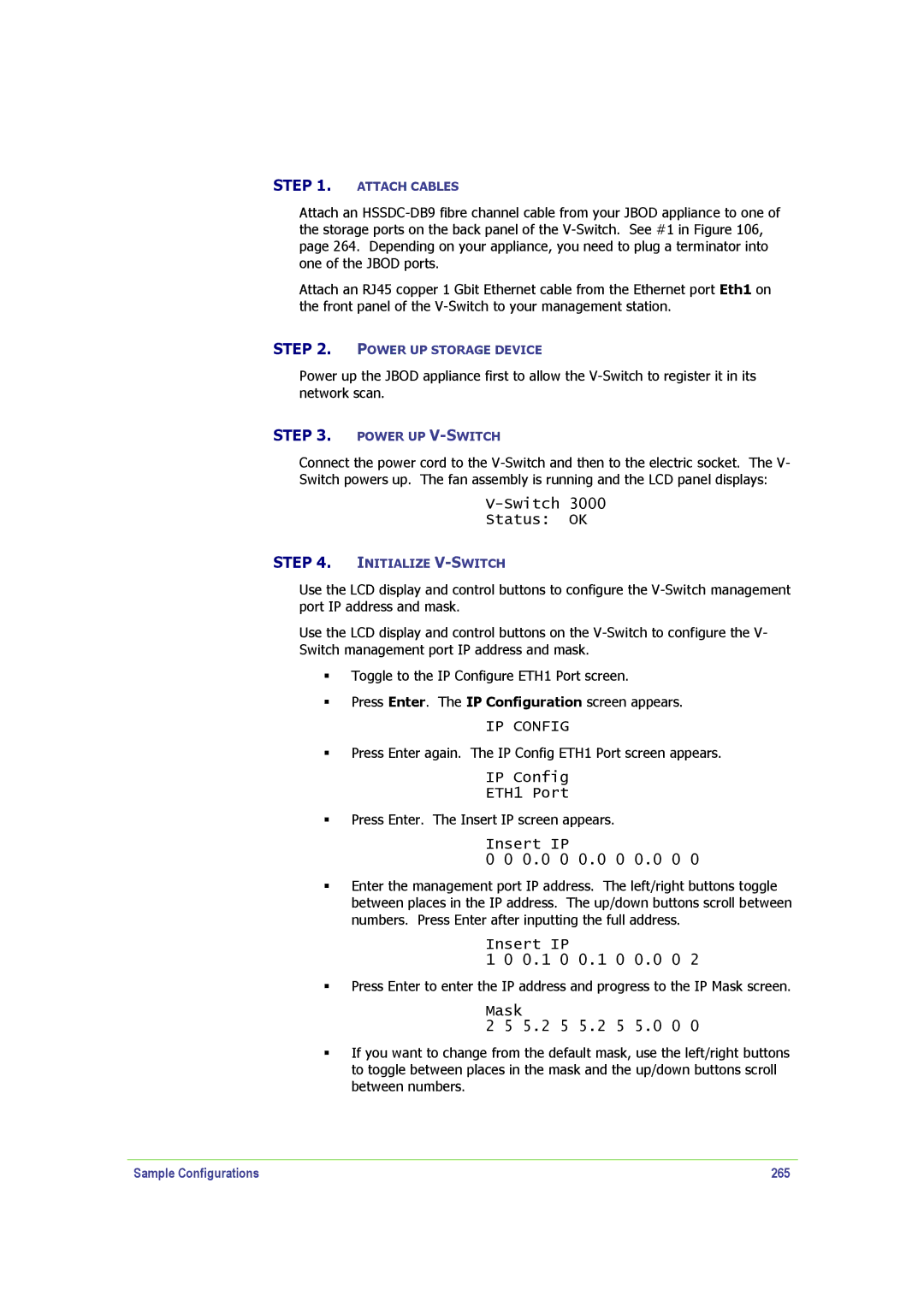STEP 1. ATTACH CABLES
Attach an
Attach an RJ45 copper 1 Gbit Ethernet cable from the Ethernet port Eth1 on the front panel of the
STEP 2. POWER UP STORAGE DEVICE
Power up the JBOD appliance first to allow the
STEP 3. POWER UP
Connect the power cord to the
Switch powers up. The fan assembly is running and the LCD panel displays:
V-Switch 3000
Status: OK
STEP 4. INITIALIZE
Use the LCD display and control buttons to configure the
Use the LCD display and control buttons on the
Toggle to the IP Configure ETH1 Port screen.
Press Enter. The IP Configuration screen appears.
IP CONFIG
Press Enter again. The IP Config ETH1 Port screen appears.
IP Config
ETH1 Port
Press Enter. The Insert IP screen appears.
Insert IP
0 0 0.0 0 0.0 0 0.0 0 0
Enter the management port IP address. The left/right buttons toggle between places in the IP address. The up/down buttons scroll between numbers. Press Enter after inputting the full address.
Insert IP
1 0 0.1 0 0.1 0 0.0 0 2
Press Enter to enter the IP address and progress to the IP Mask screen.
Mask
2 5 5.2 5 5.2 5 5.0 0 0
If you want to change from the default mask, use the left/right buttons to toggle between places in the mask and the up/down buttons scroll between numbers.
Sample Configurations | 265 |