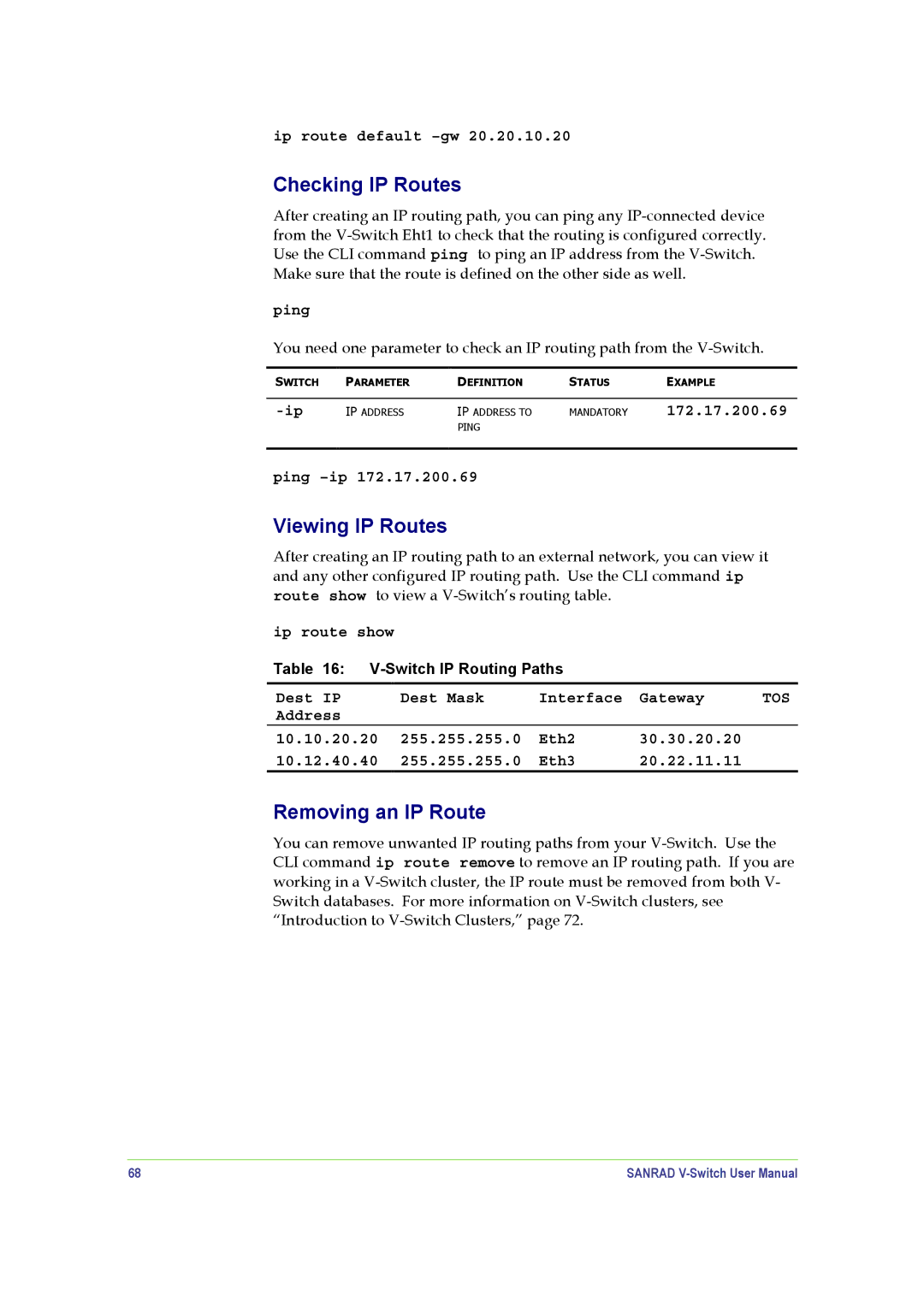ip route default
Checking IP Routes
After creating an IP routing path, you can ping any
Make sure that the route is defined on the other side as well.
ping
You need one parameter to check an IP routing path from the
SWITCH | PARAMETER | DEFINITION | STATUS | EXAMPLE |
|
|
|
|
|
IP ADDRESS | IP ADDRESS TO | MANDATORY | 172.17.200.69 | |
|
| PING |
|
|
|
|
|
|
|
ping
Viewing IP Routes
After creating an IP routing path to an external network, you can view it and any other configured IP routing path. Use the CLI command ip route show to view a
ip route show
Table 16:
Dest IP | Dest Mask | Interface | Gateway | TOS |
Address |
|
|
|
|
10.10.20.20 | 255.255.255.0 | Eth2 | 30.30.20.20 |
|
10.12.40.40 | 255.255.255.0 | Eth3 | 20.22.11.11 |
|
Removing an IP Route
You can remove unwanted IP routing paths from your
68 | SANRAD |