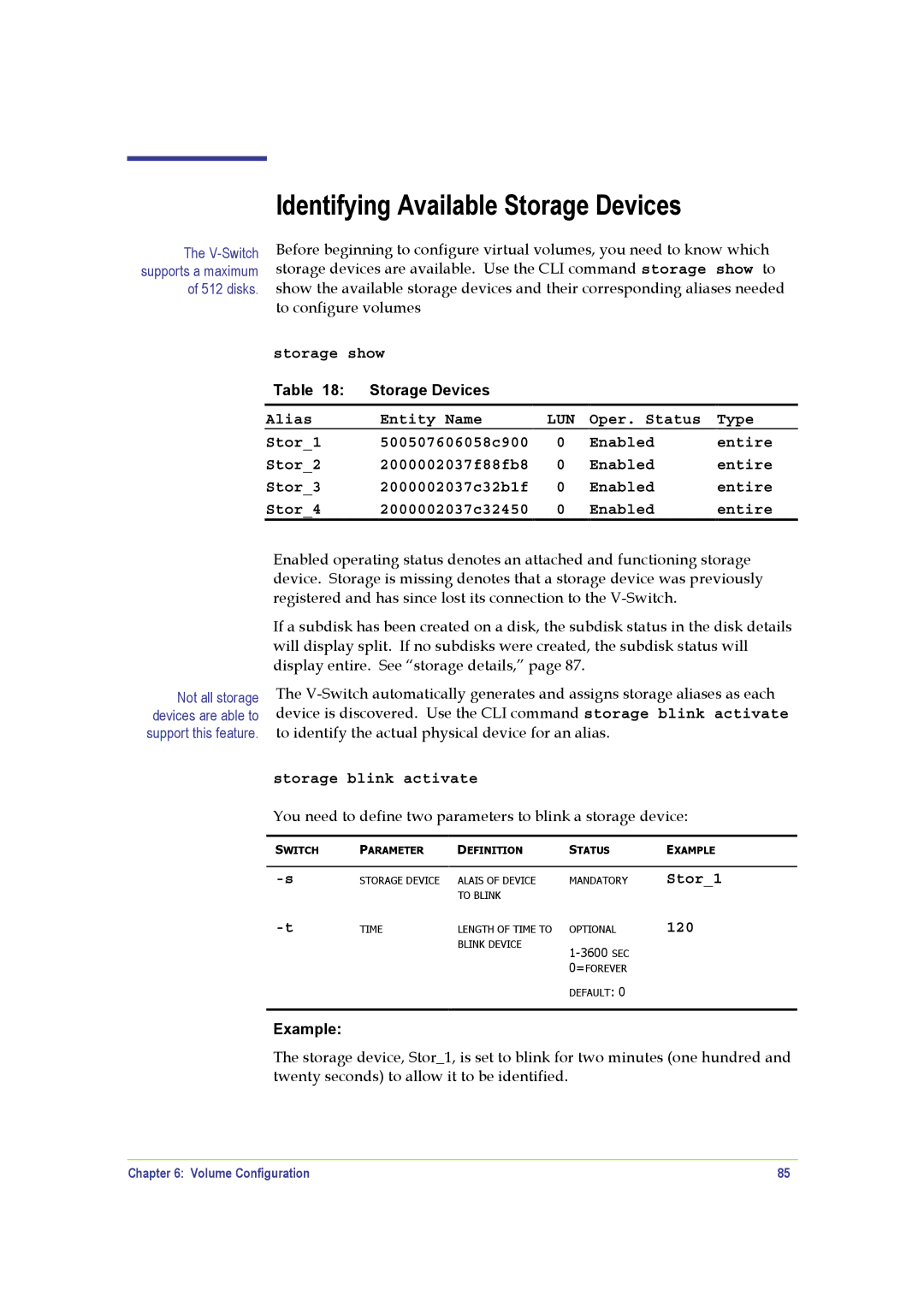Identifying Available Storage Devices
The
Before beginning to configure virtual volumes, you need to know which storage devices are available. Use the CLI command storage show to show the available storage devices and their corresponding aliases needed to configure volumes
storage show
Table 18: | Storage Devices |
|
|
|
Alias | Entity Name | LUN | Oper. Status | Type |
Stor_1 | 500507606058c900 | 0 | Enabled | entire |
Stor_2 | 2000002037f88fb8 | 0 | Enabled | entire |
Stor_3 | 2000002037c32b1f | 0 | Enabled | entire |
Stor_4 | 2000002037c32450 | 0 | Enabled | entire |
Not all storage devices are able to support this feature.
Enabled operating status denotes an attached and functioning storage device. Storage is missing denotes that a storage device was previously registered and has since lost its connection to the
If a subdisk has been created on a disk, the subdisk status in the disk details will display split. If no subdisks were created, the subdisk status will display entire. See “storage details,” page 87.
The
storage blink activate
You need to define two parameters to blink a storage device:
SWITCH | PARAMETER | DEFINITION | STATUS | EXAMPLE |
|
|
|
|
|
STORAGE DEVICE | ALAIS OF DEVICE | MANDATORY | Stor_1 | |
|
| TO BLINK |
|
|
TIME | LENGTH OF TIME TO | OPTIONAL | 120 | |
|
| BLINK DEVICE |
| |
|
|
|
| |
|
|
| 0=FOREVER |
|
|
|
| DEFAULT: 0 |
|
Example:
The storage device, Stor_1, is set to blink for two minutes (one hundred and twenty seconds) to allow it to be identified.
Chapter 6: Volume Configuration | 85 |