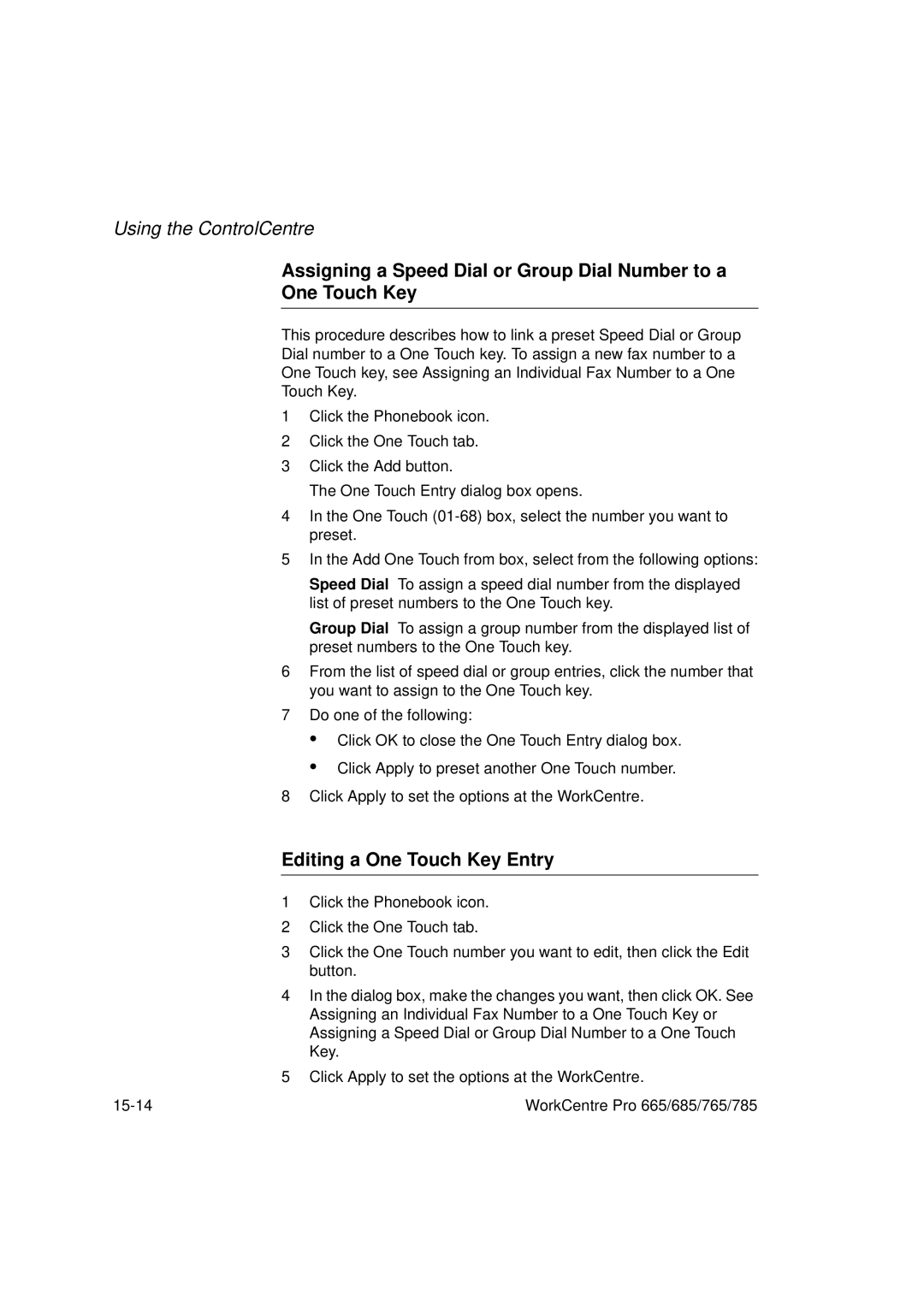Using the ControlCentre
Assigning a Speed Dial or Group Dial Number to a
One Touch Key
This procedure describes how to link a preset Speed Dial or Group
Dial number to a One Touch key. To assign a new fax number to a
One Touch key, see Assigning an Individual Fax Number to a One
Touch Key.
1Click the Phonebook icon.
2Click the One Touch tab.
3Click the Add button.
The One Touch Entry dialog box opens.
4In the One Touch
5In the Add One Touch from box, select from the following options:
Speed Dial To assign a speed dial number from the displayed list of preset numbers to the One Touch key.
Group Dial To assign a group number from the displayed list of preset numbers to the One Touch key.
6From the list of speed dial or group entries, click the number that you want to assign to the One Touch key.
7Do one of the following:
•
•
Click OK to close the One Touch Entry dialog box.
Click Apply to preset another One Touch number.
8 Click Apply to set the options at the WorkCentre.
Editing a One Touch Key Entry
1Click the Phonebook icon.
2Click the One Touch tab.
3Click the One Touch number you want to edit, then click the Edit button.
4In the dialog box, make the changes you want, then click OK. See Assigning an Individual Fax Number to a One Touch Key or Assigning a Speed Dial or Group Dial Number to a One Touch Key.
5Click Apply to set the options at the WorkCentre.
WorkCentre Pro 665/685/765/785 |