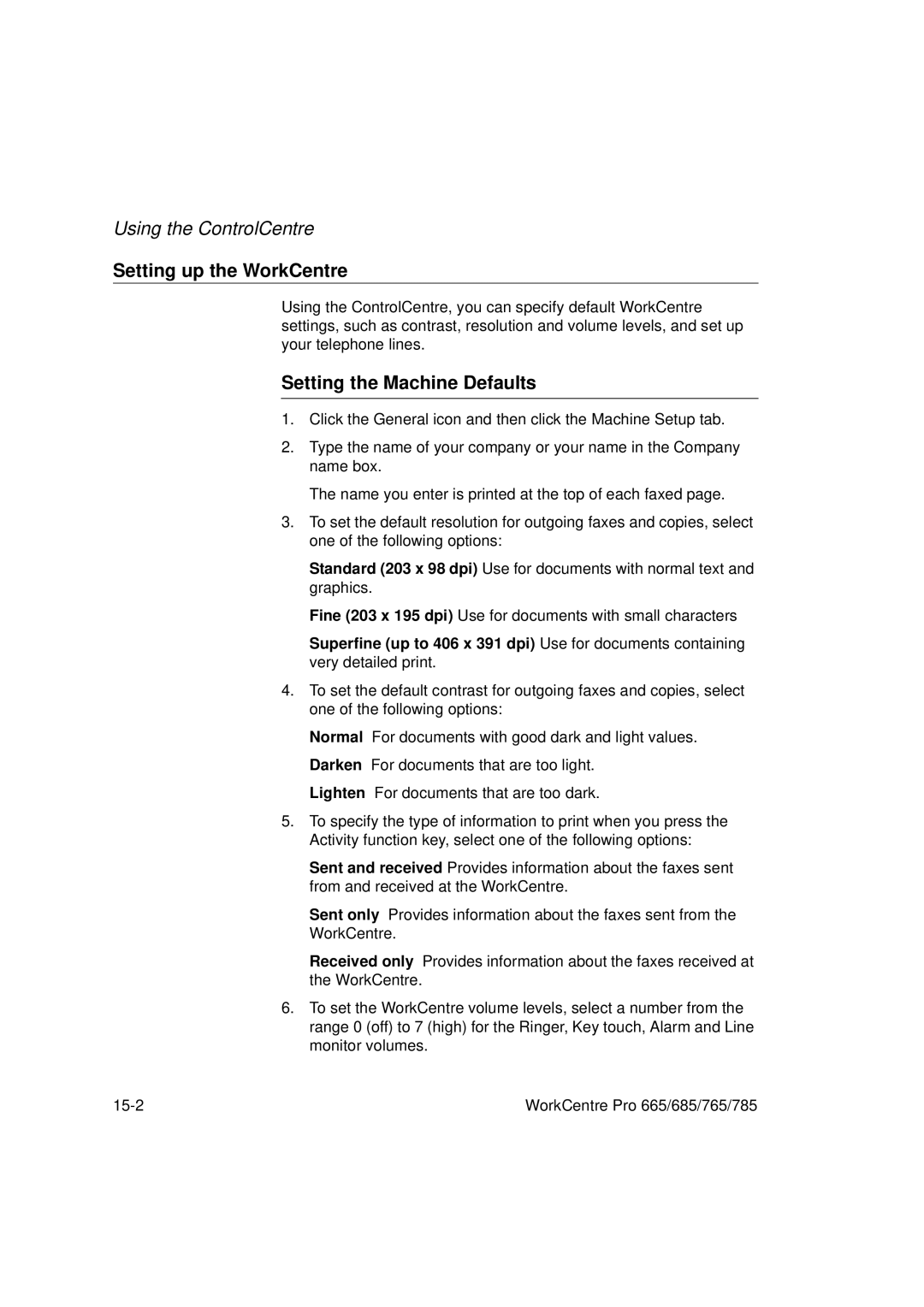Using the ControlCentre
Setting up the WorkCentre
Using the ControlCentre, you can specify default WorkCentre settings, such as contrast, resolution and volume levels, and set up your telephone lines.
Setting the Machine Defaults
1.Click the General icon and then click the Machine Setup tab.
2.Type the name of your company or your name in the Company name box.
The name you enter is printed at the top of each faxed page.
3.To set the default resolution for outgoing faxes and copies, select one of the following options:
Standard (203 x 98 dpi) Use for documents with normal text and graphics.
Fine (203 x 195 dpi) Use for documents with small characters
Superfine (up to 406 x 391 dpi) Use for documents containing very detailed print.
4.To set the default contrast for outgoing faxes and copies, select one of the following options:
Normal For documents with good dark and light values. Darken For documents that are too light.
Lighten For documents that are too dark.
5.To specify the type of information to print when you press the Activity function key, select one of the following options:
Sent and received Provides information about the faxes sent from and received at the WorkCentre.
Sent only Provides information about the faxes sent from the WorkCentre.
Received only Provides information about the faxes received at the WorkCentre.
6.To set the WorkCentre volume levels, select a number from the range 0 (off) to 7 (high) for the Ringer, Key touch, Alarm and Line monitor volumes.
WorkCentre Pro 665/685/765/785 |