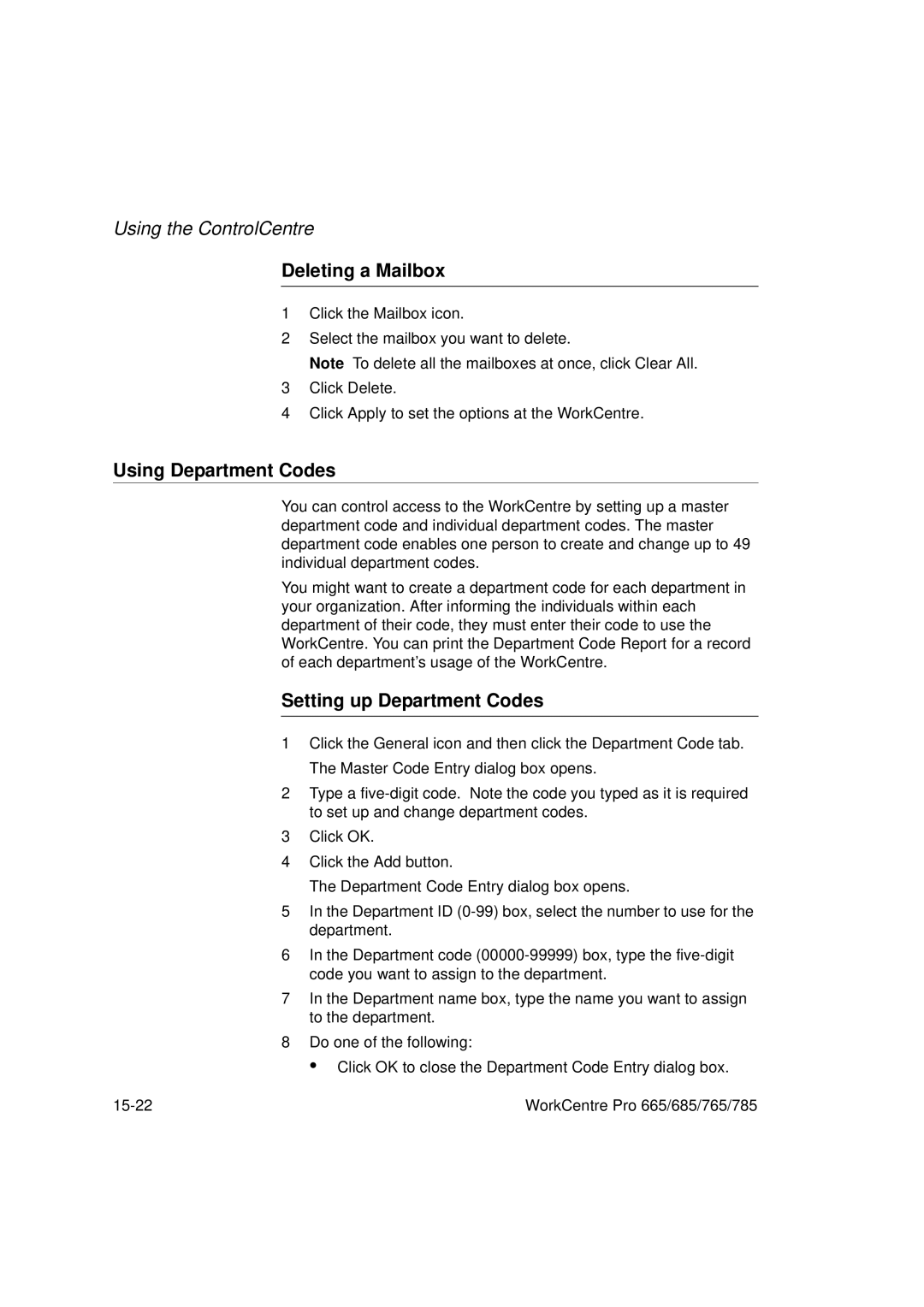Using the ControlCentre
Deleting a Mailbox
1Click the Mailbox icon.
2Select the mailbox you want to delete.
Note To delete all the mailboxes at once, click Clear All.
3Click Delete.
4Click Apply to set the options at the WorkCentre.
Using Department Codes
You can control access to the WorkCentre by setting up a master department code and individual department codes. The master department code enables one person to create and change up to 49 individual department codes.
You might want to create a department code for each department in your organization. After informing the individuals within each department of their code, they must enter their code to use the WorkCentre. You can print the Department Code Report for a record of each department’s usage of the WorkCentre.
Setting up Department Codes
1Click the General icon and then click the Department Code tab. The Master Code Entry dialog box opens.
2Type a
3Click OK.
4Click the Add button.
The Department Code Entry dialog box opens.
5In the Department ID
6In the Department code
7In the Department name box, type the name you want to assign to the department.
8Do one of the following:
• Click OK to close the Department Code Entry dialog box.
WorkCentre Pro 665/685/765/785 |