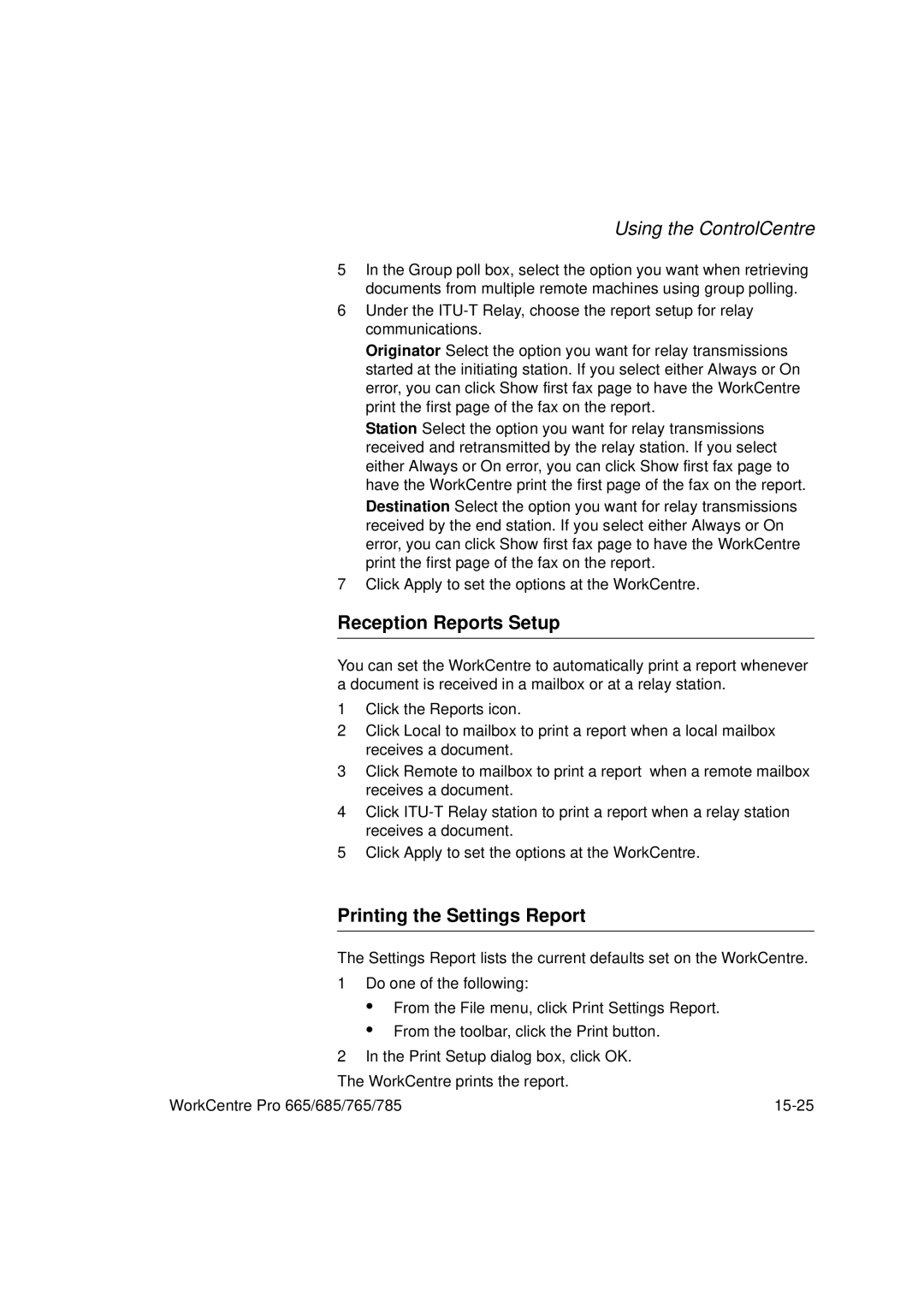Using the ControlCentre
5In the Group poll box, select the option you want when retrieving documents from multiple remote machines using group polling.
6Under the
Originator Select the option you want for relay transmissions started at the initiating station. If you select either Always or On error, you can click Show first fax page to have the WorkCentre print the first page of the fax on the report.
Station Select the option you want for relay transmissions received and retransmitted by the relay station. If you select either Always or On error, you can click Show first fax page to have the WorkCentre print the first page of the fax on the report. Destination Select the option you want for relay transmissions received by the end station. If you select either Always or On error, you can click Show first fax page to have the WorkCentre print the first page of the fax on the report.
7Click Apply to set the options at the WorkCentre.
Reception Reports Setup
You can set the WorkCentre to automatically print a report whenever a document is received in a mailbox or at a relay station.
1Click the Reports icon.
2Click Local to mailbox to print a report when a local mailbox receives a document.
3Click Remote to mailbox to print a report when a remote mailbox receives a document.
4Click
5Click Apply to set the options at the WorkCentre.
Printing the Settings Report
The Settings Report lists the current defaults set on the WorkCentre.
1 Do one of the following:
•
•
From the File menu, click Print Settings Report.
From the toolbar, click the Print button.
2In the Print Setup dialog box, click OK. The WorkCentre prints the report.
WorkCentre Pro 665/685/765/785 |