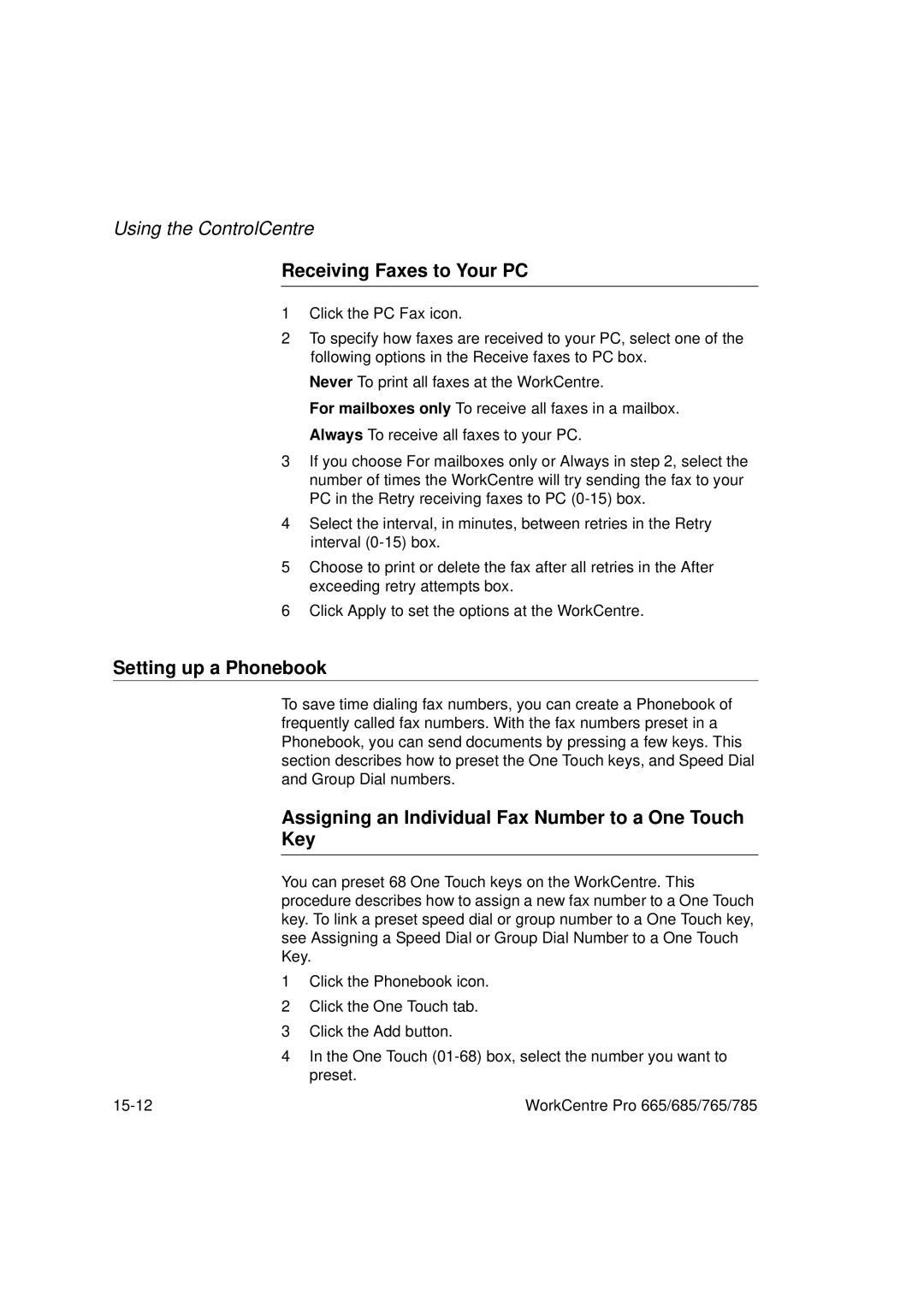Using the ControlCentre
Receiving Faxes to Your PC
1Click the PC Fax icon.
2To specify how faxes are received to your PC, select one of the following options in the Receive faxes to PC box.
Never To print all faxes at the WorkCentre.
For mailboxes only To receive all faxes in a mailbox. Always To receive all faxes to your PC.
3If you choose For mailboxes only or Always in step 2, select the number of times the WorkCentre will try sending the fax to your PC in the Retry receiving faxes to PC
4Select the interval, in minutes, between retries in the Retry interval
5Choose to print or delete the fax after all retries in the After exceeding retry attempts box.
6Click Apply to set the options at the WorkCentre.
Setting up a Phonebook
To save time dialing fax numbers, you can create a Phonebook of frequently called fax numbers. With the fax numbers preset in a Phonebook, you can send documents by pressing a few keys. This section describes how to preset the One Touch keys, and Speed Dial and Group Dial numbers.
Assigning an Individual Fax Number to a One Touch
Key
You can preset 68 One Touch keys on the WorkCentre. This procedure describes how to assign a new fax number to a One Touch key. To link a preset speed dial or group number to a One Touch key, see Assigning a Speed Dial or Group Dial Number to a One Touch Key.
1Click the Phonebook icon.
2Click the One Touch tab.
3Click the Add button.
4In the One Touch
WorkCentre Pro 665/685/765/785 |