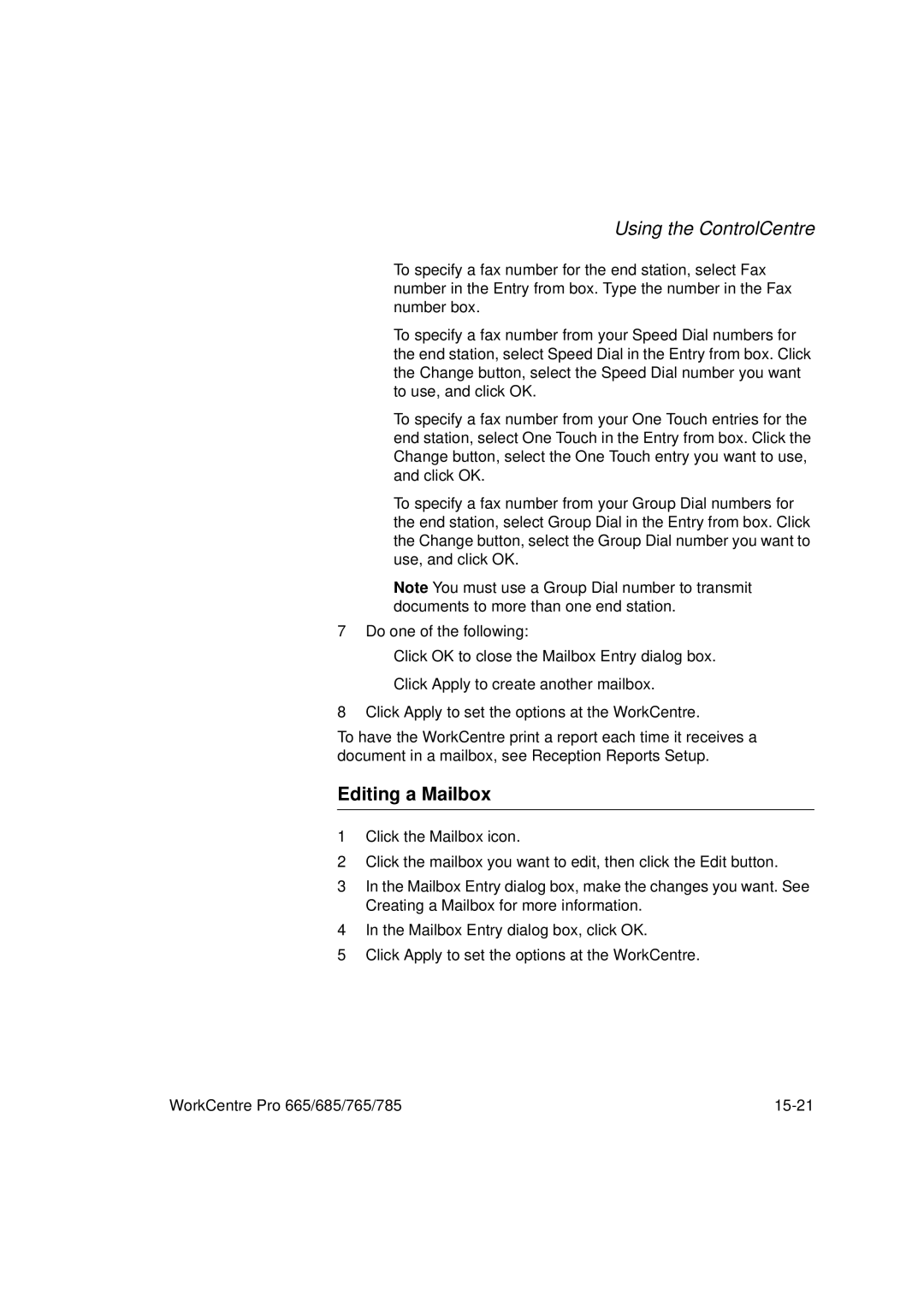Using the ControlCentre
•To specify a fax number for the end station, select Fax number in the Entry from box. Type the number in the Fax number box.
•
•
To specify a fax number from your Speed Dial numbers for the end station, select Speed Dial in the Entry from box. Click the Change button, select the Speed Dial number you want to use, and click OK.
To specify a fax number from your One Touch entries for the end station, select One Touch in the Entry from box. Click the Change button, select the One Touch entry you want to use, and click OK.
•To specify a fax number from your Group Dial numbers for the end station, select Group Dial in the Entry from box. Click the Change button, select the Group Dial number you want to use, and click OK.
Note You must use a Group Dial number to transmit documents to more than one end station.
7 Do one of the following:
•
•
Click OK to close the Mailbox Entry dialog box.
Click Apply to create another mailbox.
8 Click Apply to set the options at the WorkCentre.
To have the WorkCentre print a report each time it receives a document in a mailbox, see Reception Reports Setup.
Editing a Mailbox
1Click the Mailbox icon.
2Click the mailbox you want to edit, then click the Edit button.
3In the Mailbox Entry dialog box, make the changes you want. See Creating a Mailbox for more information.
4In the Mailbox Entry dialog box, click OK.
5Click Apply to set the options at the WorkCentre.
WorkCentre Pro 665/685/765/785 |