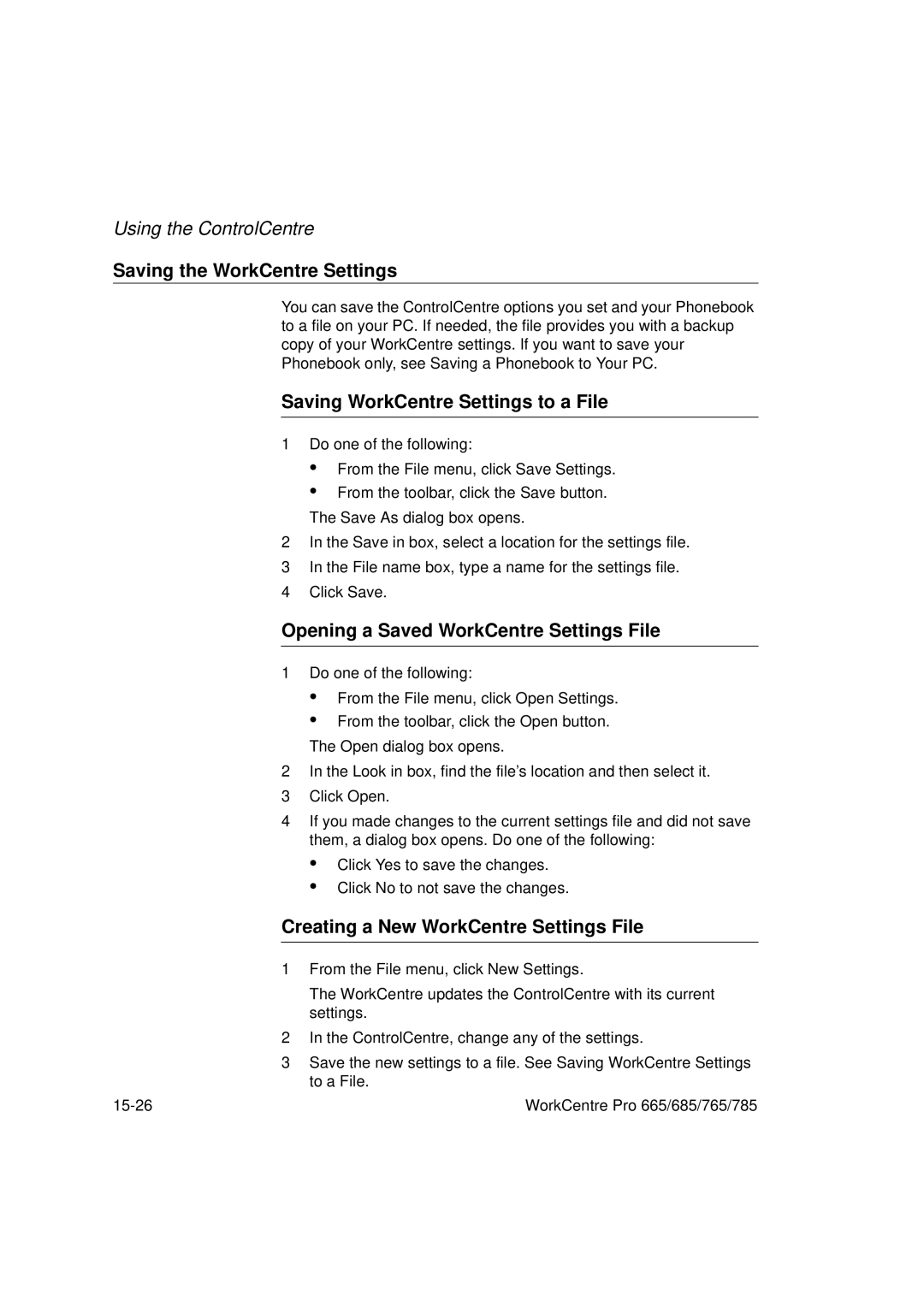Using the ControlCentre
Saving the WorkCentre Settings
You can save the ControlCentre options you set and your Phonebook to a file on your PC. If needed, the file provides you with a backup copy of your WorkCentre settings. If you want to save your Phonebook only, see Saving a Phonebook to Your PC.
Saving WorkCentre Settings to a File
1Do one of the following:
•From the File menu, click Save Settings.
•From the toolbar, click the Save button. The Save As dialog box opens.
2In the Save in box, select a location for the settings file.
3In the File name box, type a name for the settings file.
4Click Save.
Opening a Saved WorkCentre Settings File
1Do one of the following:
•From the File menu, click Open Settings.
•From the toolbar, click the Open button. The Open dialog box opens.
2In the Look in box, find the file’s location and then select it.
3Click Open.
4If you made changes to the current settings file and did not save them, a dialog box opens. Do one of the following:
•Click Yes to save the changes.
•Click No to not save the changes.
Creating a New WorkCentre Settings File
1From the File menu, click New Settings.
The WorkCentre updates the ControlCentre with its current settings.
2In the ControlCentre, change any of the settings.
3Save the new settings to a file. See Saving WorkCentre Settings to a File.
WorkCentre Pro 665/685/765/785 |