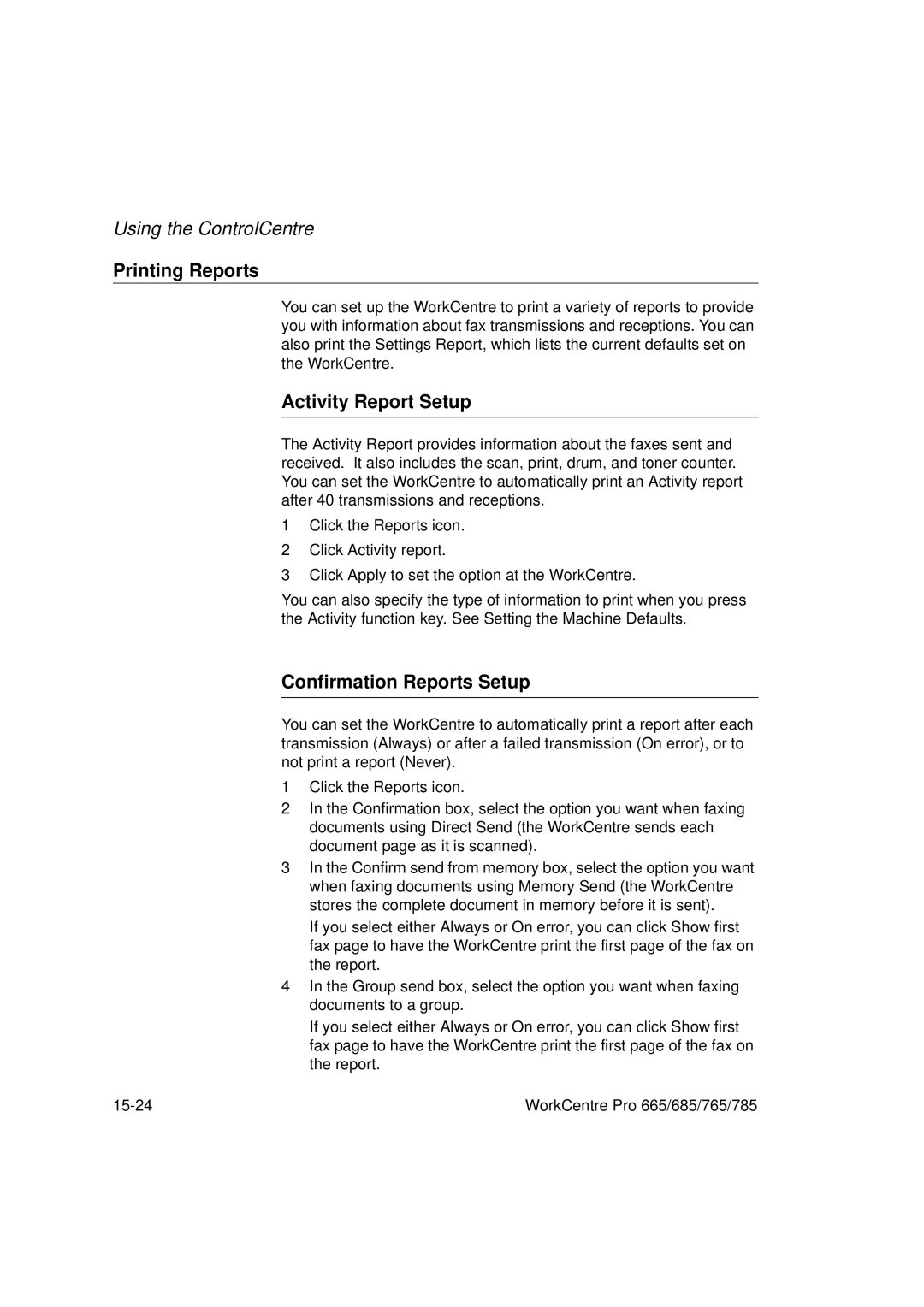Using the ControlCentre
Printing Reports
You can set up the WorkCentre to print a variety of reports to provide you with information about fax transmissions and receptions. You can also print the Settings Report, which lists the current defaults set on the WorkCentre.
Activity Report Setup
The Activity Report provides information about the faxes sent and received. It also includes the scan, print, drum, and toner counter. You can set the WorkCentre to automatically print an Activity report after 40 transmissions and receptions.
1Click the Reports icon.
2Click Activity report.
3Click Apply to set the option at the WorkCentre.
You can also specify the type of information to print when you press the Activity function key. See Setting the Machine Defaults.
Confirmation Reports Setup
You can set the WorkCentre to automatically print a report after each transmission (Always) or after a failed transmission (On error), or to not print a report (Never).
1Click the Reports icon.
2In the Confirmation box, select the option you want when faxing documents using Direct Send (the WorkCentre sends each document page as it is scanned).
3In the Confirm send from memory box, select the option you want when faxing documents using Memory Send (the WorkCentre stores the complete document in memory before it is sent).
If you select either Always or On error, you can click Show first fax page to have the WorkCentre print the first page of the fax on the report.
4In the Group send box, select the option you want when faxing documents to a group.
If you select either Always or On error, you can click Show first fax page to have the WorkCentre print the first page of the fax on the report.
WorkCentre Pro 665/685/765/785 |