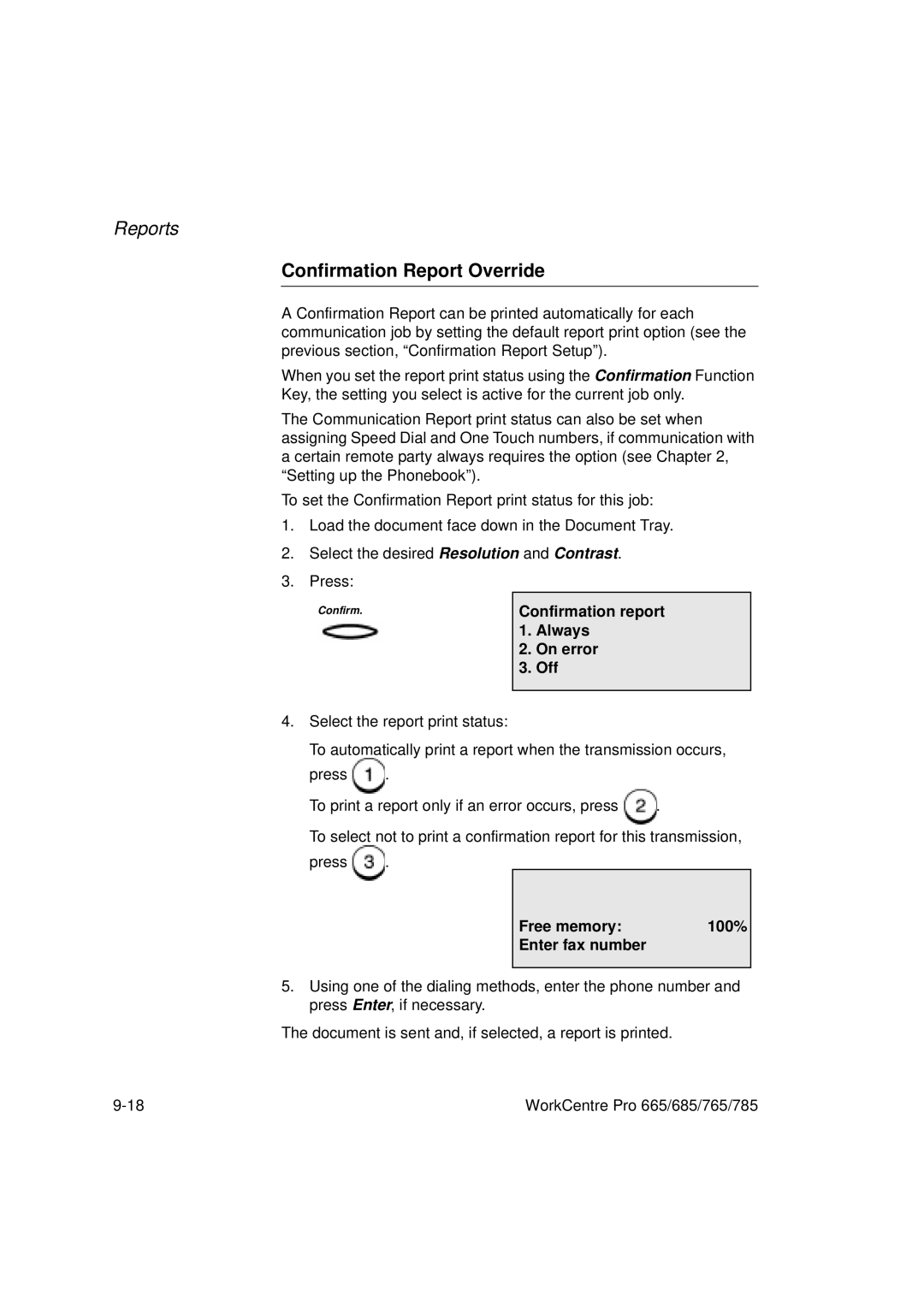Reports
Confirmation Report Override
A Confirmation Report can be printed automatically for each communication job by setting the default report print option (see the previous section, “Confirmation Report Setup”).
When you set the report print status using the Confirmation Function
Key, the setting you select is active for the current job only.
The Communication Report print status can also be set when assigning Speed Dial and One Touch numbers, if communication with a certain remote party always requires the option (see Chapter 2, “Setting up the Phonebook”).
To set the Confirmation Report print status for this job:
1.Load the document face down in the Document Tray.
2.Select the desired Resolution and Contrast.
3.Press:
Confirm. | Confirmation report | |
| 1. | Always |
| 2. | On error |
| 3. | Off |
|
|
|
4.Select the report print status:
To automatically print a report when the transmission occurs,
press ![]() .
.
To print a report only if an error occurs, press ![]() .
.
To select not to print a confirmation report for this transmission,
press ![]() .
.
Free memory: | 100% |
Enter fax number |
|
5.Using one of the dialing methods, enter the phone number and press Enter, if necessary.
The document is sent and, if selected, a report is printed.
WorkCentre Pro 665/685/765/785 |