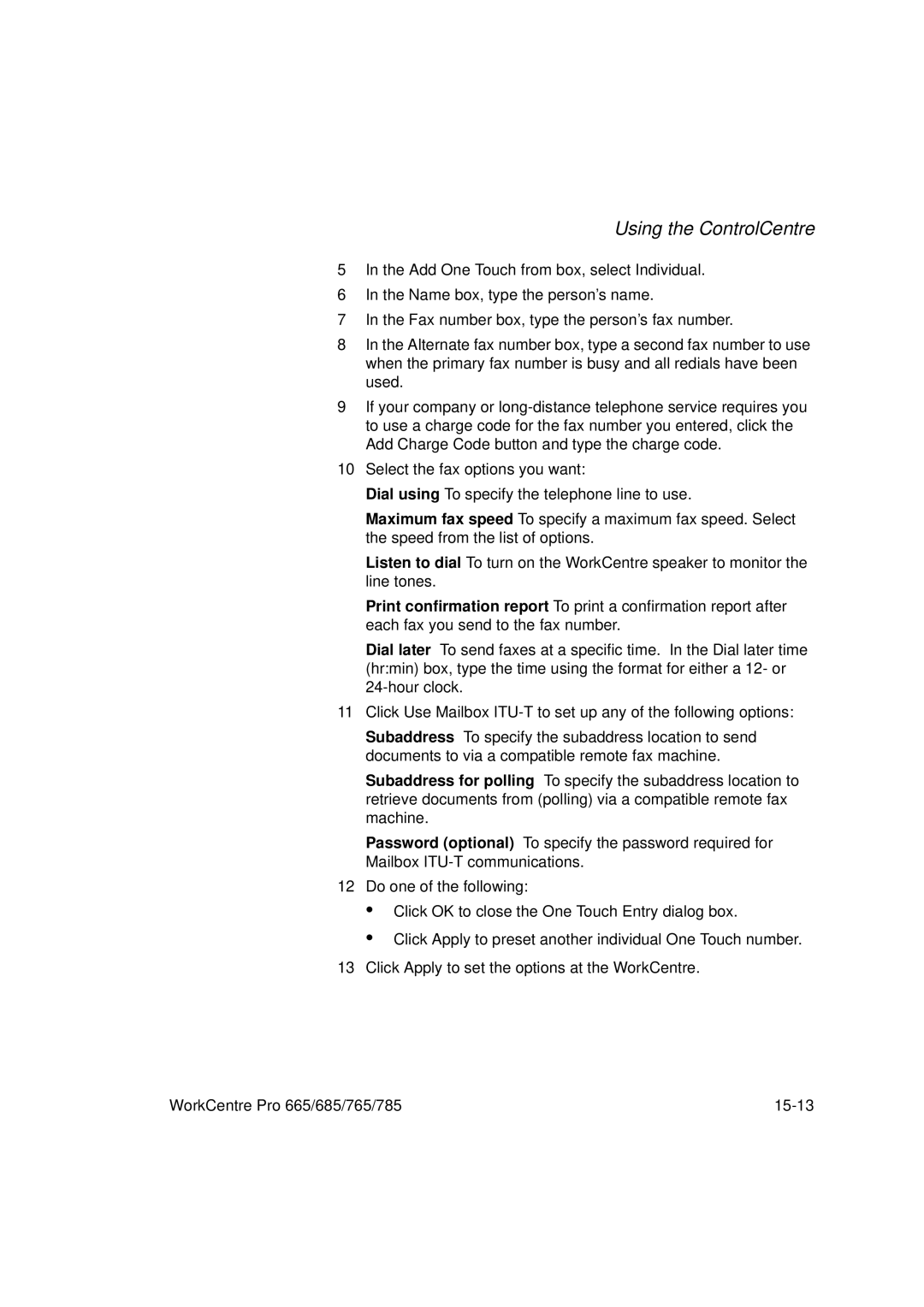Using the ControlCentre
5In the Add One Touch from box, select Individual.
6In the Name box, type the person’s name.
7In the Fax number box, type the person’s fax number.
8In the Alternate fax number box, type a second fax number to use when the primary fax number is busy and all redials have been used.
9If your company or
10Select the fax options you want:
Dial using To specify the telephone line to use.
Maximum fax speed To specify a maximum fax speed. Select the speed from the list of options.
Listen to dial To turn on the WorkCentre speaker to monitor the line tones.
Print confirmation report To print a confirmation report after each fax you send to the fax number.
Dial later To send faxes at a specific time. In the Dial later time (hr:min) box, type the time using the format for either a 12- or
11Click Use Mailbox
Subaddress To specify the subaddress location to send documents to via a compatible remote fax machine.
Subaddress for polling To specify the subaddress location to retrieve documents from (polling) via a compatible remote fax machine.
Password (optional) To specify the password required for Mailbox
12Do one of the following:
•
•
Click OK to close the One Touch Entry dialog box.
Click Apply to preset another individual One Touch number.
13 Click Apply to set the options at the WorkCentre.
WorkCentre Pro 665/685/765/785 |