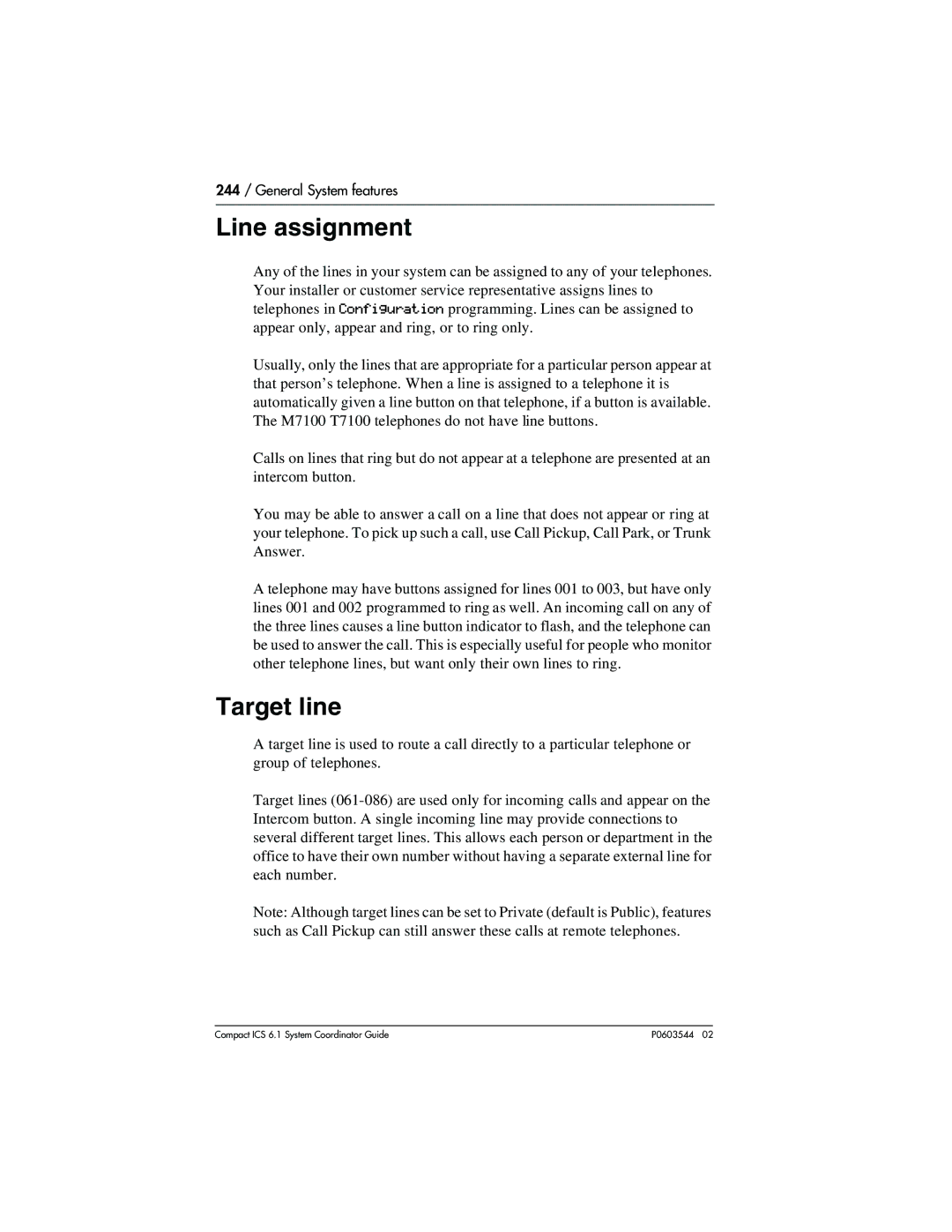Compact ICS System Coordinator Guide
Page
Table of Contents
Iv / Table of Contents
Making calls
Auto Attendant
Handling many calls at once
Transferring calls
Forwarding your calls
Communicating in the office
Tracking your incoming calls
Customizing your telephone
User Preferences
Programming Hunt Groups
Using the Hospitality features
Telephone features
Using System features
Isdn
Xii / Table of Contents
Troubleshooting
General System features
Common feature displays Index
Xiv / Table of Contents
Using this guide
Understanding programming
Before you start
What you’ll need to do programming
Using Buttons
Business Series Terminal T7316
Business Series Terminal T7316E
Business Series Terminal buttonss
Usingthe buttons under the display
Display buttons
Programming overlay
Attd set
Business Series Terminal with overlay
Series terminals overlay
Placing the programming overlay on M-series terminals
Map for working in programming
Programming map
Programming map
Feature
Password
Starting and ending a session
Programming map
Display digitsY
Ending a session
End of session
Entering letters and numbers using the dialpad
1200pm Press Feature
Changing the time and date on the display
Hour01
Hour
Minutes00
Minutes
Adding or changing a system speed dial
Begin the programming session
Add or change the telephone number
Choose a speed dial code
Select a line for the speed dial code
Program a name for a speed dial
Choose what shows up on the display
Display digitsN
NameSys Spd Di
Changing the name of a telephone
Name
NameS
NameSAVINGS BA
Change the name of a telephone
Changing the name of a line
Change the name of a line
Making changes to Call Forward No Answer
NameLOCAL
2525
Capabilitiesˆ
Forward delay4
Forward delay3
Fwd no answerˆ
Fwd toNone
Making changes to Call Forward on Busy
Fwd on busy
¤‹fl›¤fl‹››
Making Changes to Do Not Disturb on Busy
Frequently used programming operations To end
What would you like to do next?
Answering incoming calls with Hunt Groups
Answering calls
Answering an incoming call
What line indicators mean
Line buttons
FlashrateindicatorsforT7316eandKIMicons
Rings you may hear
Sorting calls by distinctive ring patterns
Answering calls at a prime telephone
Expanding telephone button capacity
Displays
DND from DND transfer DRT Line001 Line001 callback
Line001 to prime Line002Line052
Using a CAP module
Customizing your CAP module
Using a KIM as a central answer position
Indicator is on when the telephone has
Indicator is off when a telephone has
Monitoring telephones with the CAP module
Norstar T7316E telephone with added KIM
Cold starting the KIM
Unplug and replug the T7316E line cable
At this point, do one of the following
KIM single-module cold start
Customizing your KIM module
KIM multi-module cold start
EKIM button programming for CAP
Terminals&Sets displays
Release button
Hearing aid compatibility
Monitoring telephones from the CAP
You do, you disconnect the call. Use Instead
Using Call Information for a particular call
Viewing information about a call on the display
Displaying Call Information for a call on hold
Displaying Call Information before or after answering
Press Display shows ˆSelect a call
Changing what information is shown first about a call
Picking up a call ringing at another telephone
Answering any ringing telephone using Directed Pickup
Press Group Pickup cannot be used to retrieve a camped call
Already joined
Changing a pickup group for a set
Pickup denied
Answering a call using Trunk Answer
Pickup
Answer DNs and Answer keys
Disconnecting one party
Creating a Conference Call
Independently holding two calls
On hold
Put on hold Press
You can re-establish the conference Take one call off hold
Splitting a conference
Removing yourself from a conference
Parties only
Conf. on hold
Canceling Group Listening
Listening to a call as a group
Line001
Press held line
Using handsfree/mute
Answering calls without lifting the handset
Making calls without lifting the handset
Muting handsfree
Changing a regular call to handsfree
Changing a handsfree to a regular call
Using handsfree
On models with separate handsfree and mute buttons
Changing handsfree for a telephone
HandsfreeNone
HandsfreeAuto
HandsfreeStd
Button.¤‹fl›fl¤flfl‹››
Changing handsfree answerback for a telephone
Creating a conference by releasing privacy
Turning Privacy on or off for a call
Making a call private
By pressing
Checking call length using Call Duration Timer
Or how long you have been on your present call
72 / Answering calls
Busy
Making calls
95551234
Calling
Cant ring again Do not disturb
Expensive route Hidden number Line denied Line001
Restricted call
Choosing a line using a line button
Line pools
Ring Again?
Select a line
Using a line pool to make a call
Press Enter a line pool access code
Using Standard Dial
Using Automatic Dial
Changing how you dial your calls
Making calls from an Isdn terminal
When the internal number you have called is busy
Using Pre-dial
Making a priority call
Giving a telephone the ability to make priority calls
Call blocked
Please wait
Using Ring Again
Canceling Ring Again
Press To cancel a Ring Again request
Turning on Ring Again
Cant ring again Ring Again?
YES no Exit
82 / Making calls
Auto Attendant
System Answer
Custom Call Routing CCR
CCR groups
Direct extension dialing
Customizing System Answer and CCR
Turning System Answer on or off
System Answer Press Change or
Turning CCR on or off
Basic password the default passwords are
Choosing the attendant telephone
Changing the language for System Answer
CCR
Press ≠, ‘, and ≠
Setting ring delay before System Answer takes a call
Press ‘twice. The display shows System Answer…
Adding/removing telephones from CCR groups
Assigned , Unassgnd
Using the pre-recorded greetings
Using customized greetings for System Answer and CCR
CCR, Bus. open
CCR, Bus. closed
Time available for customized greetings
Mode User
Want to record your own greeting User
Auto Attendant
Programming or changing CCR destinations
Storing a number on a memory button for Autodial
Time savers for making calls
Press To program an external number or
Using intercom as the line for Autodial
Quit Bksp
Using Last Number Redial
Preventing a telephone from using Last Number Redial
Program and Hold
Program and OK
Using Speed Dial
No last number
Adding or changing a User Speed Dial
Changing and adding System Speed Dials
Enter digits
You are finished, press
Using Saved Number Redial
Preventing a telephone from using Saved Number Redial
Saving a number
Dialing a saved number
Hidden number No number saved
Using Hold
Handling many calls at once
Listening on hold
You can temporarily suspend a call by pressing
Holding a call exclusively
Using Call Queuing
On hold
Using system-wide call appearance Swca
‹fitelephone
Incoming calls
Swca indicators, call status states auto assign
Outgoing calls
No free call keys
Using the transfer feature
When you are ready to complete the transfer, press Or Join
Transferring calls
Transferring a call
Transferring external calls
Canceling a transfer
Or Cancl
2122
No reply
Invalid number
Line001 hung up Line00121
Using Camp-on
Transfer denied
Transfer to2
Camp max
Parking a call
Retrieving a parked call
Using Call Park
Using Callback
118 / Transferring calls
Canceling Call Forward
Using Call Forward at your telephone
Forwarding your calls
Forwarding your calls to with Norstar
Changing the automatic Call Forward settings
Changing the delay before a call is forwarded
Overriding Call Forward
Changing Forward no answer
Forward on busy
DND on Busy
Call Forward and Voice Mail
Forward denied
Turning on Line Redirection
Line Redirection
All the lines on your telephone light up before pressing
Canceling Line Redirection
You can turn the redirect calls feature on and off
Allowing a telephone to redirect calls
Press Select the lines you no longer want to be redirected
Turning the redirect ring for a telephone on or off
Displays while redirecting lines
Displays while canceling redirection
How Line Redirection is different from Call Forward
Using Line Redirection
To process
128 / Forwarding your calls
Paging
Communicating in the office
Making a page announcement
Activating and deactivating the ability to
Creating page zones
Tip
Sending messages using the display
Using Page with external paging equipment
Sending a message
To. The display shows Message for you
Viewing your messages
Canceling a message you have sent
Replying to a message
Cancel denied
Removing items from your message list
Viewing messages you sent
ClearedLINENAM
P0603544 Compact ICS 6.1 System Coordinator Guide
Using Voice Call
Answering a Voice Call without touching your telephone
Canceling Voice Call Deny
Voice call
Dial voice call
Microphone muted
138 / Communicating in the office
Using Call Log
Tracking your incoming calls
Logging a call manually
Call Log options
Press Or Next to change the option
Deleting old log items autobumping
Viewing your Call Log
Viewing a Call Log item
Erasing log items
Making a callusing Call Log
Creating a password to your Call Log
Password
Changing your Call Log password
1Unknown name
1Unknown number
49/1234567890123
Calls bumped Hold or release Use Setname Jan 900a
Line001 ¯27
Using Voice mail
146 / Tracking your incoming calls
Finding out what a button does using Button Inquiry
Feature name
Customizing your telephone
123456789012345
You cannot program Onto a Memory button
Changing the language on the display
English Press French Press Spanish Press
Programming feature buttons
Programming a feature code onto a memory button
Press Press the feature button Or OK to erase the button
Feature moved
Feature code
Enter code
‘‘Finding out what a button does using Button Inquiry’’ on
Labeling your set
Applying button labelling
Business Series Terminals
Identifying the telephones
Norstar button caps
Unlabeled, clear button caps
Pre-printed, colored button caps in green or gray
T7316E BST upper buttons Square template
T7316E Business Series Terminal button defaults
T7316E BST lower buttons Square template
T7316E BST upper buttons Hybrid template
T7316E BST upper buttons PBX template
T7316E BST lower buttons PBX and Centrex
T7316 Business Series Terminal button defaults
T7316 BST upper buttons
T7316 BST lower buttons
Set221 Set224 Set222 Set225 Set223 Set226 Line1 CallFwd
M7310 telephone button defaults
M7310 lower button assignments
01∂ 01Line1 02† 02ø 07 µ CallFwd
05π
M7100 and T7100 telephone button defaults
M7310 dual memory buttons
M7208 telephone button defaults
Tip The default Page button activates General Page option
M7324N memory key assignments Square
Hybrid
Default button assignments
Rules of default button assignment
Moving line buttons
Adjusting the Ring volume
Changing the type of ring
Or calls indication
Restoring the messages and calls indication
164 / Customizing your telephone
Using User Preferences
Enter the Basic password the default passwords is
User Preferences
Press ‘to move through all the telephones on the system
Changing button programming
Display buttons used in button programming
Changing a User Speed Dial
Changing Call Log options
Changing how calls are dialed
Changing the language used on the display
Making the display lighter or darker
10+24 buttons
B01L06Line
B02#Reply Msg
CodeF#65
170 / User Preferences
Programming Hunt Groups
Adding or removing members from a group
Group Press To exit or ‘to continue programming
At Hunt groups, press ≠. The display shows Show group
174 / Programming Hunt Groups
Setting the distribution mode
Setting the hunt delay
Programming busy line setting
Programming the queue time-out
Programmingthe overflow set
Allowing/disallowing an auxiliary ringer
Setting the name
Ringer
Hunt Group
Assigninga distinctive ring pattern to a
Using Silent Monitor
Other Join Exit Other Leave Exit
DN Idle
Feature notes
Need I/C key
Programming Hunt Groups
184 / Programming Hunt Groups
Using the Hospitality features
Hospitality passwords
Press ADMIN. The display shows
Desk pswd
Room/desk information
Cond pswd
Press ‘until the display shows Hospitality
There are two aspects to programming room information
Programming room information
Service times
Press ≠ . Show set displays
Using the room/set programming
Setting dialing filters by room state
At the Hospitality heading, press ≠until Service time
Press To exit
Setting the room condition
Using the room set
Using the admin set
To indicate Set to srv done
Programming the alarm feature
Terminals&Sets¤‹fl›fl
Press ‘. Attn duration 15 displays
Press ‘. Time format12 hr displays
Using the Administration set to control alarms
Using the alarm
Canceling an alarm
Enter time
Hhmm
Turning off an alarm
194 / Using the Hospitality features
Installing Business Series Terminals
Telephone features
Installing the Business Series Terminal connections
Mounting a Business Series Terminal on the wall
Mounting a Business Series Terminal on the wall
Mounting a Business Series Terminal using the stand
Installing Norstar telephones
Installing a Norstar telephone
Mounting a Norstar telephone on the wall
Naming a telephone or a line
Moving telephones
Refusing to answer a call
Canceling Do Not Disturb
Stopping calls
Allow calls
Turning Background Music off
Using Background Music
Have it attached to your ICS
Some telephones, you use Flash instead of handsfree/mute
˚‡fi
˚‡›
˚‚⁄
Telephone features Conference
˚‡⁄
˚‡·
˚fl¤
˚fl·
˚¤ Cancel ˚£¤
˚fl‡
Using a data communication device with the I-ATA
˚‡¤
˚‚‚
Device. Enter ˚ To turn the tones back on
Troubleshooting for the device attached to
Using the I-ATA with modems and fax machines
Might be with the data communication device
210 / Telephone features
Isdn
Line access from an Isdn terminal
Isdn BRI features
Network Name Display for BRI
Service provider features
When activated Allows you to block the outgoing name
Name and number blocking for BRI
Call Forward
Calling the number your calls are forwarded to
Automatic Call Back
Automatic Recall
Mcid profile
Network Call Diversion profile
Isdn BRI terminals
Mcid prompts
Isdn applications
Internet and database access
Leased line backup
LAN to LAN bridging
218 / Isdn
Using System features
Using alternate or scheduled services
Preventing certain calls from being made
Making additional telephones ring
Turning Services on and off
Turning Services on and off using feature codes
Press ‘twice. Services displays
Press ≠. Ringing Service displays
Press ≠and use Change to set the Service to Manual
To turn on a Service
To turn off a Service
No services on
Sched Restrn
Sched Ringing
Sched Routing
224 / Using System features
Using passwords
Using a Basic password
Give
Programming
Changing passwords
Clearing a Call Log password
Hospitality passwords
Silent Monitor password
Desk pswd
Cond pswd
Using special telephones
Direct-dial
Changing the direct-dial telephone assignments
Press ≠at Terminals&Sets
You can set up a telephone as a hotline
Hotline
Bypassing a Hotline
Making a telephone a hotline telephone
Control telephone
SM Supervisor
Press ≠ at Terminals&Sets
Intrnl , or Extrnl
Using Set lock
Changing Set Lock programming for a telephone
Turning the auxiliary ringer for a telephone on or off
Using an auxiliary ringer
Full
Preventing a telephone from using Link
Using Host System dialing signals
Link
Pause
Long Tones
While on a call, press
Sounds for as long as you hold down the button
Run/Stop
Long Tones
Wait for Dial Tone
Using tone dialing for a call
Invalid code
Using your Norstar system from an external location
Controlling access to your Norstar system
Class of Service COS
Direct inward system access Disa
Maintaining security
Accessing Norstar remotely over the public network
Tones
Using Class of Service COS passwords
Changing your Class of Service
Invalid Password
242 / Using System features
General System features
Disconnect supervision
Hunt Groups
Internal numbers
Line assignment
Target line
Overflow call routing
M7100 and T7100 telephones
One-line display
Memory buttons
Substitutes for display buttons
Prime line
Volume bar
Private lines
248 / General System features
Troubleshooting
Using the alarm telephone
Testing the telephone
Reporting and recording alarm codes
Testing the telephone display
Testing the telephone buttons
Testing the speaker in the telephone handset
Handset test
Testing the telephone speaker
Testing the telephone headset
Testing the power supply to a telephone
252 / Troubleshooting
Common feature displays
You may see the following displays when you use a feature
1234567890123
3921
Call 21?
Pick up receiver
Priority
Release a call Use line pool?
No free lines No line selected Use21 Incoming only
Symbols
Index
Ë͉ÂÊȘ‰flfl
Access denied
Basic password 16, 165, 225 Bksp
ATA feature code 204 Call traced
ATA feature code 204 Cant ring again 74, 81 Cancel
Ways to make a 73 Call 221?
Camp denied 115 Camp max 114 Camp to 115 Camped 115 Camped
CAP
Did
264 / Index
Using Swca keys 107 Hold or release 144 Hold or release
Hunt Groups Incoming only 256 indicators
KIM
Line 001 waiting
Maintaining security 238 Make calls first 255 making calls
Not allowed Not available 215
No line selected 254
Positioning on the set 22 Override
Queuing 78 Priority denied 79 Priority223 255 Privacy
Quit
Release a call 115 Release a call 255 Release button 19
Show
Swca
ÊȘ‰
P0603544 02 Ë͉Â
Videoconferencing 216 View
Backup programming overlays
T7316
Heading Show
Back Next Heading Show