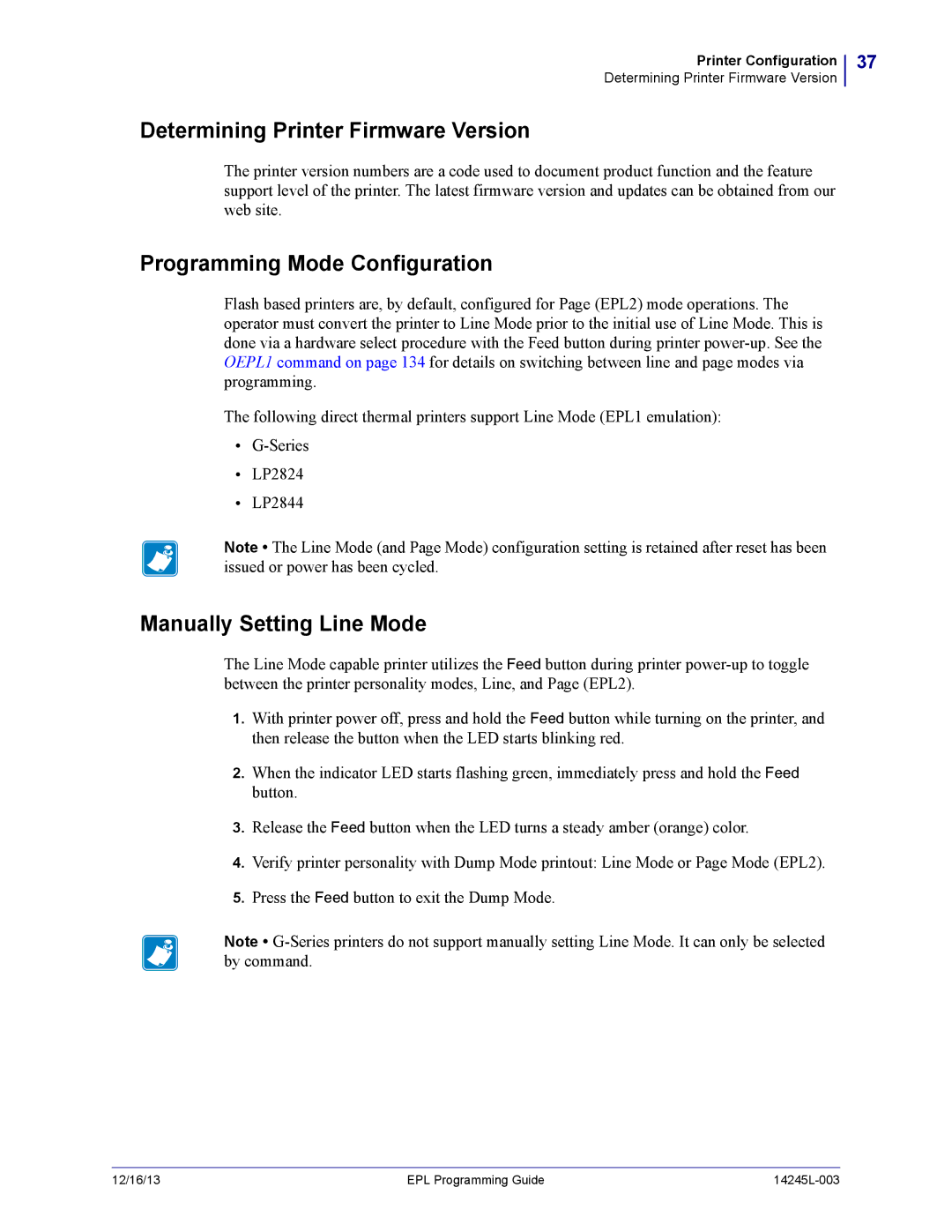14245L-003 Rev. a
Eltron Programming Language EPL
Part Number 14245L-003 Rev. a
Contents
EPL Commands
Printer Configuration
14245L-003 EPL Programming Guide 12/16/13
Contents
SGD Printer Setting Commands 177
SGD Wired Commands
Overview setvar Command getvar Command do Command
SGD Wireless Commands
Contents
Character References
SGD Command Support
Print Meter for 2746e and G-Series
Code Pages for EPL Programming
Contents
Contents
Alphabetical List EPL Commands
Contents
Contents
Contents
About This Document
Who Should Use This Document
Contact Technical Support
Contacts
14245L-003 Rev. a EPL Programming Guide 12/16/13
Icons Used
What’s New in this Document
Introduction
Basic Command Syntax
Command Conventions
Command Editor Sending Commands Directly to the Printer
Click on the Printer Tab
Sending Command Programming Files to the Printer
Downloading a File in the DOS Enviroment
�BYJT 1PJOU�PG
Placing Elements in the Print Image
�BYJT �R��EPUT
Eput
Character spacing
Text Fonts
Times
Text No Size Multipliers
Asian Character Sets Fonts 8
Language Character Sets Fonts
Chinese Character Set
Japanese Character Sets
Chinese Fonts 8 & 9 Double-Byte Ideographic Characters
Japanese Fonts 8 & 9 Double-Byte Ideographic Characters
Korean Font 8 Double-Byte Characters
Korean Character Sets
Bar Codes
Programming Sequences Affect Graphic Results
QR Code Bar Code
Printer Configuration
Explanation of the Status Printout
Configuration Label Print Samples
Manually Setting Line Mode
Programming Mode Configuration
Determining Printer Firmware Version
Media Detection
Memory and Command Usage
Command Description Memory
OEPL1
155
Accepted Values
Ascii Text
Accepted Values 1-6
Code above will produce this label
A50,0,0,8,1,1,N,Example JIS Shift&5\Shift
Variable Data and Counter Functions
Data with the RTC Time & Date Functions
Resultant field will be filled with ‘X’s
Simple Expressions in Data Fields
Asian Character Font Sets
Automatic Form Printing
Autofr
Isolating Data from the Input Device
= yes = no
Bar Code
EAN13
Bar Codes
B10,10,0,3,3,7,200,B,998152-001
B10,10,0,PL,5,5,5,N,12-34567-890123
B50,300,0,3,1,2,50,B,DeluxeV01C2ComboV01
Bar Codes with Variables & Counters
Data with the RTC Time & Date Functions
EPL Commands
RSS-14 Bar Code Specific Options
Value Description Max. Numeric Value
Will produce this label
Will produce this label
2D Bar Code Aztec Specific Options
B0,0,A,d9,0123456789ABCDEFGHIJKLMNOPQRSTUVWXYZ
B0,0,A,0123456789ABCDEFGHIJKLMNOPQRSTUVWXYZ
B0,0,A,e104,0123456789ABCDEFGHIJKLMNOPQRSTUVWXYZ
B0,0,A,e98,0123456789ABCDEFGHIJKLMNOPQRSTUVWXYZ
B0,0,A,e209,0123456789ABCDEFGHIJKLMNOPQRSTUVWXYZ
B0,0,A,e300,0123456789ABCDEFGHIJKLMNOPQRSTUVWXYZ
B0,0,A,m,0123456789ABCDEFGHIJKLMNOPQRSTUVWXYZ
B0,0,A,f,0123456789ABCDEFGHIJKLMNOPQRSTUVWXYZ
B0,0,A,r,0123456789ABCDEFGHIJKLMNOPQRSTUVWXYZ
B50,0,0,3,1,2,50,B,1234567890abc
2D Bar Code Aztec Mesa Specific Options
1,2,50,B,1234567890abcZ
Between the Aztec and standard linear bar code areas
2D Bar Code Data Matrix Specific Options
Data Matrix Symbol Geometries
Automatic Data Matrix Bar Code Generation
Will produce
2D Bar Code MaxiCode Specific Options
Default Value Not used
RS EOT
Using AIM Specified MaxiCode Data Formatting
B20,400,M,m2001,840,93065,1692,RS
Parameters Details
Accepted Values s1 s8
Accepted Values 0 or
F= Bar code origin
Settings of 90 & 270 will cause the symbols maximum
180
Will produce this label
2D Bar Code QR Code Specific Options
Default Value a
Numeric
Counter
C0,10,L,+1,-Enter Serial Number
Syntax C
Cut Immediate
Syntax Dp1
Density
Dump
Enable Dump Mode
Dump
Syntax dump
Syntax EI
Print Soft Font Information
EKA
Delete Soft Font
Syntax eRp1,p2
User Defined Error/Status Character
Hex
Store Soft Font
Data 2 = 2nd
5HIHUHQFH�3RLQW
Example 1 This is an example of measuring a soft font size
CR & LF
EPL Commands
Syntax fp1
Cut Position
Adjust Backup Position
100
End Form Store
Syntax FE
101
Print Form Information
Syntax FI
102
Delete Form
103
Retrieve Form
104
Store Form
105
Print Graphics
106
Print Graphics Information
Syntax GI
107
Delete Graphics
108
Store Graphics
GMWORLD2004
109
Copy STOREIT.TXT+WORLD.PCX PRN /b
110
Direct Graphic Write
111
Asian Character Spacing
Syntax ip1
112
Character Set Selection
Syntax Ip1,p2,p3
Support
113
114
Disable Top Of Form Backup
Syntax JB
115
Disable Top Of Form Backup- All Cases
Syntax JC
116
Enable Top Of Form Backup
Syntax JF
117
Line Draw Exclusive or
118
Line Draw Black
119
Line Draw Diagonal
120
Line Draw White
121
Memory Allocation
Syntax Mp1,p2,p3
122
Clear Image Buffer
Syntax N
123
Cancel Software Options
Syntax o
124
Cancel Auto Bar Code Optimization
Syntax oB
125
Line Mode Font Substitution
Syntax oHp1,p2
126
Q784 Q1215,24 R0,0 oH0,500
127
128
Disable Initial Esc Sequence Feed
Syntax oM
129
Character Substitution Euro
Syntax oRp1,p2
130
Customize Bar Code Parameters
131
132
Hardware Options
133
Returning to Page Mode
Set Line Mode
134
Syntax OEPL1
135
Print
Syntax Pp1,p2
136
Print Automatic
Syntax PAp1,p2
137
Set Label Width
Syntax qp1
138
139
Set Form Length
Syntax Qp1,p2,±p3
Q160,24
140
Q100,24+24
Example 3 Black Line on Perforation
142
Set Double Buffer Mode
Syntax rp1
143
Set Reference Point
Syntax Rp1,p2
144
Speed Select
Syntax Sp1
145
Date Recall & Format Layout
146
Set Real Time Clock
147
Time Recall & Format Layout
148
Print Configuration General
Syntax U
149
Enable Clear Label Counter Mode
Syntax UA
150
Reset Label Counter Mode
Syntax UB
151
External Font Information Inquiry
Syntax UE
152
Form Information Inquiry
Syntax UF
153
Graphics Information Inquiry
Syntax UG
154
Host Prompts/Codepage Inquiry
Syntax UIp1,p2,p3
155
Codepage & Memory Inquiry
156
Disable Error Reporting
Syntax UN
157
Codepage & Memory Inquiry/Print
Syntax UP
158
Configuration Inquiry
Syntax UQ
159
Enable Error Reporting
Syntax USp1
160
161
Enable Alternate Error Reporting
Syntax UT
162
Host Prompts/Motor Temperature
Syntax U%
163
Host Prompts/Battery Status
Syntax U$
164
Define Variable
V00,15,N,Enter Product Name
165
166
Windows Mode
Syntax Wp1
167
AutoSense
Syntax xa
168
Box Draw
X50,200,5,400,20 X200,50,10,20,400
169
Serial Port Setup
Y19,O,7,1
170
Print Direction
Syntax Zp1
171
172
Download Variables
Syntax ?
173
Reset Printer
Syntax @
Set Printer to Factory Defaults
Default
174
XX = Error/Status code
Error Report Immediate
175
CR= Carriage Return Ascii 13 dec
176
Code Comment Line
This is used for
SGD Printer Setting Commands
Getvar Command
Setvar Command
178
179
Do Command
180
How to Send Multiple SGD Commands
U1 getvar appl.bootblock
Appl.bootblock
181
182
Appl.name
U1 getvar appl.name
183
Cutter.cleancutter
184
Device.languages
Programming Languages
185
Device.pnpoption
186
Ip.activenetwork
U1 getvar ip.activenetwork
Printer Responses
U1 setvar ip.ftp.enable on
Ip.ftp.enable
187
188
Ip.http.enable
U1 setvar ip.lpd.enable on
Ip.lpd.enable
189
190
Ip.pop3.enable
191
Ip.pop3.password
192
Ip.pop3.poll
U1 setvar ip.pop3.poll
193
Ip.pop3.serveraddr
U1 setvar ip.pop3.serveraddr
194
Ip.pop3.username
U1 setvar ip.pop3.username user
Ip.primarynetwork
U1 setvar ip.primarynetwork wired
195
196
Ip.smtp.domain
U1 setvar ip.smtp.domain ZBRPrintServer.com
U1 setvar ip.smtp.enable on
Ip.smtp.enable
197
198
Ip.smtp.serveraddr
U1 setvar ip.smtp.serveraddr
199
Ip.snmp.getcommunityname
U1 setvar ip.snmp.getcommunityname public
200
Ip.snmp.setcommunityname
U1 setvar ip.snmp.setcommunityname public
201
Ip.telnet.enable
202
Ip.snmp.enable
U1 setvar ip.tcp.enable on
Ip.tcp.enable
203
U1 setvar ip.udp.enable on
Ip.udp.enable
204
205
Media.printmode
U1 setvar media.printmode T
Setvar / Getvar Relation
206
207
Odometer.headclean
208
Odometer.headnew
U1 setvar odometer.headnew
209
Odometer.labeldotlength
U1 getvar odometer.labeldotlength
500
210
Odometer.mediamarkercount1
211
Odometer.mediamarkercount2
212
Odometer.totalprintlength
SGD Wired Commands
214
215
216
U1 setvar externalwired.ip.addr
Externalwired.ip.addr
217
U1 setvar externalwired.ip.arpinterval
Externalwired.ip.arpinterval
218
219
Externalwired.ip.defaultaddr.enable
U1 setvar externalwired.ip.dhcp.cidall printer
Externalwired.ip.dhcp.cidall
220
U1 setvar externalwired.ip.dhcp.cidenable off
Externalwired.ip.dhcp.cidenable
221
U1 setvar externalwired.ip.dhcp.cidprefix PRT001
Externalwired.ip.dhcp.cidprefix
222
U1 setvar externalwired.ip.dhcp.cidsuffix printer
Externalwired.ip.dhcp.cidsuffix
223
U1 setvar externalwired.ip.dhcp.cidtype
Externalwired.ip.dhcp.cidtype
224
U1 setvar externalwired.ip.gateway
Externalwired.ip.gateway
225
U1 setvar externalwired.ip.netmask
Externalwired.ip.netmask
226
U1 setvar externalwired.ip.port
Externalwired.ip.port
227
U1 setvar externalwired.ip.protocol bootp
Externalwired.ip.protocol
228
U1 setvar externalwired.ip.timeout.enable on
Externalwired.ip.timeout.enable
229
230
Externalwired.ip.timeout.value
U1 getvar externalwired.macaddr
Externalwired.macaddr
231
U1 setvar internalwired.ip.addr
Internalwired.ip.addr
232
U1 setvar internalwired.ip.arpinterval
Internalwired.ip.arpinterval
233
234
Internalwired.ip.defaultaddr.enable
U1 setvar internalwired.ip.dhcp.cidall printer
Internalwired.ip.dhcp.cidall
235
U1 setvar internalwired.ip.dhcp.cidenable off
Internalwired.ip.dhcp.cidenable
236
U1 setvar internalwired.ip.dhcp.cidprefix PRT001
Internalwired.ip.dhcp.cidprefix
237
238
Internalwired.ip.dhcp.cidsuffix
U1 setvar internalwired.ip.dhcp.cidtype
Internalwired.ip.dhcp.cidtype
239
U1 setvar internalwired.ip.gateway
Internalwired.ip.gateway
240
U1 setvar internalwired.ip.netmask
Internalwired.ip.netmask
241
U1 setvar internalwired.ip.port
Internalwired.ip.port
242
U1 setvar internalwired.ip.protocol bootp
Internalwired.ip.protocol
243
U1 setvar internalwired.ip.timeout.enable on
Internalwired.ip.timeout.enable
244
245
Internalwired.ip.timeout.value
U1 getvar internalwired.macaddr
Internalwired.macaddr
246
SGD Wireless Commands
248
249
250
251
Card.inserted
U1 getvar card.inserted
252
Card.macaddr
U1 getvar card.macaddr
253
Ip.addr
U1 setvar ip.addr
254
Ip.arpinterval
U1 setvar ip.arpinterval
U1 setvar ip.bootp.enable on
Ip.bootp.enable
255
256
Ip.dhcp.cidall
U1 setvar ip.dhcp.cidall printer
U1 setvar ip.dhcp.cidenable off
Ip.dhcp.cidenable
257
258
Ip.dhcp.cidprefix
U1 setvar ip.dhcp.cidprefix PRT001
259
Ip.dhcp.cidsuffix
U1 setvar ip.dhcp.cidsuffix printer
260
Ip.dhcp.cidtype
U1 setvar ip.dhcp.cidtype
U1 setvar ip.dhcp.enable on
Ip.dhcp.enable
261
262
Ip.gateway
U1 setvar ip.gateway
263
Ip.netmask
U1 setvar ip.netmask
264
Ip.port
U1 setvar ip.port
265
Wlan.adhocautomode
266
Wlan.adhocchannel
U1 setvar wlan.adhocchannel
267
Wlan.associated
U1 getvar wlan.associated
Wlan.channelmask
Channel Mask Settings
268
U1 setvar wlan.channelmask 0x7FF
269
Wlan.essid
U1 setvar wlan.essid
270
Wlan.firmwareversion
U1 getvar wlan.firmwareversion
271
Wlan.ip.addr
U1 setvar wlan.ip.addr
272
Wlan.ip.arpinterval
U1 setvar wlan.ip.arpinterval
273
Wlan.ip.defaultaddr.enable
274
Wlan.ip.dhcp.cidall
U1 setvar wlan.ip.dhcp.cidall printer
U1 setvar wlan.ip.dhcp.cidenable off
Wlan.ip.dhcp.cidenable
275
276
Wlan.ip.dhcp.cidprefix
U1 setvar wlan.ip.dhcp.cidprefix PRT001
277
Wlan.ip.dhcp.cidsuffix
U1 setvar wlan.ip.dhcp.cidsuffix printer
278
Wlan.ip.dhcp.cidtype
U1 setvar wlan.ip.dhcp.cidtype
279
Wlan.ip.gateway
U1 setvar wlan.ip.gateway
280
Wlan.ip.netmask
U1 setvar wlan.ip.netmask
281
Wlan.ip.port
U1 setvar wlan.ip.port
Wlan.ip.protocol
U1 setvar wlan.ip.protocol bootp
282
U1 setvar wlan.ip.timeout.enable on
Wlan.ip.timeout.enable
283
U1 setvar wlan.ip.timeout.value
Wlan.ip.timeout.value
284
U1 setvar wlan.keepalive.enable on
Wlan.keepalive.enable
285
U1 setvar wlan.keepalive.timeout
Wlan.keepalive.timeout
286
287
Wlan.kerberos.kdc
U1 setvar wlan.kerberos.kdc krbtgt
U1 setvar wlan.kerberos.password password
Wlan.kerberos.password
288
289
Wlan.kerberos.realm
U1 setvar wlan.kerberos.realm zebra
290
Wlan.kerberos.username
U1 setvar wlan.kerberos.username user
291
Wlan.macaddr
U1 getvar wlan.macaddr
292
Wlan.operatingmode
U1 setvar wlan.operatingmode infrastructure
U1 setvar wlan.password password
Wlan.password
293
294
Wlan.preamble
U1 setvar wlan.preamble long
U1 setvar wlan.privatekeypassword password
Wlan.privatekeypassword
295
296
Wlan.roam.interval
U1 setvar wlan.roam.interval
U1 setvar wlan.roam.signal
Wlan.roam.signal
297
298
Wlan.security
U1 setvar wlan.security
299
U1 getvar wlan.signalnoise
Wlan.signalnoise
300
U1 getvar wlan.signalquality
Wlan.signalquality
301
U1 getvar wlan.signalstrength
Wlan.signalstrength
302
303
Wlan.stationname
U1 setvar wlan.txpower
Wlan.txpower
304
305
Wlan.txrate
U1 setvar wlan.txrate all
306
Wlan.username
U1 setvar wlan.username user
307
Wlan.wep.authtype
U1 setvar wlan.wep.authtype open
308
Wlan.wep.index
U1 setvar wlan.wep.index
309
Wlan.wep.key1
U1 setvar wlan.wep.key1 A1B2C3D4F5
310
Wlan.wep.key2
U1 setvar wlan.wep.key2 A1B2C3D4F5
311
Wlan.wep.key3
U1 setvar wlan.wep.key3 A1B2C3D4F5
312
Wlan.wep.key4
U1 setvar wlan.wep.key4 A1B2C3D4F5
313
Wlan.wep.keyformat
U1 setvar wlan.wep.keyformat ascii
314
Wlan.wpa.psk
U1 setvar wlan.wpa.psk
SGD Command Support
316
SGD Command Syntax
317
Internalwired.ip.dhcp.cidall
Ip.pop3.username
318
Wlan.adhocchannel
319
Wlan.security
320
Wlan.wpa.psk
321
322
Character References
324
Euro Character
325
Dump Mode Character Map
326
Print Meter for 2746e and G-Series
328
EPL2 Odometer Commands
329
Print Head Life Reminder Control
OLn
Disable Print Head Life Reminder
330
Syntax oLn
OLy
Enable Print Head Life Reminder
331
Syntax oLy
332
Print Head History Report
Syntax URHp1,p2
333
Read Print Odometers
334
335
Print Odometer Status Reporting
Syntax URRp1
336
Message Call Zebra Service Provider
Code Pages for EPL Programming
JIS Code Page 203 dpi Page 1
338
JIS Code Page 203 dpi Page 2
339
JIS Code Page 203 dpi Page 3
340
JIS Code Page 203 dpi Page 4
341
JIS Code Page 203 dpi Page 5
342
JIS Code Page 203 dpi Page 6
343
JIS Code Page 203 dpi Page 7
344
JIS Code Page 203 dpi Page 8
345
JIS Code Page 203 dpi Page 9
346
JIS Code Page 203 dpi Page 10
347
JIS Code Page 203 dpi Page 11
348
Korean Code Page 203 dpi Page 1
349
Korean Code Page 203 dpi Page 2
350
Korean Code Page 203 dpi Page 3
351
Korean Code Page 203 dpi Page 4
352
Korean Code Page 203 dpi Page 5
353
Korean Code Page 203 dpi Page 6
354
Korean Code Page 203 dpi Page 7
355
Korean Code Page 203 dpi Page 8
356
Shift JIS Code Page 203 dpi Page 1
357
Shift JIS Code Page 203 dpi Page 2
358
Shift JIS Code Page 203 dpi Page 3
359
Shift JIS Code Page 203 dpi Page 4
360
Shift JIS Code Page 203 dpi Page 5
361
Shift JIS Code Page 203 dpi Page 6
362
Shift JIS Code Page 203 dpi Page 7
363
Shift JIS Code Page 203 dpi Page 8
364
Shift JIS Code Page 203 dpi Page 9
365
Shift JIS Code Page 203 dpi Page 10
366
Shift JIS Code Page 203 dpi Page 11
367
Simplified Chinese Code Page 203 dpi Page 1
368
Simplified Chinese Code Page 203 dpi Page 2
369
Simplified Chinese Code Page 203 dpi Page 3
370
Simplified Chinese Code Page 203 dpi Page 4
371
Simplified Chinese Code Page 203 dpi Page 5
372
Simplified Chinese Code Page 203 dpi Page 6
373
Simplified Chinese Code Page 203 dpi Page 7
374
Japanese Shift-JIS Code Page 932 300 dpi Page 1
375
Japanese Shift-JIS Code Page 932 300 dpi Page 2
376
814 815 816 817 818 819 81A 81B 81C 81D 81E 81F
Japanese Shift-JIS Code Page 932 300 dpi Page 3
377
824 825 826 827 828 829 82A 82B 82C 82D 82E 82F
Japanese Shift-JIS Code Page 932 300 dpi Page 4
378
834 835 836 837 838 839 83A 83B 83C 83D 83E 83F
Japanese Shift-JIS Code Page 932 300 dpi Page 5
379
844 845 846 847 848 849 84A 84B 84C 84D 84E 84F
Japanese Shift-JIS Code Page 932 300 dpi Page 6
380
Japanese Shift-JIS Code Page 932 300 dpi Page 7
381
889 88A 88B 88C 88D 88E 88F
Japanese Shift-JIS Code Page 932 300 dpi Page 8
382
894 895 896 897 898 899 89A 89B 89C 89D 89E 89F
4EEE
Japanese Shift-JIS Code Page 932 300 dpi Page 9
383
8A4 8A5 8A6 8A7 8A8 8A9
8AA 8AB 8AC 8AD 8AE 8AF
Japanese Shift-JIS Code Page 932 300 dpi Page 10
384
8B4 8B5 8B6 8B7 8B8 8B9
8BA 8BB 8BC 8BD 8BE 8BF
Japanese Shift-JIS Code Page 932 300 dpi Page 11
385
8C4 8C5 8C6 8C7 8C8 8C9
8CA 8CB 8CC 8CD 8CE 8CF
Japanese Shift-JIS Code Page 932 300 dpi Page 12
386
8D4 8D5 8D6 8D7 8D8 8D9
8DA 8DB 8DC 8DD 8DE 8DF
Japanese Shift-JIS Code Page 932 300 dpi Page 13
387
8E4 8E5 8E6 8E7 8E8 8E9
8EA 8EB 8EC 8ED 8EE 8EF
Japanese Shift-JIS Code Page 932 300 dpi Page 14
388
8F4 8F5 8F6 8F7 8F8 8F9
8FA 8FB 8FC 8FD 8FE 8FF
Japanese Shift-JIS Code Page 932 300 dpi Page 15
389
904 905 906 907 908 909 90A 90B 90C 90D 90E 90F
Japanese Shift-JIS Code Page 932 300 dpi Page 16
390
914 915 916 917 918 919 91A 91B 91C 91D 91E 91F
Japanese Shift-JIS Code Page 932 300 dpi Page 17
391
924 925 926 927 928 929 92A 92B 92C 92D 92E 92F
8ADC
Japanese Shift-JIS Code Page 932 300 dpi Page 18
392
934 935 936 937 938 939 93A 93B 93C 93D 93E 93F
Japanese Shift-JIS Code Page 932 300 dpi Page 19
393
944 945 946 947 948 949 94A 94B 94C 94D 94E 94F
Japanese Shift-JIS Code Page 932 300 dpi Page 20
394
954 955 956 957 958 959 95A 95B 95C 95D 95E 95F
Japanese Shift-JIS Code Page 932 300 dpi Page 21
395
964 965 966 967 968 969 96A 96B 96C 96D 96E 96F
Japanese Shift-JIS Code Page 932 300 dpi Page 22
396
974 975 976 977 978 979 97A 97B 97C 97D 97E 97F
Japanese Shift-JIS Code Page 932 300 dpi Page 23
397
984 985 986 987 988 989 98A 98B 98C 98D 98E 98F
4EDF
Japanese Shift-JIS Code Page 932 300 dpi Page 24
398
994 995 996 997 998 999 99A 99B 99C 99D 99E 99F
Japanese Shift-JIS Code Page 932 300 dpi Page 25
399
9A4 9A5 9A6 9A7 9A8 9A9
9AA 9AB 9AC 9AD 9AE 9AF
Japanese Shift-JIS Code Page 932 300 dpi Page 26
400
9B4 9B5 9B6 9B7 9B8 9B9
9BA 9BB 9BC 9BD 9BE 9BF
Japanese Shift-JIS Code Page 932 300 dpi Page 27
401
9C4 9C5 9C6 9C7 9C8 9C9
9CA 9CB 9CC 9CD 9CE 9CF
Japanese Shift-JIS Code Page 932 300 dpi Page 28
402
9D4 9D5 9D6 9D7 9D8 9D9
9DA 9DB 9DC 9DD 9DE 9DF
Japanese Shift-JIS Code Page 932 300 dpi Page 29
403
9E4 9E5 9E6 9E7 9E8 9E9
9EA 9EB 9EC 9ED 9EE 9EF
Japanese Shift-JIS Code Page 932 300 dpi Page 30
404
9F4 9F5 9F6 9F7 9F8 9F9
9FA 9FB 9FC 9FD 9FE 9FF
Japanese Shift-JIS Code Page 932 300 dpi Page 31
405
E04 E05 E06 E07 E08 E09
E0A E0B E0C E0D E0E E0F
Japanese Shift-JIS Code Page 932 300 dpi Page 32
406
E14 E15 E16 E17 E18 E19
E1A E1B E1C E1D E1E E1F
Japanese Shift-JIS Code Page 932 300 dpi Page 33
407
E24 E25 E26 E27 E28 E29
E2A E2B E2C E2D E2E E2F
Japanese Shift-JIS Code Page 932 300 dpi Page 34
408
E34 E35 E36 E37 E38 E39
E3A E3B E3C E3D E3E E3F
Japanese Shift-JIS Code Page 932 300 dpi Page 35
409
E44 E45 E46 E47 E48 E49
E4A E4B E4C E4D E4E E4F
Japanese Shift-JIS Code Page 932 300 dpi Page 36
410
E54 E55 E56 E57 E58 E59
E5A E5B E5C E5D E5E E5F
Japanese Shift-JIS Code Page 932 300 dpi Page 37
411
E64 E65 E66 E67 E68 E69
E6A E6B E6C E6D E6E E6F
Japanese Shift-JIS Code Page 932 300 dpi Page 38
412
E74 E75 E76 E77 E78 E79
E7A E7B E7C E7D E7E E7F
Japanese Shift-JIS Code Page 932 300 dpi Page 39
413
E84 E85 E86 E87 E88 E89
E8A E8B E8C E8D E8E E8F
Japanese Shift-JIS Code Page 932 300 dpi Page 40
414
E94 E95 E96 E97 E98 E99
E9A E9B E9C E9D E9E E9F
Japanese Shift-JIS Code Page 932 300 dpi Page 41
415
EA4 EA5 EA6 EA7 EA8 EA9 EAA EAB EAC EAD EAE EAF
Japanese Shift-JIS Code Page 932 300 dpi Page 42
416
ED4 ED5 ED6 ED7 ED8 ED9 EDA EDB EDC EDD EDE EDF
Japanese Shift-JIS Code Page 932 300 dpi Page 43
417
EE4 EE5 EE6 EE7 EE8 EE9 EEA EEB EEC EED EEE EEF
9ADC
Japanese Shift-JIS Code Page 932 300 dpi Page 44
418
Japanese Shift-JIS Code Page 932 300 dpi Page 45
419
F14 F15 F16 F17 F18 F19 F1A F1B F1C F1D F1E F1F
Japanese Shift-JIS Code Page 932 300 dpi Page 46
420
Japanese Shift-JIS Code Page 932 300 dpi Page 47
421
F34 F35 F36 F37 F38 F39 F3A F3B F3C F3D F3E F3F
Japanese Shift-JIS Code Page 932 300 dpi Page 48
422
Japanese Shift-JIS Code Page 932 300 dpi Page 49
423
F54 F55 F56 F57 F58 F59 F5A F5B F5C F5D F5E F5F
Japanese Shift-JIS Code Page 932 300 dpi Page 50
424
Japanese Shift-JIS Code Page 932 300 dpi Page 51
425
F74 F75 F76 F77 F78 F79 F7A F7B F7C F7D F7E F7F
Japanese Shift-JIS Code Page 932 300 dpi Page 52
426
Japanese Shift-JIS Code Page 932 300 dpi Page 53
427
F94 F95 F96 F97 F98 F99 F9A F9B F9C F9D F9E F9F
Japanese Shift-JIS Code Page 932 300 dpi Page 54
428
FA4 FA5 FA6 FA7 FA8 FA9 FAA FAB FAC FAD FAE FAF
5FDE
Japanese Shift-JIS Code Page 932 300 dpi Page 55
429
FB4 FB5 FB6 FB7 FB8 FB9 FBA FBB FBC FBD FBE FBF
Japanese Shift-JIS Code Page 932 300 dpi Page 56
430
FC4 FC5 FC6 FC7 FC8 FC9 FCA FCB FCC FCD FCE FCF
Japanese JIS Code Page 300 dpi Page 1
431
Japanese JIS Code Page 300 dpi Page 2
432
Japanese JIS Code Page 300 dpi Page 3
433
Japanese JIS Code Page 300 dpi Page 4
434
Japanese JIS Code Page 300 dpi Page 5
435
Japanese JIS Code Page 300 dpi Page 6
436
Japanese JIS Code Page 300 dpi Page 7
437
Japanese JIS Code Page 300 dpi Page 8
438
Japanese JIS Code Page 300 dpi Page 9
439
Japanese JIS Code Page 300 dpi Page 10
440
Japanese JIS Code Page 300 dpi Page 11
441
Japanese JIS Code Page 300 dpi Page 12
442
Japanese JIS Code Page 300 dpi Page 13
443
Japanese JIS Code Page 300 dpi Page 14
444
Japanese JIS Code Page 300 dpi Page 15
445
Japanese JIS Code Page 300 dpi Page 16
446
Japanese JIS Code Page 300 dpi Page 17
447
Japanese JIS Code Page 300 dpi Page 18
448
Japanese JIS Code Page 300 dpi Page 19
449
Japanese JIS Code Page 300 dpi Page 20
450
Japanese JIS Code Page 300 dpi Page 21
451
Japanese JIS Code Page 300 dpi Page 22
452
Japanese JIS Code Page 300 dpi Page 23
453
Japanese JIS Code Page 300 dpi Page 24
454
Japanese JIS Code Page 300 dpi Page 25
455
Japanese JIS Code Page 300 dpi Page 26
456
Japanese JIS Code Page 300 dpi Page 27
457
Japanese JIS Code Page 300 dpi Page 28
458
Japanese JIS Code Page 300 dpi Page 29
459
Japanese JIS Code Page 300 dpi Page 30
460
Japanese JIS Code Page 300 dpi Page 31
461
Japanese JIS Code Page 300 dpi Page 32
462
Japanese JIS Code Page 300 dpi Page 33
463
Japanese JIS Code Page 300 dpi Page 34
464
Japanese JIS Code Page 300 dpi Page 35
465
Japanese JIS Code Page 300 dpi Page 36
466
Japanese JIS Code Page 300 dpi Page 37
467
Japanese JIS Code Page 300 dpi Page 38
468
Japanese JIS Code Page 300 dpi Page 39
469
Japanese JIS Code Page 300 dpi Page 40
470
Japanese JIS Code Page 300 dpi Page 41
471
Japanese JIS Code Page 300 dpi Page 42
472
Japanese JIS Code Page 300 dpi Page 43
473
Korean Code Page 949 300 dpi Page 1
474
Korean Code Page 949 300 dpi Page 2
475
Korean Code Page 949 300 dpi Page 3
476
Korean Code Page 949 300 dpi Page 4
477
Korean Code Page 949 300 dpi Page 5
478
Korean Code Page 949 300 dpi Page 6
479
854 855 856 857 858 859 85A 85B 85C 85D 85E 85F
Korean Code Page 949 300 dpi Page 7
480
864 865 866 867 868 869 86A 86B 86C 86D 86E 86F
Korean Code Page 949 300 dpi Page 8
481
874 875 876 877 878 879 87A 87B 87C 87D 87E 87F
Korean Code Page 949 300 dpi Page 9
482
884 885 886 887 888 889 88A 88B 88C 88D 88E 88F
Korean Code Page 949 300 dpi Page 10
483
Korean Code Page 949 300 dpi Page 11
484
Korean Code Page 949 300 dpi Page 12
485
Korean Code Page 949 300 dpi Page 13
486
Korean Code Page 949 300 dpi Page 14
487
8D4 8D5 8D6 8D7 8D8 8D9 8DA 8DB 8DC 8DD 8DE 8DF
Korean Code Page 949 300 dpi Page 15
488
Korean Code Page 949 300 dpi Page 16
489
Korean Code Page 949 300 dpi Page 17
490
Korean Code Page 949 300 dpi Page 18
491
Korean Code Page 949 300 dpi Page 19
492
Korean Code Page 949 300 dpi Page 20
493
Korean Code Page 949 300 dpi Page 21
494
Korean Code Page 949 300 dpi Page 22
495
Korean Code Page 949 300 dpi Page 23
496
Korean Code Page 949 300 dpi Page 24
497
Korean Code Page 949 300 dpi Page 25
498
Korean Code Page 949 300 dpi Page 26
499
Korean Code Page 949 300 dpi Page 27
500
Korean Code Page 949 300 dpi Page 28
501
Korean Code Page 949 300 dpi Page 29
502
Korean Code Page 949 300 dpi Page 30
503
Korean Code Page 949 300 dpi Page 31
504
Korean Code Page 949 300 dpi Page 32
505
Korean Code Page 949 300 dpi Page 33
506
A04 A05 A06 A07 A08 A09
A0A A0B A0C A0D A0E A0F
Korean Code Page 949 300 dpi Page 34
507
A14 A15 A16 A17 A18 A19
A1A A1B A1C A1D A1E A1F
Korean Code Page 949 300 dpi Page 35
508
A24 A25 A26 A27 A28 A29
A2A A2B A2C A2D A2E A2F
Korean Code Page 949 300 dpi Page 36
509
A34 A35 A36 A37 A38 A39
A3A A3B A3C A3D A3E A3F
Korean Code Page 949 300 dpi Page 37
510
A44 A45 A46 A47 A48 A49
A4A A4B A4C A4D A4E A4F
Korean Code Page 949 300 dpi Page 38
511
A54 A55 A56 A57 A58 A59
A5A A5B A5C A5D A5E A5F
Korean Code Page 949 300 dpi Page 39
512
A64 A65 A66 A67 A68 A69
A6A A6B A6C A6D A6E A6F
Korean Code Page 949 300 dpi Page 40
513
A74 A75 A76 A77 A78 A79
A7A A7B A7C A7D A7E A7F
Korean Code Page 949 300 dpi Page 41
514
A84 A85 A86 A87 A88 A89 A8A
A8B A8C A8D A8E A8F
Korean Code Page 949 300 dpi Page 42
515
A94 A95 A96 A97 A98 A99 A9A A9B A9C A9D A9E A9F
Korean Code Page 949 300 dpi Page 43
516
AA4 AA5 AA6 AA7 AA8 AA9 AAA AAB AAC AAD AAE AAF
Korean Code Page 949 300 dpi Page 44
517
AB4 AB5 AB6 AB7 AB8 AB9 ABA ABB ABC ABD ABE ABF
Korean Code Page 949 300 dpi Page 45
518
AC4 AC5 AC6 AC7 AC8 AC9 ACA ACB ACC ACD ACE ACF
Ccfe
Korean Code Page 949 300 dpi Page 46
519
AD4 AD5 AD6 AD7 AD8 AD9 ADA ADB ADC ADD ADE ADF
Korean Code Page 949 300 dpi Page 47
520
AE4 AE5 AE6 AE7 AE8 AE9 AEA AEB AEC AED AEE AEF
Korean Code Page 949 300 dpi Page 48
521
AF4 AF5 AF6 AF7 AF8 AF9 AFA AFB AFC AFD AFE AFF
Korean Code Page 949 300 dpi Page 49
522
B04 B05 B06 B07 B08 B09
B0A B0B B0C B0D B0E B0F
Korean Code Page 949 300 dpi Page 50
523
B14 B15 B16 B17 B18 B19
B1A B1B B1C B1D B1E B1F
Korean Code Page 949 300 dpi Page 51
524
B24 B25 B26 B27 B28 B29
B2A B2B B2C B2D B2E B2F
Korean Code Page 949 300 dpi Page 52
525
B34 B35 B36 B37 B38 B39
B3A B3B B3C B3D B3E B3F
Korean Code Page 949 300 dpi Page 53
526
B44 B45 B46 B47 B48 B49
B4A B4B B4C B4D B4E B4F
Korean Code Page 949 300 dpi Page 54
527
B54 B55 B56 B57 B58 B59
B5A B5B B5C B5D B5E B5F
Korean Code Page 949 300 dpi Page 55
528
B64 B65 B66 B67 B68 B69
B6A B6B B6C B6D B6E B6F
Korean Code Page 949 300 dpi Page 56
529
B74 B75 B76 B77 B78 B79
B7A B7B B7C B7D B7E B7F
Korean Code Page 949 300 dpi Page 57
530
B84 B85 B86 B87 B88 B89
B8A B8B B8C B8D B8E B8F
Korean Code Page 949 300 dpi Page 58
531
B94 B95 B96 B97 B98 B99
B9A B9B B9C B9D B9E B9F
Korean Code Page 949 300 dpi Page 59
532
BA4 BA5 BA6 BA7 BA8 BA9 BAA BAB BAC BAD BAE BAF
Korean Code Page 949 300 dpi Page 60
533
BB4 BB5 BB6 BB7 BB8 BB9 BBA BBB BBC BBD BBE BBF
Korean Code Page 949 300 dpi Page 61
534
BC4 BC5 BC6 BC7 BC8 BC9 BCA BCB BCC BCD BCE BCF
Korean Code Page 949 300 dpi Page 62
535
BD4 BD5 BD6 BD7 BD8 BD9 BDA BDB BDC BDD BDE BDF
Korean Code Page 949 300 dpi Page 63
536
BE4 BE5 BE6 BE7 BE8 BE9 BEA BEB BEC BED BEE BEF
Korean Code Page 949 300 dpi Page 64
537
BF4 BF5 BF6 BF7 BF8 BF9 BFA BFB BFC BFD BFE BFF
Korean Code Page 949 300 dpi Page 65
538
C04 C05 C06 C07 C08 C09
C0A C0B C0C C0D C0E C0F
Korean Code Page 949 300 dpi Page 66
539
C14 C15 C16 C17 C18 C19
C1A C1B C1C C1D C1E C1F
Korean Code Page 949 300 dpi Page 67
540
C24 C25 C26 C27 C28 C29
C2A C2B C2C C2D C2E C2F
Korean Code Page 949 300 dpi Page 68
541
C34 C35 C36 C37 C38 C39 C3A C3B C3C C3D C3E C3F
Korean Code Page 949 300 dpi Page 69
542
C44 C45 C46 C47 C48 C49
C4A C4B C4C C4D C4E C4F
Korean Code Page 949 300 dpi Page 70
543
C54 C55 C56 C57 C58 C59 C5A C5B C5C C5D C5E C5F
D0AC
Korean Code Page 949 300 dpi Page 71
544
C64 C65 C66 C67 C68 C69 C6A
C6B C6C C6D C6E C6F
Korean Code Page 949 300 dpi Page 72
545
C7A C7B C7C C7D C7E C7F
Korean Code Page 949 300 dpi Page 73
546
C8A C8B C8C C8D C8E C8F
D6AC
Korean Code Page 949 300 dpi Page 74
547
C9A C9B C9C C9D C9E C9F
Korean Code Page 949 300 dpi Page 75
548
CAA CAB CAC CAD CAE CAF
8DCF
Korean Code Page 949 300 dpi Page 76
549
CBA CBB CBC CBD CBE CBF
4ECB
Korean Code Page 949 300 dpi Page 77
550
CCA CCB CCC CCD CCE CCF
Korean Code Page 949 300 dpi Page 78
551
CDA CDB CDC CDD CDE CDF
6EAA
Korean Code Page 949 300 dpi Page 79
552
CEA CEB CEC CED CEE CEF
8CAB
Korean Code Page 949 300 dpi Page 80
553
CFA CFB CFC CFD CFE CFF
6BEC
Korean Code Page 949 300 dpi Page 81
554
D0A D0B D0C D0D D0E D0F
Korean Code Page 949 300 dpi Page 82
555
D1A D1B D1C D1D D1E D1F
7DBA
Korean Code Page 949 300 dpi Page 83
556
D2A D2B D2C D2D D2E D2F
Korean Code Page 949 300 dpi Page 84
557
D3A D3B D3C D3D D3E D3F
7DDE
Korean Code Page 949 300 dpi Page 85
558
D4A D4B D4C D4D D4E D4F
Korean Code Page 949 300 dpi Page 86
559
D5A D5B D5C D5D D5E D5F
9ECE
Korean Code Page 949 300 dpi Page 87
560
D6A D6B D6C D6D D6E D6F
5DBA
Korean Code Page 949 300 dpi Page 88
561
D7A D7B D7C D7D D7E D7F
6DDA
Korean Code Page 949 300 dpi Page 89
562
D8A D8B D8C D8D D8E D8F
9EBB
Korean Code Page 949 300 dpi Page 90
563
D9A D9B D9C D9D D9E D9F
6BDB
Korean Code Page 949 300 dpi Page 91
564
DAA DAB DAC DAD DAE DAF
Korean Code Page 949 300 dpi Page 92
565
DBA DBB DBC DBD DBE DBF
Korean Code Page 949 300 dpi Page 93
566
DCA DCB DCC DCD DCE DCF
8FAF
Korean Code Page 949 300 dpi Page 94
567
DDA DDB DDC DDD DDE DDF
8DBA
Korean Code Page 949 300 dpi Page 95
568
DEA DEB DEC DED DEE DEF
4FDF
Korean Code Page 949 300 dpi Page 96
569
DFA DFB DFC DFD DFE DFF
6BBA
Korean Code Page 949 300 dpi Page 97
570
5BAC
9ECD
Korean Code Page 949 300 dpi Page 98
571
Korean Code Page 949 300 dpi Page 99
572
Korean Code Page 949 300 dpi Page 100
573
Korean Code Page 949 300 dpi Page 101
574
Korean Code Page 949 300 dpi Page 102
575
9DAF
5DAA
Korean Code Page 949 300 dpi Page 103
576
Korean Code Page 949 300 dpi Page 104
577
Korean Code Page 949 300 dpi Page 105
578
6EAB
Korean Code Page 949 300 dpi Page 106
579
Korean Code Page 949 300 dpi Page 107
580
Korean Code Page 949 300 dpi Page 108
581
EBA EBB EBC EBD EBE EBF
Korean Code Page 949 300 dpi Page 109
582
ECA ECB ECC ECD ECE ECF
F9DD
Korean Code Page 949 300 dpi Page 110
583
EDA EDB EDC EDD EDE EDF
Korean Code Page 949 300 dpi Page 111
584
EEA EEB EEC EED EEE EEF
Korean Code Page 949 300 dpi Page 112
585
EFA EFB EFC EFD EFE EFF
7BAD
Korean Code Page 949 300 dpi Page 113
586
F0A F0B F0C F0D F0E F0F
Korean Code Page 949 300 dpi Page 114
587
F1A F1B F1C F1D F1E F1F
Korean Code Page 949 300 dpi Page 115
588
F2A F2B F2C F2D F2E F2F
8DBE
Korean Code Page 949 300 dpi Page 116
589
F3A F3B F3C F3D F3E F3F
8ECA
Korean Code Page 949 300 dpi Page 117
590
F4A F4B F4C F4D F4E F4F
5DDD
Korean Code Page 949 300 dpi Page 118
591
F5A F5B F5C F5D F5E F5F
Korean Code Page 949 300 dpi Page 119
592
F6A F6B F6C F6D F6E F6F
Korean Code Page 949 300 dpi Page 120
593
F7A F7B F7C F7D F7E F7F
8CAA
Korean Code Page 949 300 dpi Page 121
594
F8A F8B F8C F8D F8E F8F
Korean Code Page 949 300 dpi Page 122
595
F9A F9B F9C F9D F9E F9F
Korean Code Page 949 300 dpi Page 123
596
FAA FAB FAC FAD FAE FAF
Korean Code Page 949 300 dpi Page 124
597
FBA FBB FBC FBD FBE FBF
6ECE
Korean Code Page 949 300 dpi Page 125
598
FA0B
Korean Code Page 949 300 dpi Page 126
599
FDA FDB FDC FDD FDE FDF
Korean Code Page 949 300 dpi Page 127
600
FEA FEB FEC FED FEE FEF
Simplified Chinese GBK Code Page 936 300 dpi Page 1
601
Simplified Chinese GBK Code Page 936 300 dpi Page 2
602
Simplified Chinese GBK Code Page 936 300 dpi Page 3
603
Simplified Chinese GBK Code Page 936 300 dpi Page 4
604
Simplified Chinese GBK Code Page 936 300 dpi Page 5
605
Simplified Chinese GBK Code Page 936 300 dpi Page 6
606
Simplified Chinese GBK Code Page 936 300 dpi Page 7
607
Simplified Chinese GBK Code Page 936 300 dpi Page 8
608
Simplified Chinese GBK Code Page 936 300 dpi Page 9
609
Simplified Chinese GBK Code Page 936 300 dpi Page 10
610
Simplified Chinese GBK Code Page 936 300 dpi Page 11
611
8A4 8A5 8A6 8A7 8A8 8A9 8AA 8AB 8AC 8AD 8AE 8AF
Simplified Chinese GBK Code Page 936 300 dpi Page 12
612
Simplified Chinese GBK Code Page 936 300 dpi Page 13
613
8C4 8C5 8C6 8C7 8C8 8C9 8CA 8CB 8CC 8CD 8CE 8CF
Simplified Chinese GBK Code Page 936 300 dpi Page 14
614
Simplified Chinese GBK Code Page 936 300 dpi Page 15
615
8E4 8E5 8E6 8E7 8E8 8E9 8EA 8EB 8EC 8ED 8EE 8EF
Simplified Chinese GBK Code Page 936 300 dpi Page 16
616
Simplified Chinese GBK Code Page 936 300 dpi Page 17
617
Simplified Chinese GBK Code Page 936 300 dpi Page 18
618
Simplified Chinese GBK Code Page 936 300 dpi Page 19
619
Simplified Chinese GBK Code Page 936 300 dpi Page 20
620
Simplified Chinese GBK Code Page 936 300 dpi Page 21
621
Simplified Chinese GBK Code Page 936 300 dpi Page 22
622
Simplified Chinese GBK Code Page 936 300 dpi Page 23
623
Simplified Chinese GBK Code Page 936 300 dpi Page 24
624
Simplified Chinese GBK Code Page 936 300 dpi Page 25
625
Simplified Chinese GBK Code Page 936 300 dpi Page 26
626
Simplified Chinese GBK Code Page 936 300 dpi Page 27
627
9A4 9A5 9A6 9A7 9A8 9A9 9AA 9AB 9AC 9AD 9AE 9AF
Simplified Chinese GBK Code Page 936 300 dpi Page 28
628
Simplified Chinese GBK Code Page 936 300 dpi Page 29
629
9C4 9C5 9C6 9C7 9C8 9C9 9CA 9CB 9CC 9CD 9CE 9CF
Simplified Chinese GBK Code Page 936 300 dpi Page 30
630
Simplified Chinese GBK Code Page 936 300 dpi Page 31
631
9E4 9E5 9E6 9E7 9E8 9E9 9EA 9EB 9EC 9ED 9EE 9EF
Simplified Chinese GBK Code Page 936 300 dpi Page 32
632
Simplified Chinese GBK Code Page 936 300 dpi Page 33
633
A04 A05 A06 A07 A08 A09 A0A A0B A0C A0D A0E A0F
Simplified Chinese GBK Code Page 936 300 dpi Page 34
634
A14 A15 A16 A17 A18 A19 A1A A1B A1C A1D A1E A1F
FF5E
Simplified Chinese GBK Code Page 936 300 dpi Page 35
635
A24 A25 A26 A27 A28 A29 A2A A2B A2C A2D A2E A2F
Simplified Chinese GBK Code Page 936 300 dpi Page 36
636
A34 A35 A36 A37 A38 A39 A3A A3B A3C A3D A3E A3F
Simplified Chinese GBK Code Page 936 300 dpi Page 37
637
A44 A45 A46 A47 A48 A49 A4A A4B A4C A4D A4E A4F
Simplified Chinese GBK Code Page 936 300 dpi Page 38
638
A54 A55 A56 A57 A58 A59 A5A A5B A5C A5D A5E A5F
Simplified Chinese GBK Code Page 936 300 dpi Page 39
639
A64 A65 A66 A67 A68 A69 A6A A6B A6C A6D A6E A6F
Simplified Chinese GBK Code Page 936 300 dpi Page 40
640
A74 A75 A76 A77 A78 A79 A7A A7B A7C A7D A7E A7F
Simplified Chinese GBK Code Page 936 300 dpi Page 41
641
A84 A85 A86 A87 A88 A89 A8A A8B A8C A8D A8E A8F
Simplified Chinese GBK Code Page 936 300 dpi Page 42
642
Simplified Chinese GBK Code Page 936 300 dpi Page 43
643
Simplified Chinese GBK Code Page 936 300 dpi Page 44
644
Simplified Chinese GBK Code Page 936 300 dpi Page 45
645
Simplified Chinese GBK Code Page 936 300 dpi Page 46
646
Simplified Chinese GBK Code Page 936 300 dpi Page 47
647
Simplified Chinese GBK Code Page 936 300 dpi Page 48
648
Simplified Chinese GBK Code Page 936 300 dpi Page 49
649
B04 B05 B06 B07 B08 B09 B0A B0B B0C B0D B0E B0F
Simplified Chinese GBK Code Page 936 300 dpi Page 50
650
B14 B15 B16 B17 B18 B19 B1A B1B B1C B1D B1E B1F
8FAB
Simplified Chinese GBK Code Page 936 300 dpi Page 51
651
B24 B25 B26 B27 B28 B29 B2A B2B B2C B2D B2E B2F
Simplified Chinese GBK Code Page 936 300 dpi Page 52
652
B34 B35 B36 B37 B38 B39 B3A B3B B3C B3D B3E B3F
8FDF
Simplified Chinese GBK Code Page 936 300 dpi Page 53
653
B44 B45 B46 B47 B48 B49 B4A B4B B4C B4D B4E B4F
7EAF
Simplified Chinese GBK Code Page 936 300 dpi Page 54
654
B54 B55 B56 B57 B58 B59 B5A B5B B5C B5D B5E B5F
8FEA
Simplified Chinese GBK Code Page 936 300 dpi Page 55
655
B64 B65 B66 B67 B68 B69 B6A B6B B6C B6D B6E B6F
7AEF
Simplified Chinese GBK Code Page 936 300 dpi Page 56
656
B74 B75 B76 B77 B78 B79 B7A B7B B7C B7D B7E B7F
Simplified Chinese GBK Code Page 936 300 dpi Page 57
657
B84 B85 B86 B87 B88 B89 B8A B8B B8C B8D B8E B8F
6DAA
Simplified Chinese GBK Code Page 936 300 dpi Page 58
658
B94 B95 B96 B97 B98 B99 B9A B9B B9C B9D B9E B9F
8EAC
Simplified Chinese GBK Code Page 936 300 dpi Page 59
659
Simplified Chinese GBK Code Page 936 300 dpi Page 60
660
Simplified Chinese GBK Code Page 936 300 dpi Page 61
661
Simplified Chinese GBK Code Page 936 300 dpi Page 62
662
7AED
7EDE
Simplified Chinese GBK Code Page 936 300 dpi Page 63
663
Simplified Chinese GBK Code Page 936 300 dpi Page 64
664
5CBF
8BFE
Simplified Chinese GBK Code Page 936 300 dpi Page 65
665
C04 C05 C06 C07 C08 C09 C0A C0B C0C C0D C0E C0F
7BEE
Simplified Chinese GBK Code Page 936 300 dpi Page 66
666
C14 C15 C16 C17 C18 C19 C1A C1B C1C C1D C1E C1F
7ABF
Simplified Chinese GBK Code Page 936 300 dpi Page 67
667
C24 C25 C26 C27 C28 C29 C2A C2B C2C C2D C2E C2F
8DEF
Simplified Chinese GBK Code Page 936 300 dpi Page 68
668
6BCF
4EEC
Simplified Chinese GBK Code Page 936 300 dpi Page 69
669
C44 C45 C46 C47 C48 C49 C4A C4B C4C C4D C4E C4F
6EBA
Simplified Chinese GBK Code Page 936 300 dpi Page 70
670
6CDE
7CEF
Simplified Chinese GBK Code Page 936 300 dpi Page 71
671
C64 C65 C66 C67 C68 C69 C6A C6B C6C C6D C6E C6F
6CFC
Simplified Chinese GBK Code Page 936 300 dpi Page 72
672
C74 C75 C76 C77 C78 C79 C7A C7B C7C C7D C7E C7F
8EAF
Simplified Chinese GBK Code Page 936 300 dpi Page 73
673
C84 C85 C86 C87 C88 C89 C8A C8B C8C C8D C8E C8F
Simplified Chinese GBK Code Page 936 300 dpi Page 74
674
C94 C95 C96 C97 C98 C99 C9A C9B C9C C9D C9E C9F
8BBE
Simplified Chinese GBK Code Page 936 300 dpi Page 75
675
CA4 CA5 CA6 CA7 CA8 CA9 CAA CAB CAC CAD CAE CAF
Simplified Chinese GBK Code Page 936 300 dpi Page 76
676
CB4 CB5 CB6 CB7 CB8 CB9 CBA CBB CBC CBD CBE CBF
5BFA
Simplified Chinese GBK Code Page 936 300 dpi Page 77
677
CC4 CC5 CC6 CC7 CC8 CC9 CCA CCB CCC CCD CCE CCF
6DFB
Simplified Chinese GBK Code Page 936 300 dpi Page 78
678
CD4 CD5 CD6 CD7 CD8 CD9 CDA CDB CDC CDD CDE CDF
Simplified Chinese GBK Code Page 936 300 dpi Page 79
679
CE4 CE5 CE6 CE7 CE8 CE9 CEA CEB CEC CED CEE CEF
Simplified Chinese GBK Code Page 936 300 dpi Page 80
680
CF4 CF5 CF6 CF7 CF8 CF9 CFA CFB CFC CFD CFE CFF
7EBF
Simplified Chinese GBK Code Page 936 300 dpi Page 81
681
D04 D05 D06 D07 D08 D09 D0A D0B D0C D0D D0E D0F
6CFB
Simplified Chinese GBK Code Page 936 300 dpi Page 82
682
D14 D15 D16 D17 D18 D19 D1A D1B D1C D1D D1E D1F
7EDA
Simplified Chinese GBK Code Page 936 300 dpi Page 83
683
D24 D25 D26 D27 D28 D29 D2A D2B D2C D2D D2E D2F
Simplified Chinese GBK Code Page 936 300 dpi Page 84
684
D34 D35 D36 D37 D38 D39 D3A D3B D3C D3D D3E D3F
8BED
Simplified Chinese GBK Code Page 936 300 dpi Page 85
685
D44 D45 D46 D47 D48 D49 D4A D4B D4C D4D D4E D4F
8FDC
Simplified Chinese GBK Code Page 936 300 dpi Page 86
686
D54 D55 D56 D57 D58 D59 D5A D5B D5C D5D D5E D5F
8BCA
Simplified Chinese GBK Code Page 936 300 dpi Page 87
687
D64 D65 D66 D67 D68 D69 D6A D6B D6C D6D D6E D6F
6EDE 5DDE
Simplified Chinese GBK Code Page 936 300 dpi Page 88
688
D74 D75 D76 D77 D78 D79 D7A D7B D7C D7D D7E D7F
8FFD
Simplified Chinese GBK Code Page 936 300 dpi Page 89
689
D84 D85 D86 D87 D88 D89 D8A D8B D8C D8D D8E D8F
Simplified Chinese GBK Code Page 936 300 dpi Page 90
690
D94 D95 D96 D97 D98 D99 D9A D9B D9C D9D D9E D9F
Simplified Chinese GBK Code Page 936 300 dpi Page 91
691
DA4 DA5 DA6 DA7 DA8 DA9 DAA DAB DAC DAD DAE DAF
8BFC
Simplified Chinese GBK Code Page 936 300 dpi Page 92
692
DB4 DB5 DB6 DB7 DB8 DB9 DBA DBB DBC DBD DBE DBF
5DEF
Simplified Chinese GBK Code Page 936 300 dpi Page 93
693
DC4 DC5 DC6 DC7 DC8 DC9 DCA DCB DCC DCD DCE DCF
Simplified Chinese GBK Code Page 936 300 dpi Page 94
694
DD4 DD5 DD6 DD7 DD8 DD9 DDA DDB DDC DDD DDE DDF
Simplified Chinese GBK Code Page 936 300 dpi Page 95
695
DE4 DE5 DE6 DE7 DE8 DE9 DEA DEB DEC DED DEE DEF
Simplified Chinese GBK Code Page 936 300 dpi Page 96
696
DF4 DF5 DF6 DF7 DF8 DF9 DFA DFB DFC DFD DFE DFF
Simplified Chinese GBK Code Page 936 300 dpi Page 97
697
E04 E05 E06 E07 E08 E09 E0A E0B E0C E0D E0E E0F
Simplified Chinese GBK Code Page 936 300 dpi Page 98
698
E14 E15 E16 E17 E18 E19 E1A E1B E1C E1D E1E E1F
Simplified Chinese GBK Code Page 936 300 dpi Page 99
699
E24 E25 E26 E27 E28 E29 E2A E2B E2C E2D E2E E2F
Simplified Chinese GBK Code Page 936 300 dpi Page 100
700
E34 E35 E36 E37 E38 E39 E3A E3B E3C E3D E3E E3F
Simplified Chinese GBK Code Page 936 300 dpi Page 101
701
E44 E45 E46 E47 E48 E49 E4A E4B E4C E4D E4E E4F
Simplified Chinese GBK Code Page 936 300 dpi Page 102
702
E54 E55 E56 E57 E58 E59 E5A E5B E5C E5D E5E E5F
8FEE
Simplified Chinese GBK Code Page 936 300 dpi Page 103
703
E64 E65 E66 E67 E68 E69 E6A E6B E6C E6D E6E E6F
5ADC
Simplified Chinese GBK Code Page 936 300 dpi Page 104
704
E74 E75 E76 E77 E78 E79 E7A E7B E7C E7D E7E E7F
Simplified Chinese GBK Code Page 936 300 dpi Page 105
705
E84 E85 E86 E87 E88 E89 E8A E8B E8C E8D E8E E8F
Simplified Chinese GBK Code Page 936 300 dpi Page 106
706
E94 E95 E96 E97 E98 E99 E9A E9B E9C E9D E9E E9F
6AAB
Simplified Chinese GBK Code Page 936 300 dpi Page 107
707
8ECE
Simplified Chinese GBK Code Page 936 300 dpi Page 108
708
EB4 EB5 EB6 EB7 EB8 EB9 EBA EBB EBC EBD EBE EBF
6BEA
Simplified Chinese GBK Code Page 936 300 dpi Page 109
709
EC4 EC5 EC6 EC7 EC8 EC9 ECA ECB ECC ECD ECE ECF
Simplified Chinese GBK Code Page 936 300 dpi Page 110
710
Simplified Chinese GBK Code Page 936 300 dpi Page 111
711
Simplified Chinese GBK Code Page 936 300 dpi Page 112
712
EF4 EF5 EF6 EF7 EF8 EF9 EFA EFB EFC EFD EFE EFF
Simplified Chinese GBK Code Page 936 300 dpi Page 113
713
F04 F05 F06 F07 F08 F09 F0A F0B F0C F0D F0E F0F
9ECF
Simplified Chinese GBK Code Page 936 300 dpi Page 114
714
7AAD
7FCA
Simplified Chinese GBK Code Page 936 300 dpi Page 115
715
F24 F25 F26 F27 F28 F29 F2A F2B F2C F2D F2E F2F
Simplified Chinese GBK Code Page 936 300 dpi Page 116
716
7BAB
Simplified Chinese GBK Code Page 936 300 dpi Page 117
717
F44 F45 F46 F47 F48 F49 F4A F4B F4C F4D F4E F4F
Simplified Chinese GBK Code Page 936 300 dpi Page 118
718
8DFB
8DFD
Simplified Chinese GBK Code Page 936 300 dpi Page 119
719
F64 F65 F66 F67 F68 F69 F6A F6B F6C F6D F6E F6F
Simplified Chinese GBK Code Page 936 300 dpi Page 120
720
Simplified Chinese GBK Code Page 936 300 dpi Page 121
721
F84 F85 F86 F87 F88 F89 F8A F8B F8C F8D F8E F8F
Simplified Chinese GBK Code Page 936 300 dpi Page 122
722
Simplified Chinese GBK Code Page 936 300 dpi Page 123
723
Simplified Chinese GBK Code Page 936 300 dpi Page 124
724
Simplified Chinese GBK Code Page 936 300 dpi Page 125
725
Simplified Chinese GBK Code Page 936 300 dpi Page 126
726
FD4 FD5 FD6 FD7 FD8 FD9 FDA FDB FDC FDD FDE FDF
Simplified Chinese GBK Code Page 936 300 dpi Page 127
727
FE4 FE5 FE6 FE7 FE8 FE9 FEA FEB FEC FED FEE FEF
Traditional Chinese Big5 Code Page 950 300 dpi Page 1
728
EPL Programming Guide 12/16/13
Traditional Chinese Big5 Code Page 950 300 dpi Page 2
729
Traditional Chinese Big5 Code Page 950 300 dpi Page 3
730
Traditional Chinese Big5 Code Page 950 300 dpi Page 4
731
Traditional Chinese Big5 Code Page 950 300 dpi Page 5
732
Traditional Chinese Big5 Code Page 950 300 dpi Page 6
733
Traditional Chinese Big5 Code Page 950 300 dpi Page 7
734
Traditional Chinese Big5 Code Page 950 300 dpi Page 8
735
Traditional Chinese Big5 Code Page 950 300 dpi Page 9
736
Traditional Chinese Big5 Code Page 950 300 dpi Page 10
737
Traditional Chinese Big5 Code Page 950 300 dpi Page 11
738
Traditional Chinese Big5 Code Page 950 300 dpi Page 12
739
8B4 8B5 8B6 8B7 8B8 8B9 8BA 8BB 8BC 8BD 8BE 8BF
Traditional Chinese Big5 Code Page 950 300 dpi Page 13
740
Traditional Chinese Big5 Code Page 950 300 dpi Page 14
741
Traditional Chinese Big5 Code Page 950 300 dpi Page 15
742
Traditional Chinese Big5 Code Page 950 300 dpi Page 16
743
8F4 8F5 8F6 8F7 8F8 8F9 8FA 8FB 8FC 8FD 8FE 8FF
Traditional Chinese Big5 Code Page 950 300 dpi Page 17
744
Traditional Chinese Big5 Code Page 950 300 dpi Page 18
745
Traditional Chinese Big5 Code Page 950 300 dpi Page 19
746
Traditional Chinese Big5 Code Page 950 300 dpi Page 20
747
Traditional Chinese Big5 Code Page 950 300 dpi Page 21
748
Traditional Chinese Big5 Code Page 950 300 dpi Page 22
749
Traditional Chinese Big5 Code Page 950 300 dpi Page 23
750
Traditional Chinese Big5 Code Page 950 300 dpi Page 24
751
Traditional Chinese Big5 Code Page 950 300 dpi Page 25
752
Traditional Chinese Big5 Code Page 950 300 dpi Page 26
753
Traditional Chinese Big5 Code Page 950 300 dpi Page 27
754
Traditional Chinese Big5 Code Page 950 300 dpi Page 28
755
9B4 9B5 9B6 9B7 9B8 9B9 9BA 9BB 9BC 9BD 9BE 9BF
Traditional Chinese Big5 Code Page 950 300 dpi Page 29
756
Traditional Chinese Big5 Code Page 950 300 dpi Page 30
757
9D4 9D5 9D6 9D7 9D8 9D9 9DA 9DB 9DC 9DD 9DE 9DF
Traditional Chinese Big5 Code Page 950 300 dpi Page 31
758
Traditional Chinese Big5 Code Page 950 300 dpi Page 32
759
9F4 9F5 9F6 9F7 9F8 9F9 9FA 9FB 9FC 9FD 9FE 9FF
Traditional Chinese Big5 Code Page 950 300 dpi Page 33
760
Traditional Chinese Big5 Code Page 950 300 dpi Page 34
761
FE5C
FE5D
Traditional Chinese Big5 Code Page 950 300 dpi Page 35
762
Traditional Chinese Big5 Code Page 950 300 dpi Page 36
763
A3B A3C A3D A3E A3F
Traditional Chinese Big5 Code Page 950 300 dpi Page 37
764
Traditional Chinese Big5 Code Page 950 300 dpi Page 38
765
Traditional Chinese Big5 Code Page 950 300 dpi Page 39
766
Traditional Chinese Big5 Code Page 950 300 dpi Page 40
767
5DEB
Traditional Chinese Big5 Code Page 950 300 dpi Page 41
768
8EAB
Traditional Chinese Big5 Code Page 950 300 dpi Page 42
769
5CAB
Traditional Chinese Big5 Code Page 950 300 dpi Page 43
770
Traditional Chinese Big5 Code Page 950 300 dpi Page 44
771
Traditional Chinese Big5 Code Page 950 300 dpi Page 45
772
Traditional Chinese Big5 Code Page 950 300 dpi Page 46
773
4FEF
4FFA
Traditional Chinese Big5 Code Page 950 300 dpi Page 47
774
Traditional Chinese Big5 Code Page 950 300 dpi Page 48
775
Traditional Chinese Big5 Code Page 950 300 dpi Page 49
776
Traditional Chinese Big5 Code Page 950 300 dpi Page 50
777
Traditional Chinese Big5 Code Page 950 300 dpi Page 51
778
7FCC
7FCE
Traditional Chinese Big5 Code Page 950 300 dpi Page 52
779
Traditional Chinese Big5 Code Page 950 300 dpi Page 53
780
Traditional Chinese Big5 Code Page 950 300 dpi Page 54
781
Traditional Chinese Big5 Code Page 950 300 dpi Page 55
782
Traditional Chinese Big5 Code Page 950 300 dpi Page 56
783
6EBC
Traditional Chinese Big5 Code Page 950 300 dpi Page 57
784
Traditional Chinese Big5 Code Page 950 300 dpi Page 58
785
Traditional Chinese Big5 Code Page 950 300 dpi Page 59
786
6EEC
Traditional Chinese Big5 Code Page 950 300 dpi Page 60
787
9AAF
8AAA 8DFC
Traditional Chinese Big5 Code Page 950 300 dpi Page 61
788
Traditional Chinese Big5 Code Page 950 300 dpi Page 62
789
Traditional Chinese Big5 Code Page 950 300 dpi Page 63
790
9EBE
Traditional Chinese Big5 Code Page 950 300 dpi Page 64
791
7FEE
Traditional Chinese Big5 Code Page 950 300 dpi Page 65
792
6FEC
6FEE
Traditional Chinese Big5 Code Page 950 300 dpi Page 66
793
8CFD
8CFC
Traditional Chinese Big5 Code Page 950 300 dpi Page 67
794
Traditional Chinese Big5 Code Page 950 300 dpi Page 68
795
Traditional Chinese Big5 Code Page 950 300 dpi Page 69
796
Traditional Chinese Big5 Code Page 950 300 dpi Page 70
797
Traditional Chinese Big5 Code Page 950 300 dpi Page 71
798
Traditional Chinese Big5 Code Page 950 300 dpi Page 72
799
Traditional Chinese Big5 Code Page 950 300 dpi Page 73
800
Traditional Chinese Big5 Code Page 950 300 dpi Page 74
801
5FCF
Traditional Chinese Big5 Code Page 950 300 dpi Page 75
802
Traditional Chinese Big5 Code Page 950 300 dpi Page 76
803
Traditional Chinese Big5 Code Page 950 300 dpi Page 77
804
6CAD
6CBA
Traditional Chinese Big5 Code Page 950 300 dpi Page 78
805
7CFD
8FCD
Traditional Chinese Big5 Code Page 950 300 dpi Page 79
806
Traditional Chinese Big5 Code Page 950 300 dpi Page 80
807
Traditional Chinese Big5 Code Page 950 300 dpi Page 81
808
Traditional Chinese Big5 Code Page 950 300 dpi Page 82
809
Traditional Chinese Big5 Code Page 950 300 dpi Page 83
810
Traditional Chinese Big5 Code Page 950 300 dpi Page 84
811
8FFE
8FFF
Traditional Chinese Big5 Code Page 950 300 dpi Page 85
812
Traditional Chinese Big5 Code Page 950 300 dpi Page 86
813
Traditional Chinese Big5 Code Page 950 300 dpi Page 87
814
Traditional Chinese Big5 Code Page 950 300 dpi Page 88
815
8EDD
8EDC
Traditional Chinese Big5 Code Page 950 300 dpi Page 89
816
5FAB
5BCD
Traditional Chinese Big5 Code Page 950 300 dpi Page 90
817
Traditional Chinese Big5 Code Page 950 300 dpi Page 91
818
Traditional Chinese Big5 Code Page 950 300 dpi Page 92
819
8CBA
8CBE
Traditional Chinese Big5 Code Page 950 300 dpi Page 93
820
Traditional Chinese Big5 Code Page 950 300 dpi Page 94
821
Traditional Chinese Big5 Code Page 950 300 dpi Page 95
822
Traditional Chinese Big5 Code Page 950 300 dpi Page 96
823
Traditional Chinese Big5 Code Page 950 300 dpi Page 97
824
Traditional Chinese Big5 Code Page 950 300 dpi Page 98
825
5ECE
5EDC
Traditional Chinese Big5 Code Page 950 300 dpi Page 99
826
6EEE
6EEB
Traditional Chinese Big5 Code Page 950 300 dpi Page 100
827
Traditional Chinese Big5 Code Page 950 300 dpi Page 101
828
Traditional Chinese Big5 Code Page 950 300 dpi Page 102
829
Traditional Chinese Big5 Code Page 950 300 dpi Page 103
830
Traditional Chinese Big5 Code Page 950 300 dpi Page 104
831
8CDD
Traditional Chinese Big5 Code Page 950 300 dpi Page 105
832
Traditional Chinese Big5 Code Page 950 300 dpi Page 106
833
Traditional Chinese Big5 Code Page 950 300 dpi Page 107
834
7BDC
7BDE
Traditional Chinese Big5 Code Page 950 300 dpi Page 108
835
8ADD 8CEE
8EBD
Traditional Chinese Big5 Code Page 950 300 dpi Page 109
836
9EAE
9EAD
Traditional Chinese Big5 Code Page 950 300 dpi Page 110
837
7ABE
Traditional Chinese Big5 Code Page 950 300 dpi Page 111
838
Traditional Chinese Big5 Code Page 950 300 dpi Page 112
839
9EFB
9EFF
Traditional Chinese Big5 Code Page 950 300 dpi Page 113
840
8CFE
Traditional Chinese Big5 Code Page 950 300 dpi Page 114
841
9BBD
Traditional Chinese Big5 Code Page 950 300 dpi Page 115
842
7FFE
7CEC
Traditional Chinese Big5 Code Page 950 300 dpi Page 116
843
9BDC
9BDE
Traditional Chinese Big5 Code Page 950 300 dpi Page 117
844
7FBA
7FFF
Traditional Chinese Big5 Code Page 950 300 dpi Page 118
845
7FBB
Traditional Chinese Big5 Code Page 950 300 dpi Page 119
846
Traditional Chinese Big5 Code Page 950 300 dpi Page 120
847
Traditional Chinese Big5 Code Page 950 300 dpi Page 121
848
Traditional Chinese Big5 Code Page 950 300 dpi Page 122
849
Traditional Chinese Big5 Code Page 950 300 dpi Page 123
850
Traditional Chinese Big5 Code Page 950 300 dpi Page 124
851
Traditional Chinese Big5 Code Page 950 300 dpi Page 125
852
Traditional Chinese Big5 Code Page 950 300 dpi Page 126
853
Traditional Chinese Big5 Code Page 950 300 dpi Page 127
854
855
856
857
858
859
860
861
862
863
864
865
866
867
868
869
870
871
872
873
874
Code Page 1255- Fonts Font 5 Grey Boxes Only
Page
Zebra Technologies Europe Limited
Zebra Technologies Corporation
Zebra Technologies Asia Pacific, LLC