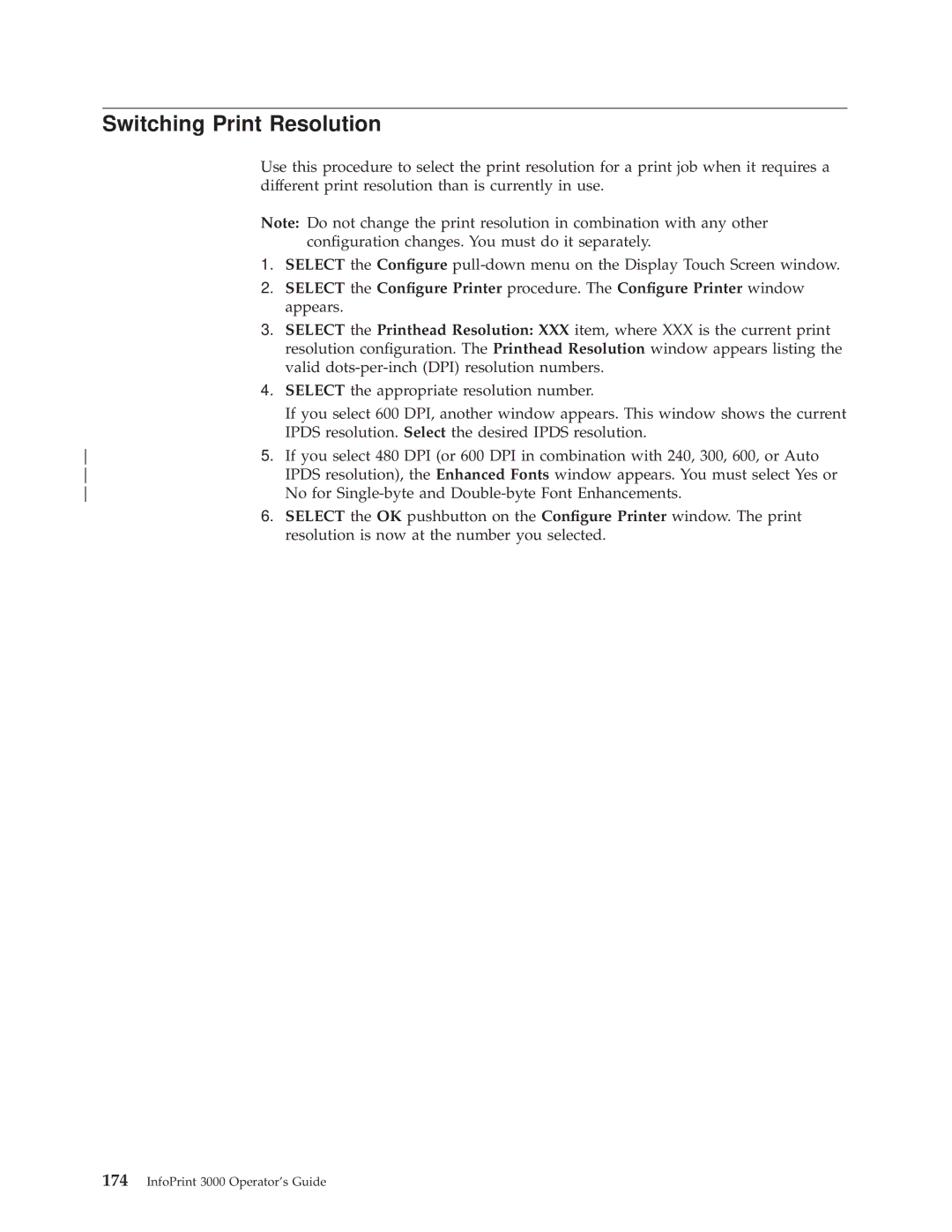Switching Print Resolution
Use this procedure to select the print resolution for a print job when it requires a different print resolution than is currently in use.
Note: Do not change the print resolution in combination with any other
|
| con®guration changes. You must do it separately. |
| 1. | SELECT the Con®gure |
| 2. | SELECT the Con®gure Printer procedure. The Con®gure Printer window |
|
| appears. |
| 3. | SELECT the Printhead Resolution: XXX item, where XXX is the current print |
|
| resolution con®guration. The Printhead Resolution window appears listing the |
|
| valid |
| 4. | SELECT the appropriate resolution number. |
|
| If you select 600 DPI, another window appears. This window shows the current |
|
| IPDS resolution. Select the desired IPDS resolution. |
5. | If you select 480 DPI (or 600 DPI in combination with 240, 300, 600, or Auto | |
| IPDS resolution), the Enhanced Fonts window appears. You must select Yes or | |
| No for | |
| 6. | SELECT the OK pushbutton on the Con®gure Printer window. The print |
|
| resolution is now at the number you selected. |