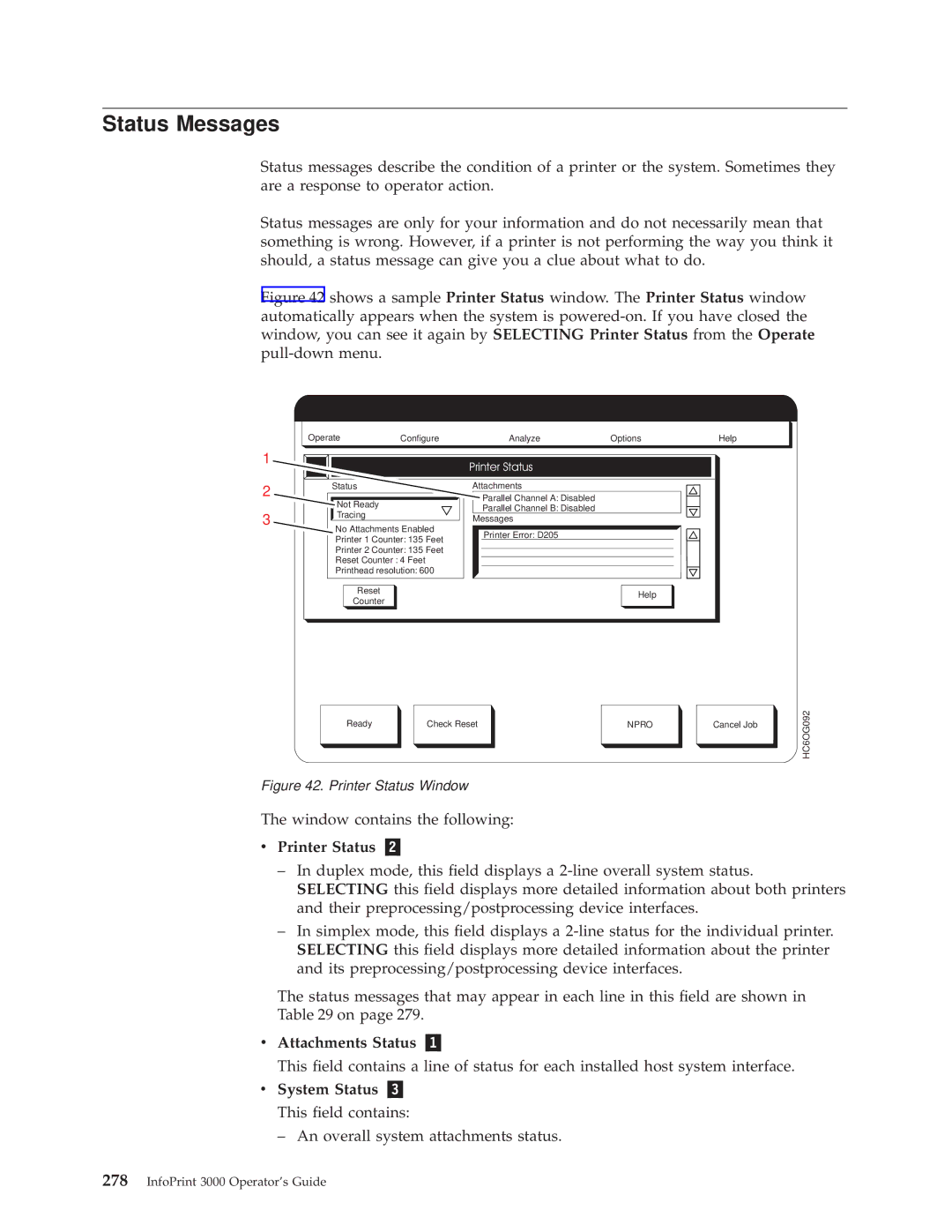Status Messages
Status messages describe the condition of a printer or the system. Sometimes they are a response to operator action.
Status messages are only for your information and do not necessarily mean that something is wrong. However, if a printer is not performing the way you think it should, a status message can give you a clue about what to do.
Figure 42 shows a sample Printer Status window. The Printer Status window automatically appears when the system is powered-on. If you have closed the window, you can see it again by SELECTING Printer Status from the Operate pull-down menu.
OperateConfigure
1![]()
2Status
| Not Ready | |
3 | Tracing | |
No Attachments Enabled | ||
| ||
| Printer 1 Counter: 135 Feet | |
| Printer 2 Counter: 135 Feet | |
| Reset Counter : 4 Feet | |
| Printhead resolution: 600 | |
| Reset | |
| Counter |
Analyze | Options | Help |
Printer Status
Attachments
Parallel Channel A: Disabled
Parallel Channel B: Disabled
Messages
Printer Error: D205
Help
Ready | Check Reset | NPRO | Cancel Job |
Figure 42. Printer Status Window
The window contains the following:
vPrinter Status „2…
HC6OG092
±In duplex mode, this ®eld displays a
±In simplex mode, this ®eld displays a
The status messages that may appear in each line in this ®eld are shown in Table 29 on page 279.
vAttachments Status „1…
This ®eld contains a line of status for each installed host system interface.
vSystem Status „3… This ®eld contains:
± An overall system attachments status.