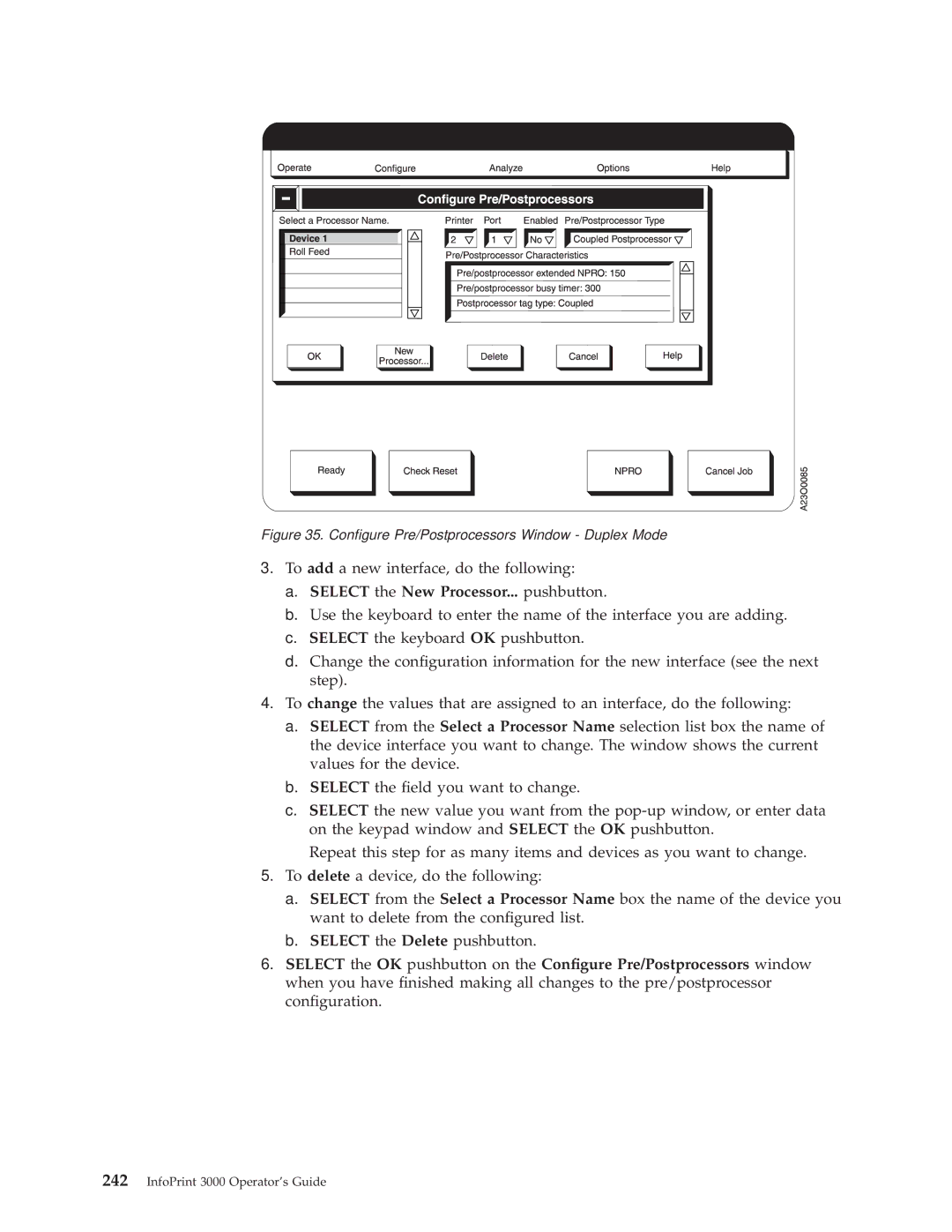Figure 35. Con®gure Pre/Postprocessors Window - Duplex Mode
3.To add a new interface, do the following:
a.SELECT the New Processor... pushbutton.
b.Use the keyboard to enter the name of the interface you are adding.
c.SELECT the keyboard OK pushbutton.
d.Change the con®guration information for the new interface (see the next step).
4.To change the values that are assigned to an interface, do the following:
a.SELECT from the Select a Processor Name selection list box the name of the device interface you want to change. The window shows the current values for the device.
b.SELECT the ®eld you want to change.
c.SELECT the new value you want from the
Repeat this step for as many items and devices as you want to change.
5.To delete a device, do the following:
a.SELECT from the Select a Processor Name box the name of the device you want to delete from the con®gured list.
b.SELECT the Delete pushbutton.
6.SELECT the OK pushbutton on the Con®gure Pre/Postprocessors window when you have ®nished making all changes to the pre/postprocessor con®guration.