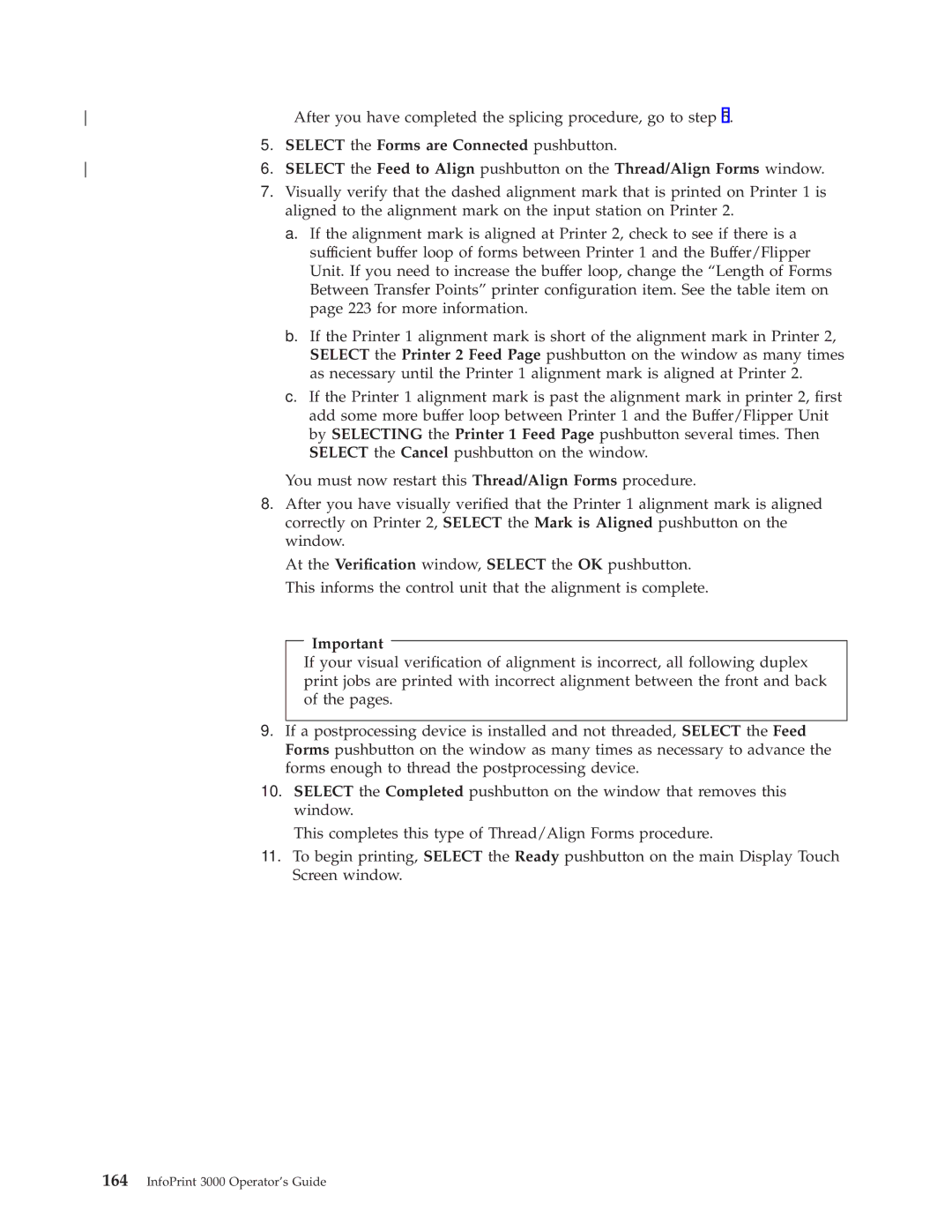After you have completed the splicing procedure, go to step 5. | |
| 5. SELECT the Forms are Connected pushbutton. |
6. SELECT the Feed to Align pushbutton on the Thread/Align Forms window. | |
| 7. Visually verify that the dashed alignment mark that is printed on Printer 1 is |
| aligned to the alignment mark on the input station on Printer 2. |
| a. If the alignment mark is aligned at Printer 2, check to see if there is a |
| sufficient buffer loop of forms between Printer 1 and the Buffer/Flipper |
| Unit. If you need to increase the buffer loop, change the ªLength of Forms |
| Between Transfer Pointsº printer con®guration item. See the table item on |
| page 223 for more information. |
| b. If the Printer 1 alignment mark is short of the alignment mark in Printer 2, |
| SELECT the Printer 2 Feed Page pushbutton on the window as many times |
| as necessary until the Printer 1 alignment mark is aligned at Printer 2. |
| c. If the Printer 1 alignment mark is past the alignment mark in printer 2, ®rst |
| add some more buffer loop between Printer 1 and the Buffer/Flipper Unit |
| by SELECTING the Printer 1 Feed Page pushbutton several times. Then |
| SELECT the Cancel pushbutton on the window. |
You must now restart this Thread/Align Forms procedure.
8.After you have visually veri®ed that the Printer 1 alignment mark is aligned correctly on Printer 2, SELECT the Mark is Aligned pushbutton on the window.
At the Veri®cation window, SELECT the OK pushbutton. This informs the control unit that the alignment is complete.
Important
If your visual veri®cation of alignment is incorrect, all following duplex print jobs are printed with incorrect alignment between the front and back of the pages.
9.If a postprocessing device is installed and not threaded, SELECT the Feed Forms pushbutton on the window as many times as necessary to advance the forms enough to thread the postprocessing device.
10.SELECT the Completed pushbutton on the window that removes this window.
This completes this type of Thread/Align Forms procedure.
11.To begin printing, SELECT the Ready pushbutton on the main Display Touch Screen window.