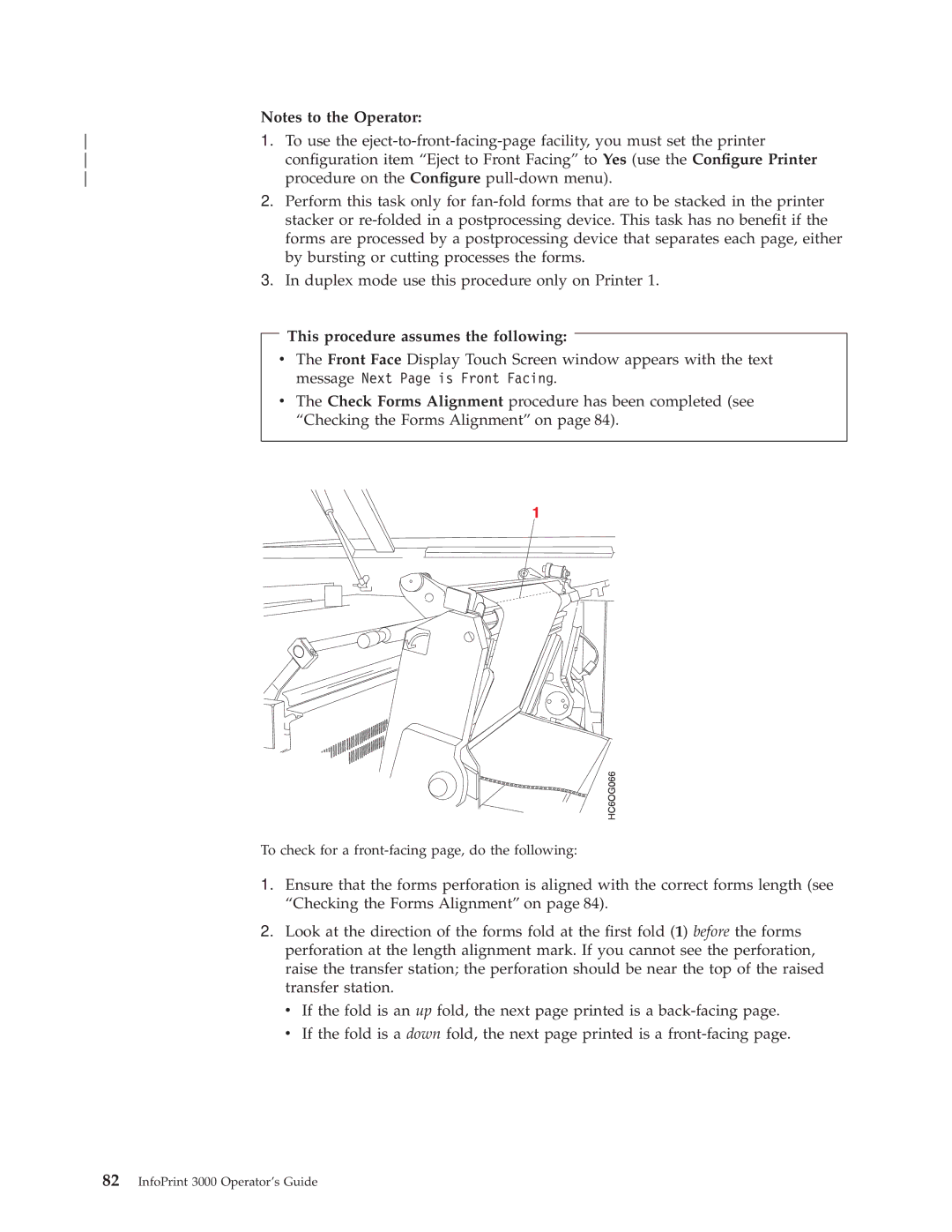| Notes to the Operator: | |
1. | To use the | |
| con®guration item ªEject to Front Facingº to Yes (use the Con®gure Printer | |
| procedure on the Con®gure | |
| 2. | Perform this task only for |
|
| stacker or |
|
| forms are processed by a postprocessing device that separates each page, either |
|
| by bursting or cutting processes the forms. |
| 3. | In duplex mode use this procedure only on Printer 1. |
This procedure assumes the following:
vThe Front Face Display Touch Screen window appears with the text message Next Page is Front Facing.
vThe Check Forms Alignment procedure has been completed (see ªChecking the Forms Alignmentº on page 84).
To check for a
1.Ensure that the forms perforation is aligned with the correct forms length (see ªChecking the Forms Alignmentº on page 84).
2.Look at the direction of the forms fold at the ®rst fold (1) before the forms perforation at the length alignment mark. If you cannot see the perforation, raise the transfer station; the perforation should be near the top of the raised transfer station.
vIf the fold is an up fold, the next page printed is a
vIf the fold is a down fold, the next page printed is a