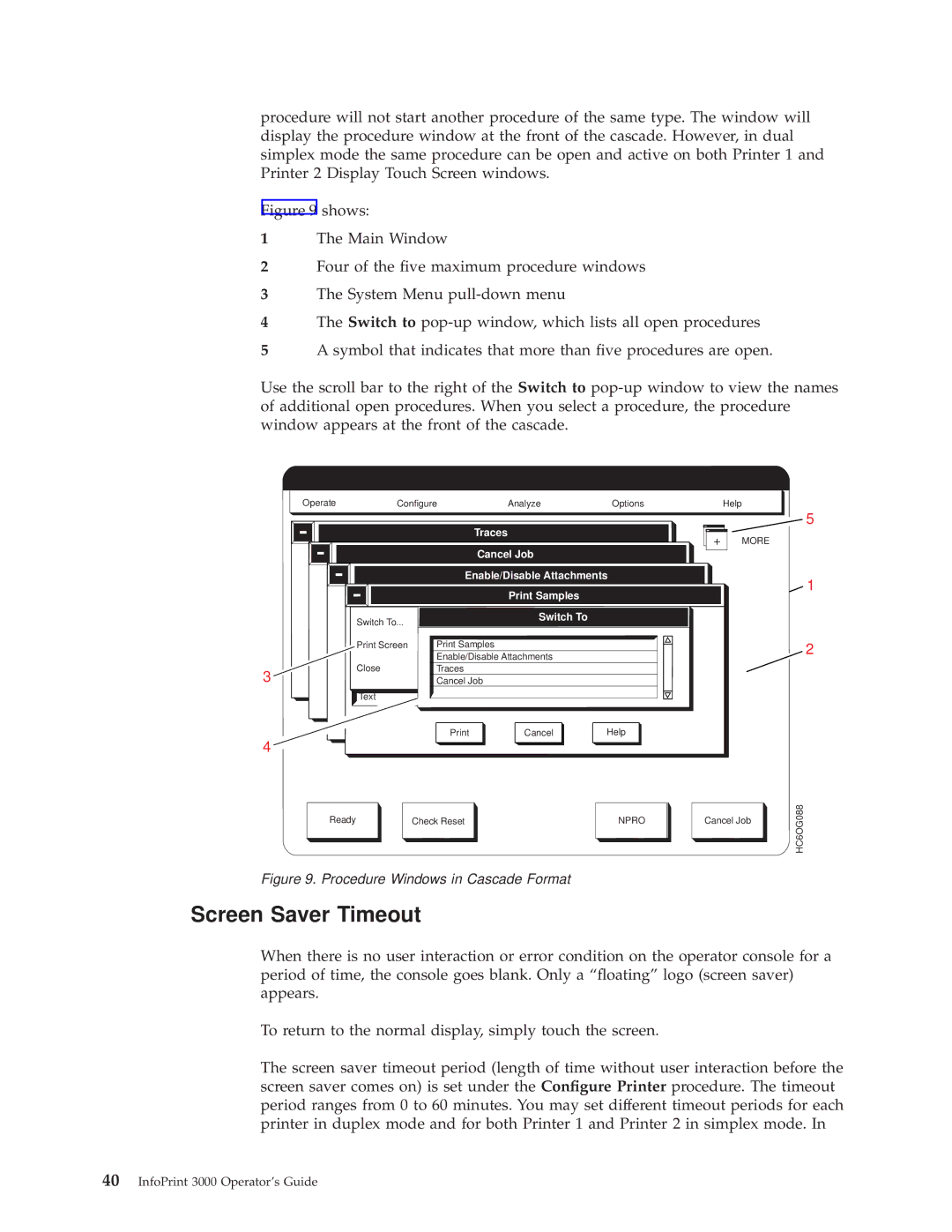procedure will not start another procedure of the same type. The window will display the procedure window at the front of the cascade. However, in dual simplex mode the same procedure can be open and active on both Printer 1 and Printer 2 Display Touch Screen windows.
Figure 9 shows:
1The Main Window
2Four of the ®ve maximum procedure windows
3The System Menu pull-down menu
4The Switch to pop-up window, which lists all open procedures
5A symbol that indicates that more than ®ve procedures are open.
Use the scroll bar to the right of the Switch to pop-up window to view the names of additional open procedures. When you select a procedure, the procedure window appears at the front of the cascade.
Operate | Configure | Analyze | Options | Help |
Traces |
|
+ | MORE |
Cancel Job |
|
Enable/Disable Attachments
Print Samples
Switch To... |
| Switch To |
|
|
|
|
|
| |
Print Screen | Print Samples |
|
|
|
| Enable/Disable Attachments |
|
| |
Close | Traces |
|
|
|
3 | Cancel Job |
|
|
|
Text |
|
|
|
|
| Cancel | Help |
| |
4 |
|
|
|
|
Ready | Check Reset |
| NPRO | Cancel Job |
Figure 9. Procedure Windows in Cascade Format
Screen Saver Timeout
5
1
2
HC6OG088
When there is no user interaction or error condition on the operator console for a period of time, the console goes blank. Only a ª¯oatingº logo (screen saver) appears.
To return to the normal display, simply touch the screen.
The screen saver timeout period (length of time without user interaction before the screen saver comes on) is set under the Con®gure Printer procedure. The timeout period ranges from 0 to 60 minutes. You may set different timeout periods for each printer in duplex mode and for both Printer 1 and Printer 2 in simplex mode. In