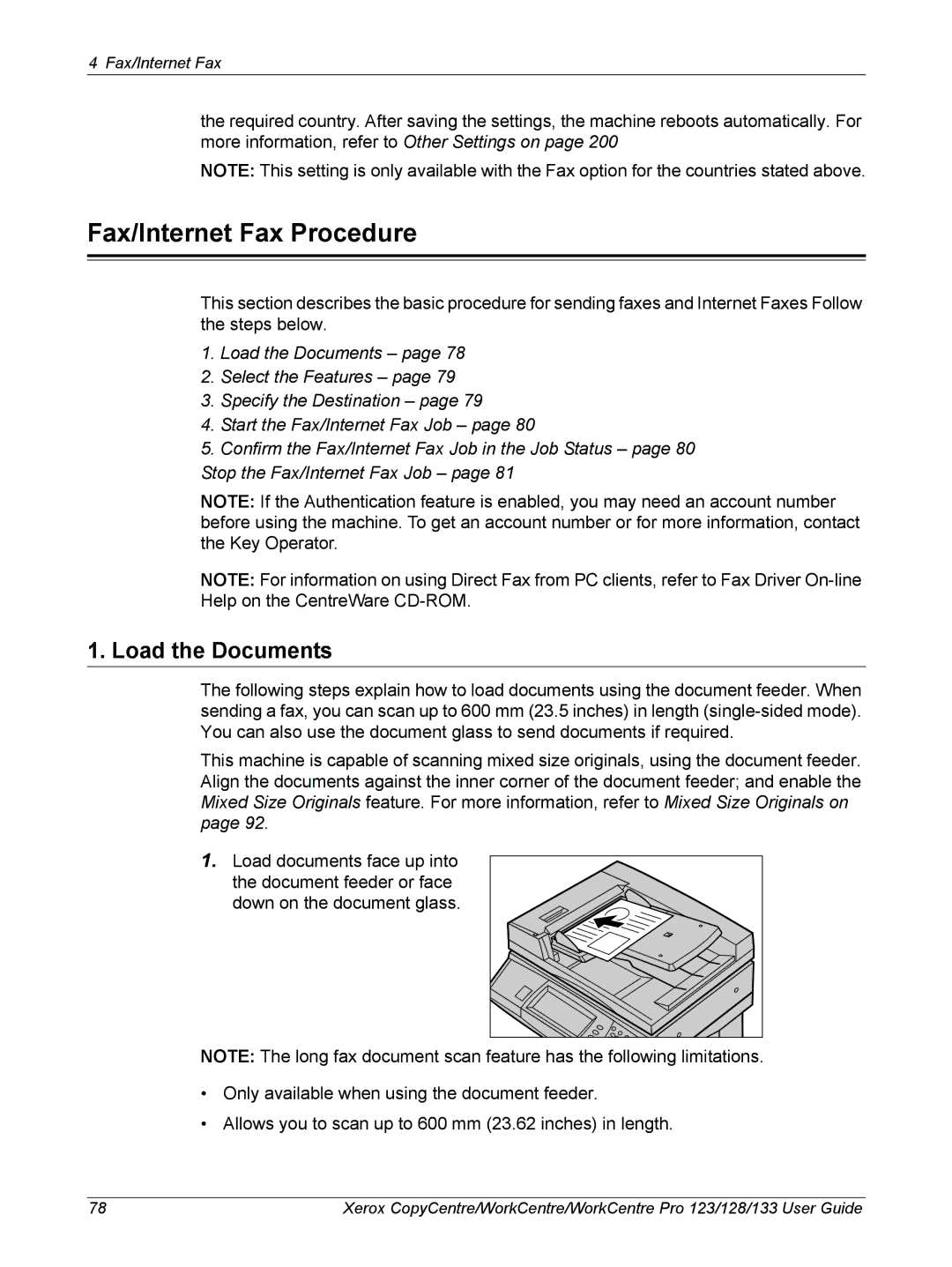604P18057 specifications
The Xerox 604P18057 is a versatile paper tray that plays a crucial role in enhancing the functionality of Xerox printers. Designed for compatibility with various models, this paper tray is recognized for its reliability and efficiency, catering to both home and office environments where large printing volumes are commonplace.One of the standout features of the Xerox 604P18057 is its capacity. It can accommodate a substantial amount of paper, which minimizes the need for frequent refills and boosts productivity. This feature is particularly beneficial in busy workplaces where continuous printing is essential to maintain workflow. The tray supports multiple paper sizes, allowing users to switch between different formats such as letter, legal, and A4 without hassle.
The build quality of the Xerox 604P18057 is enhanced by its sturdy construction, designed to endure regular use. This durability ensures that the tray remains functional over time, reducing the likelihood of wear and tear that can lead to operational disruptions. It’s engineered for straightforward installation, making it easy for users to add or replace the tray with minimal effort.
In terms of technology, the Xerox 604P18057 employs advanced automatic paper size detection, which ensures that the printer recognizes the type of paper loaded. This feature prevents paper jams and misfeeds, which can be a common issue with less sophisticated trays. Additionally, the tray supports a variety of media types, including plain paper, cardstock, and envelopes, making it an adaptable choice for diverse printing tasks.
Another important aspect of the Xerox 604P18057 is its compatibility with various Xerox printers. This ensures users can enjoy the advantages of a seamless integration into their existing printing setups. The tray not only enhances productivity but also improves the overall efficiency of printing operations, making it an indispensable accessory for any office.
Overall, the Xerox 604P18057 is characterized by its robust capacity, advanced technology, and user-friendly features, contributing to a streamlined printing experience. Whether for professional or personal use, this paper tray stands out as a reliable option for those seeking to optimize their printing workflow.