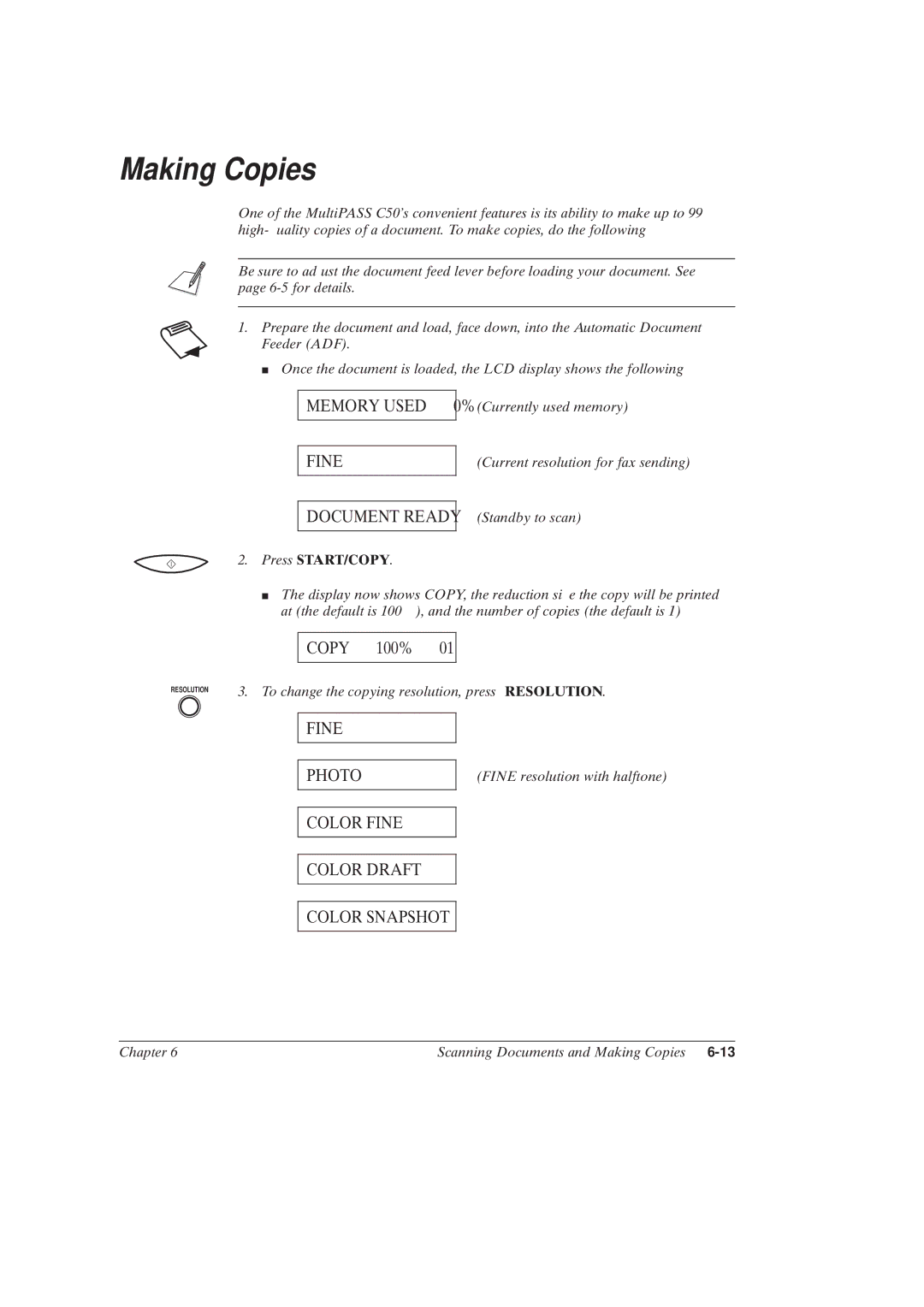Making Copies
One of the MultiPASS C50's convenient features is its ability to make up to 99
Be sure to adjust the document feed lever before loading your document. See page
1.Prepare the document and load, face down, into the Automatic Document Feeder (ADF).
J Once the document is loaded, the LCD display shows the following:
MEMORY USED 0%
(Currently used memory)
FINE
(Current resolution for fax sending)
DOCUMENT READY
2.Press START/COPY.
(Standby to scan)
JThe display now shows COPY, the reduction size the copy will be printed at (the default is 100%), and the number of copies (the default is 1):
COPY 100% 01
RESOLUTION | 3. To change the copying resolution, press RESOLUTION. |
|
FINE
PHOTO
(FINE resolution with halftone)
COLOR FINE
COLOR DRAFT
COLOR SNAPSHOT
Chapter 6 | Scanning Documents and Making Copies |