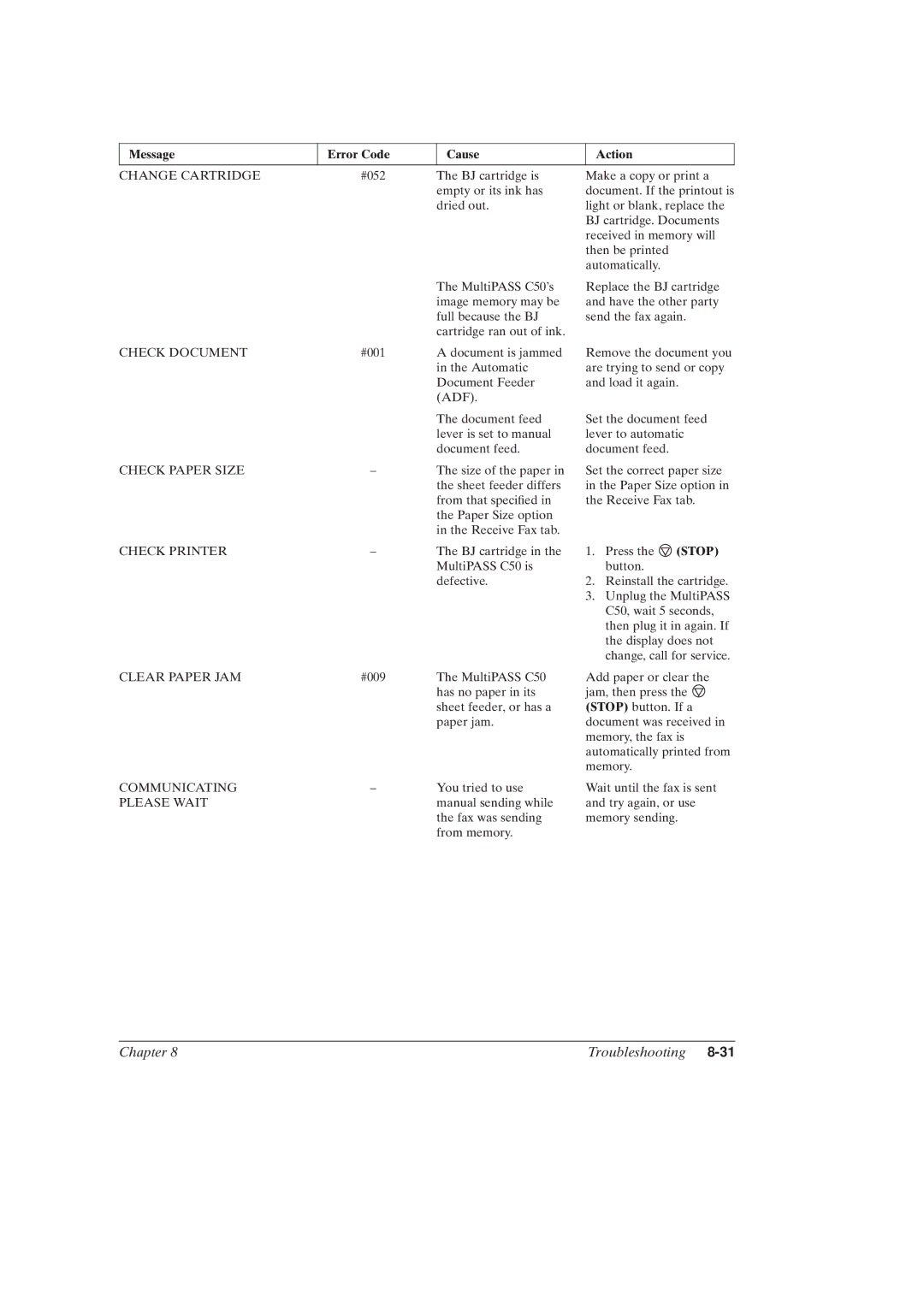Message
Error Code
Cause
Action
CHANGE CARTRIDGE | #052 | The BJ cartridge is |
|
| empty or its ink has |
|
| dried out. |
Make a copy or print a document. If the printout is light or blank, replace the BJ cartridge. Documents received in memory will then be printed automatically.
The MultiPASS C50's image memory may be full because the BJ cartridge ran out of ink.
Replace the BJ cartridge and have the other party send the fax again.
CHECK DOCUMENT | #001 | A document is jammed |
|
| in the Automatic |
|
| Document Feeder |
|
| (ADF). |
|
| The document feed |
|
| lever is set to manual |
|
| document feed. |
CHECK PAPER SIZE | ± | The size of the paper in |
|
| the sheet feeder differs |
|
| from that speci®ed in |
|
| the Paper Size option |
|
| in the Receive Fax tab. |
CHECK PRINTER | ± | The BJ cartridge in the |
|
| MultiPASS C50 is |
|
| defective. |
CLEAR PAPER JAM | #009 | The MultiPASS C50 |
|
| has no paper in its |
|
| sheet feeder, or has a |
|
| paper jam. |
COMMUNICATING | ± | You tried to use |
PLEASE WAIT |
| manual sending while |
|
| the fax was sending |
|
| from memory. |
Remove the document you are trying to send or copy and load it again.
Set the document feed lever to automatic document feed.
Set the correct paper size in the Paper Size option in the Receive Fax tab.
1.Press the ![]() (STOP) button.
(STOP) button.
2.Reinstall the cartridge.
3.Unplug the MultiPASS C50, wait 5 seconds, then plug it in again. If the display does not change, call for service.
Add paper or clear the jam, then press the ![]() (STOP) button. If a document was received in memory, the fax is automatically printed from memory.
(STOP) button. If a document was received in memory, the fax is automatically printed from memory.
Wait until the fax is sent and try again, or use memory sending.
Chapter 8 | Troubleshooting |