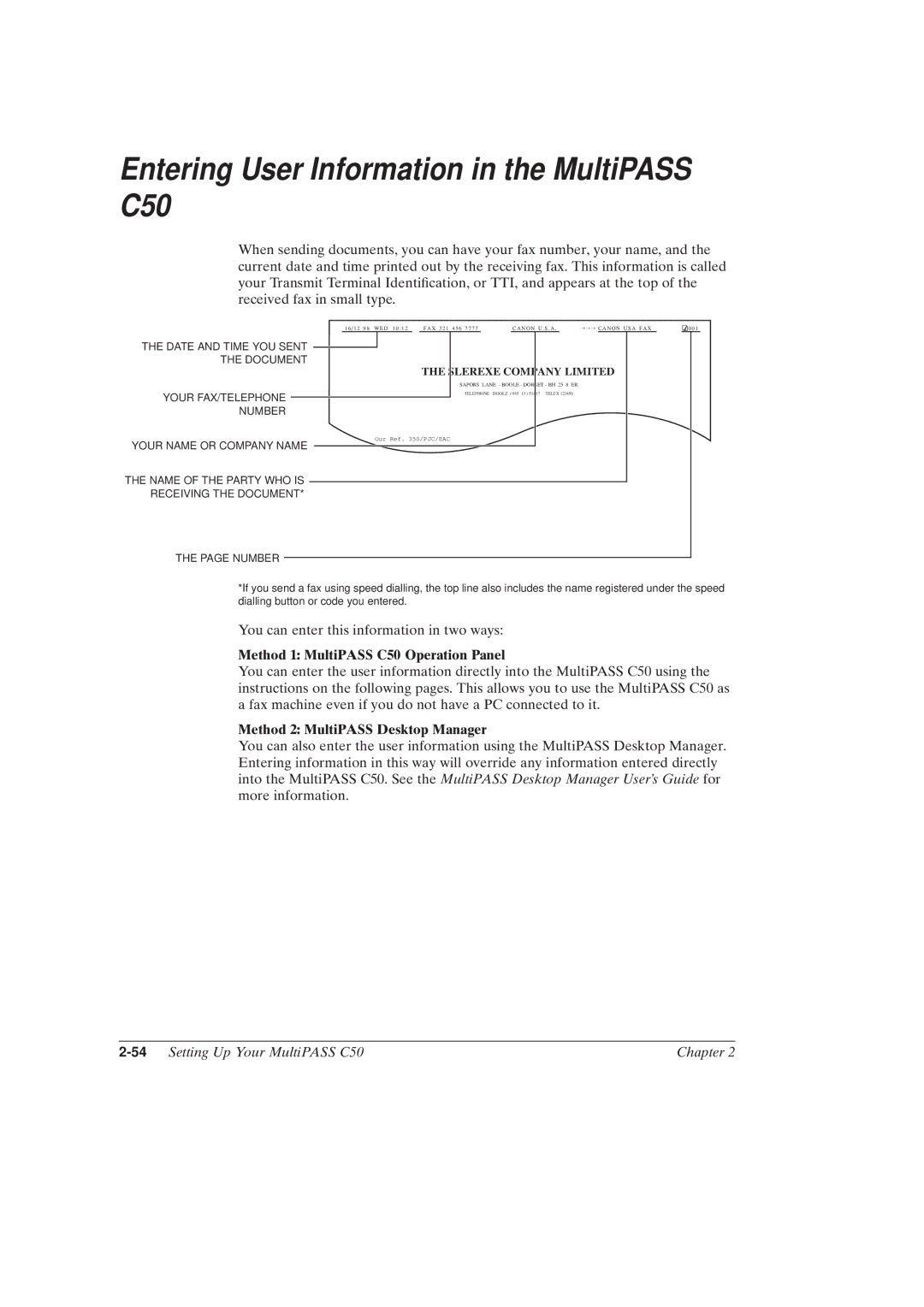Entering User Information in the MultiPASS C50
When sending documents, you can have your fax number, your name, and the current date and time printed out by the receiving fax. This information is called your Transmit Terminal Identi®cation, or TTI, and appears at the top of the received fax in small type.
1 6 / 1 2 9 8 W E D 1 0 : 1 2 F A X 3 2 1 4 5 6 7 7 7 7C A N O N U . S . A .→→→ C A N O N U S A F A X. 0 0 1
THE DATE AND TIME YOU SENT |
|
|
|
|
|
|
|
|
|
|
|
| ||
|
|
|
|
|
|
|
|
|
|
|
| |||
THE DOCUMENT |
|
|
|
| THE | SLEREXE COMPANY LIMITED |
| |||||||
|
|
|
|
|
|
|
| |||||||
|
|
|
|
|
|
|
| SAPORS LANE - BOOLE - DORSET - BH 25 8 ER |
| |||||
YOUR FAX/TELEPHONE |
|
|
|
|
|
|
| TELEPHONE DOOLE ( 945 13 ) 51617 TELEX 123456 |
| |||||
|
|
|
|
|
|
|
|
|
|
|
|
|
| |
NUMBER |
|
|
|
|
|
|
|
|
|
|
|
| ||
YOUR NAME OR COMPANY NAME |
| Our Ref. 350/PJC/EAC |
| |||||||||||
|
|
|
|
|
|
|
|
|
|
|
| |||
|
|
|
|
|
|
|
|
|
|
|
| |||
THE NAME OF THE PARTY WHO IS |
|
|
|
|
|
|
|
|
|
|
|
|
| |
|
|
|
|
|
|
|
|
|
|
|
|
| ||
RECEIVING THE DOCUMENT* |
|
|
|
|
|
|
|
|
|
|
|
| ||
THE PAGE NUMBER
*If you send a fax using speed dialling, the top line also includes the name registered under the speed dialling button or code you entered.
You can enter this information in two ways:
Method 1: MultiPASS C50 Operation Panel
You can enter the user information directly into the MultiPASS C50 using the instructions on the following pages. This allows you to use the MultiPASS C50 as a fax machine even if you do not have a PC connected to it.
Method 2: MultiPASS Desktop Manager
You can also enter the user information using the MultiPASS Desktop Manager. Entering information in this way will override any information entered directly into the MultiPASS C50. See the MultiPASS Desktop Manager User's Guide for more information.
| Chapter 2 |