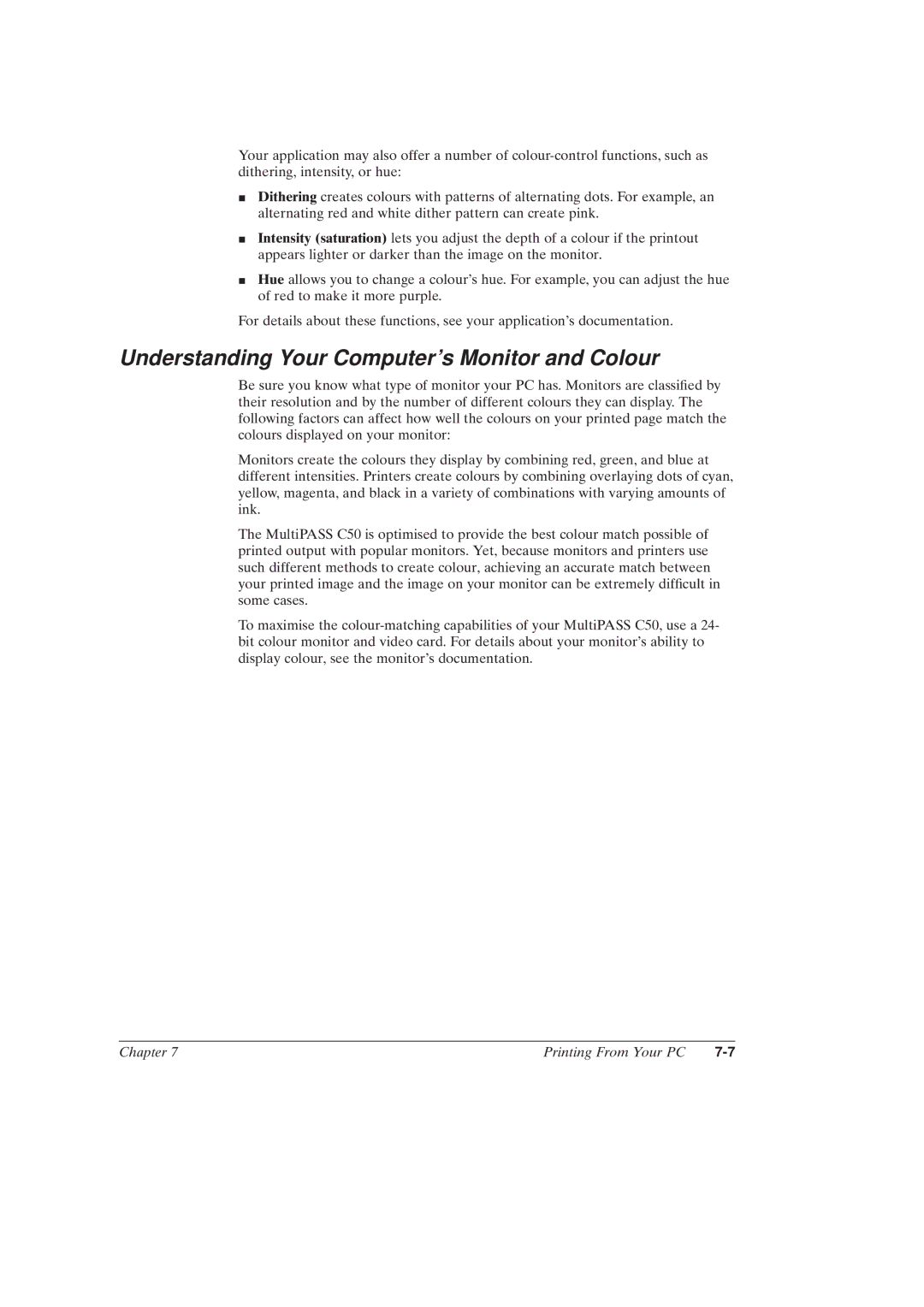Your application may also offer a number of
JDithering creates colours with patterns of alternating dots. For example, an alternating red and white dither pattern can create pink.
JIntensity (saturation) lets you adjust the depth of a colour if the printout appears lighter or darker than the image on the monitor.
JHue allows you to change a colour's hue. For example, you can adjust the hue of red to make it more purple.
For details about these functions, see your application's documentation.
Understanding Your Computer's Monitor and Colour
Be sure you know what type of monitor your PC has. Monitors are classi®ed by their resolution and by the number of different colours they can display. The following factors can affect how well the colours on your printed page match the colours displayed on your monitor:
Monitors create the colours they display by combining red, green, and blue at different intensities. Printers create colours by combining overlaying dots of cyan, yellow, magenta, and black in a variety of combinations with varying amounts of ink.
The MultiPASS C50 is optimised to provide the best colour match possible of printed output with popular monitors. Yet, because monitors and printers use such different methods to create colour, achieving an accurate match between your printed image and the image on your monitor can be extremely dif®cult in some cases.
To maximise the
Chapter 7 | Printing From Your PC |