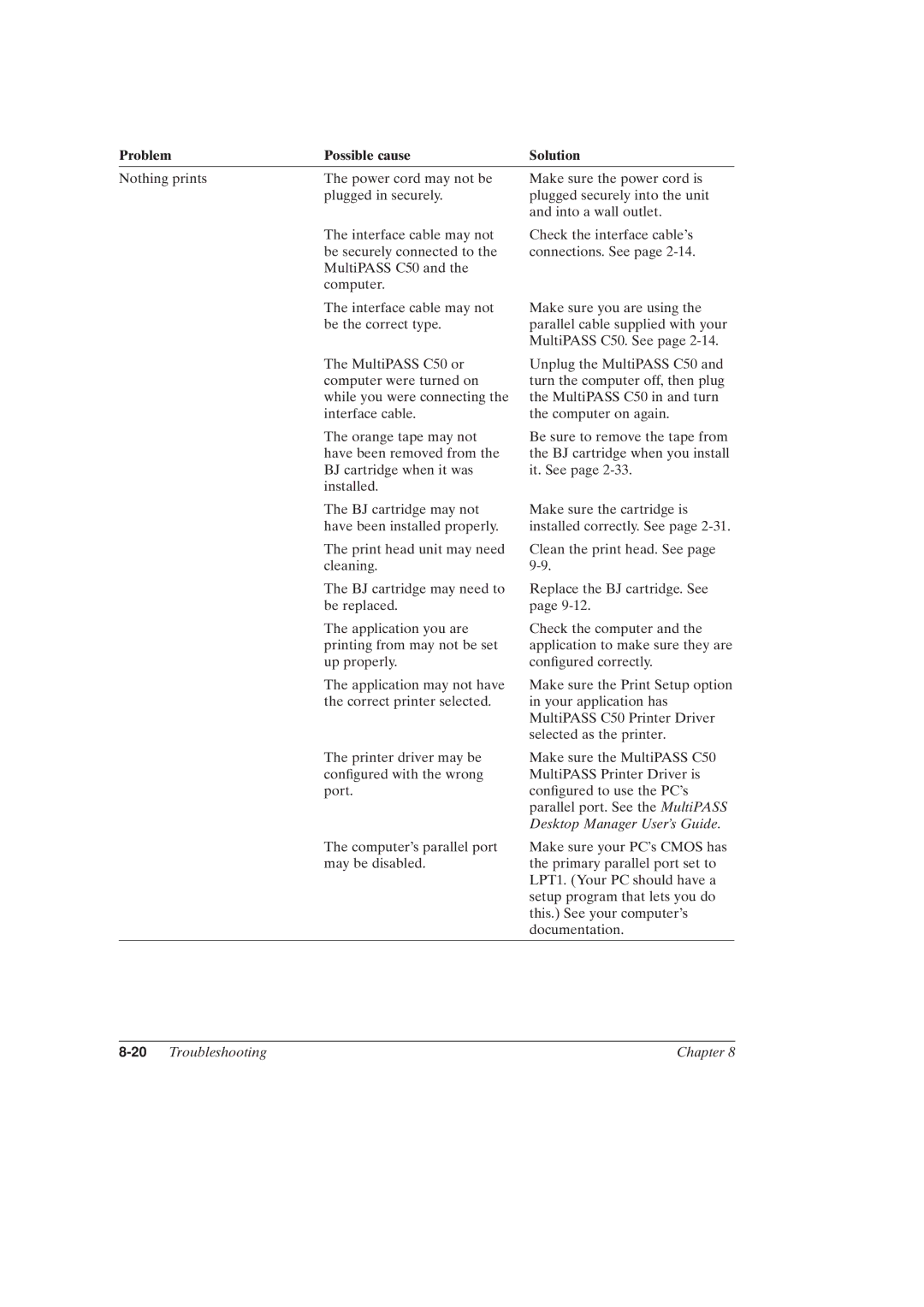Problem | Possible cause | Solution |
Nothing prints | The power cord may not be |
| plugged in securely. |
Make sure the power cord is plugged securely into the unit and into a wall outlet.
The interface cable may not | Check the interface cable's |
be securely connected to the | connections. See page |
MultiPASS C50 and the |
|
computer. |
|
The interface cable may not be the correct type.
Make sure you are using the parallel cable supplied with your MultiPASS C50. See page
The MultiPASS C50 or computer were turned on while you were connecting the interface cable.
The orange tape may not have been removed from the BJ cartridge when it was installed.
Unplug the MultiPASS C50 and turn the computer off, then plug the MultiPASS C50 in and turn the computer on again.
Be sure to remove the tape from the BJ cartridge when you install it. See page
The BJ cartridge may not have been installed properly.
The print head unit may need cleaning.
The BJ cartridge may need to be replaced.
The application you are printing from may not be set up properly.
The application may not have the correct printer selected.
The printer driver may be con®gured with the wrong port.
Make sure the cartridge is installed correctly. See page
Clean the print head. See page
Replace the BJ cartridge. See page
Check the computer and the application to make sure they are con®gured correctly.
Make sure the Print Setup option in your application has MultiPASS C50 Printer Driver selected as the printer.
Make sure the MultiPASS C50 MultiPASS Printer Driver is con®gured to use the PC's parallel port. See the MultiPASS Desktop Manager User's Guide.
The computer's parallel port | Make sure your PC's CMOS has |
may be disabled. | the primary parallel port set to |
| LPT1. (Your PC should have a |
| setup program that lets you do |
| this.) See your computer's |
| documentation. |
|
|
| Chapter 8 |