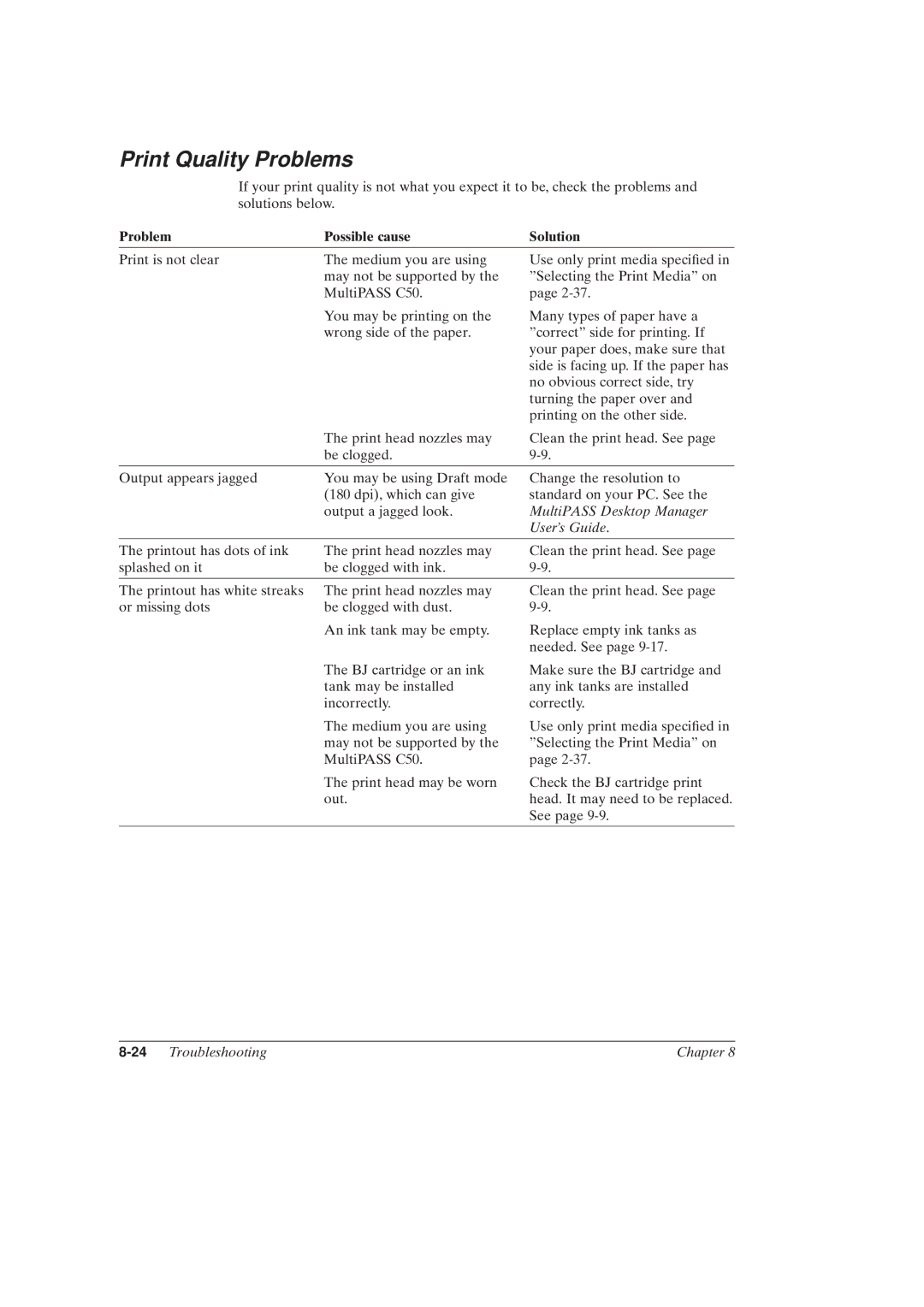Print Quality Problems
If your print quality is not what you expect it to be, check the problems and solutions below.
Problem | Possible cause | Solution |
Print is not clear | The medium you are using |
| may not be supported by the |
| MultiPASS C50. |
| You may be printing on the |
| wrong side of the paper. |
Use only print media speci®ed in ºSelecting the Print Mediaº on page
Many types of paper have a ºcorrectº side for printing. If your paper does, make sure that side is facing up. If the paper has no obvious correct side, try turning the paper over and printing on the other side.
| The print head nozzles may | Clean the print head. See page |
| be clogged. | |
|
|
|
Output appears jagged | You may be using Draft mode | Change the resolution to |
| (180 dpi), which can give | standard on your PC. See the |
| output a jagged look. | MultiPASS Desktop Manager |
|
| User's Guide. |
|
|
|
The printout has dots of ink | The print head nozzles may | Clean the print head. See page |
splashed on it | be clogged with ink. | |
|
|
|
The printout has white streaks or missing dots
The print head nozzles may be clogged with dust.
An ink tank may be empty.
Clean the print head. See page
Replace empty ink tanks as needed. See page
The BJ cartridge or an ink tank may be installed incorrectly.
The medium you are using may not be supported by the MultiPASS C50.
The print head may be worn out.
Make sure the BJ cartridge and any ink tanks are installed correctly.
Use only print media speci®ed in ºSelecting the Print Mediaº on page
Check the BJ cartridge print head. It may need to be replaced. See page
| Chapter 8 |