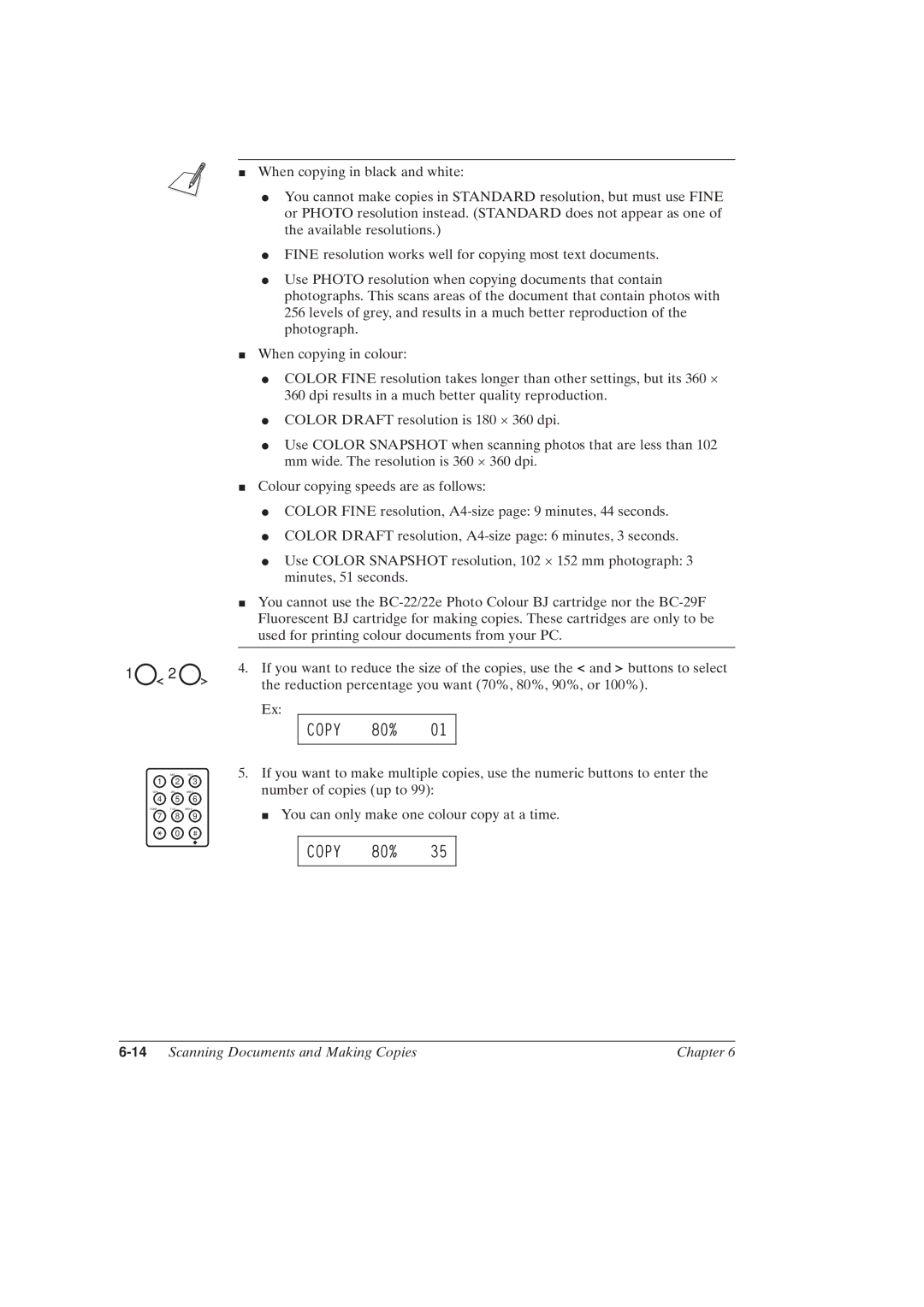1 2
ABC DEF
1 2 3
GHI JKL MNO
4 5 6
PQRS TUV WXYZ
7 8 9
0
JWhen copying in black and white:
IYou cannot make copies in STANDARD resolution, but must use FINE or PHOTO resolution instead. (STANDARD does not appear as one of the available resolutions.)
IFINE resolution works well for copying most text documents.
IUse PHOTO resolution when copying documents that contain photographs. This scans areas of the document that contain photos with 256 levels of grey, and results in a much better reproduction of the photograph.
JWhen copying in colour:
ICOLOR FINE resolution takes longer than other settings, but its 360 × 360 dpi results in a much better quality reproduction.
ICOLOR DRAFT resolution is 180 × 360 dpi.
IUse COLOR SNAPSHOT when scanning photos that are less than 102 mm wide. The resolution is 360 × 360 dpi.
JColour copying speeds are as follows:
ICOLOR FINE resolution,
ICOLOR DRAFT resolution,
IUse COLOR SNAPSHOT resolution, 102 × 152 mm photograph: 3 minutes, 51 seconds.
JYou cannot use the
4.If you want to reduce the size of the copies, use the ![]() and
and ![]() buttons to select the reduction percentage you want (70%, 80%, 90%, or 100%).
buttons to select the reduction percentage you want (70%, 80%, 90%, or 100%).
Ex:
COPY 80% 01
5.If you want to make multiple copies, use the numeric buttons to enter the number of copies (up to 99):
J You can only make one colour copy at a time.
COPY 80% 35
| Chapter 6 |