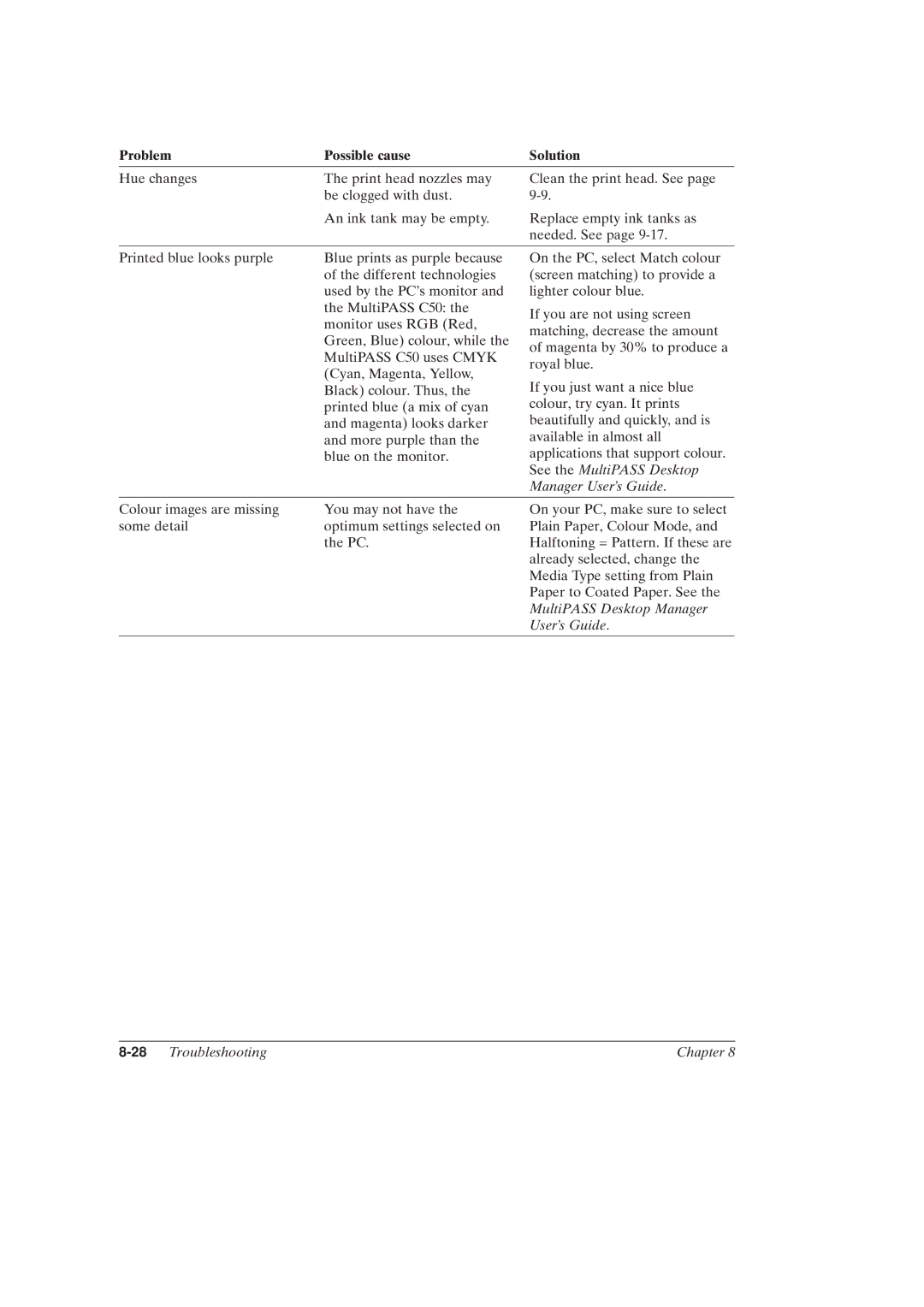Problem | Possible cause | Solution |
Hue changes | The print head nozzles may |
| be clogged with dust. |
| An ink tank may be empty. |
Clean the print head. See page
Replace empty ink tanks as needed. See page
Printed blue looks purple | Blue prints as purple because |
| of the different technologies |
| used by the PC's monitor and |
| the MultiPASS C50: the |
| monitor uses RGB (Red, |
| Green, Blue) colour, while the |
| MultiPASS C50 uses CMYK |
| (Cyan, Magenta, Yellow, |
| Black) colour. Thus, the |
| printed blue (a mix of cyan |
| and magenta) looks darker |
| and more purple than the |
| blue on the monitor. |
On the PC, select Match colour (screen matching) to provide a lighter colour blue.
If you are not using screen matching, decrease the amount of magenta by 30% to produce a royal blue.
If you just want a nice blue colour, try cyan. It prints beautifully and quickly, and is available in almost all applications that support colour. See the MultiPASS Desktop Manager User's Guide.
Colour images are missing | You may not have the |
some detail | optimum settings selected on |
| the PC. |
On your PC, make sure to select Plain Paper, Colour Mode, and Halftoning = Pattern. If these are already selected, change the Media Type setting from Plain Paper to Coated Paper. See the MultiPASS Desktop Manager User's Guide.
| Chapter 8 |