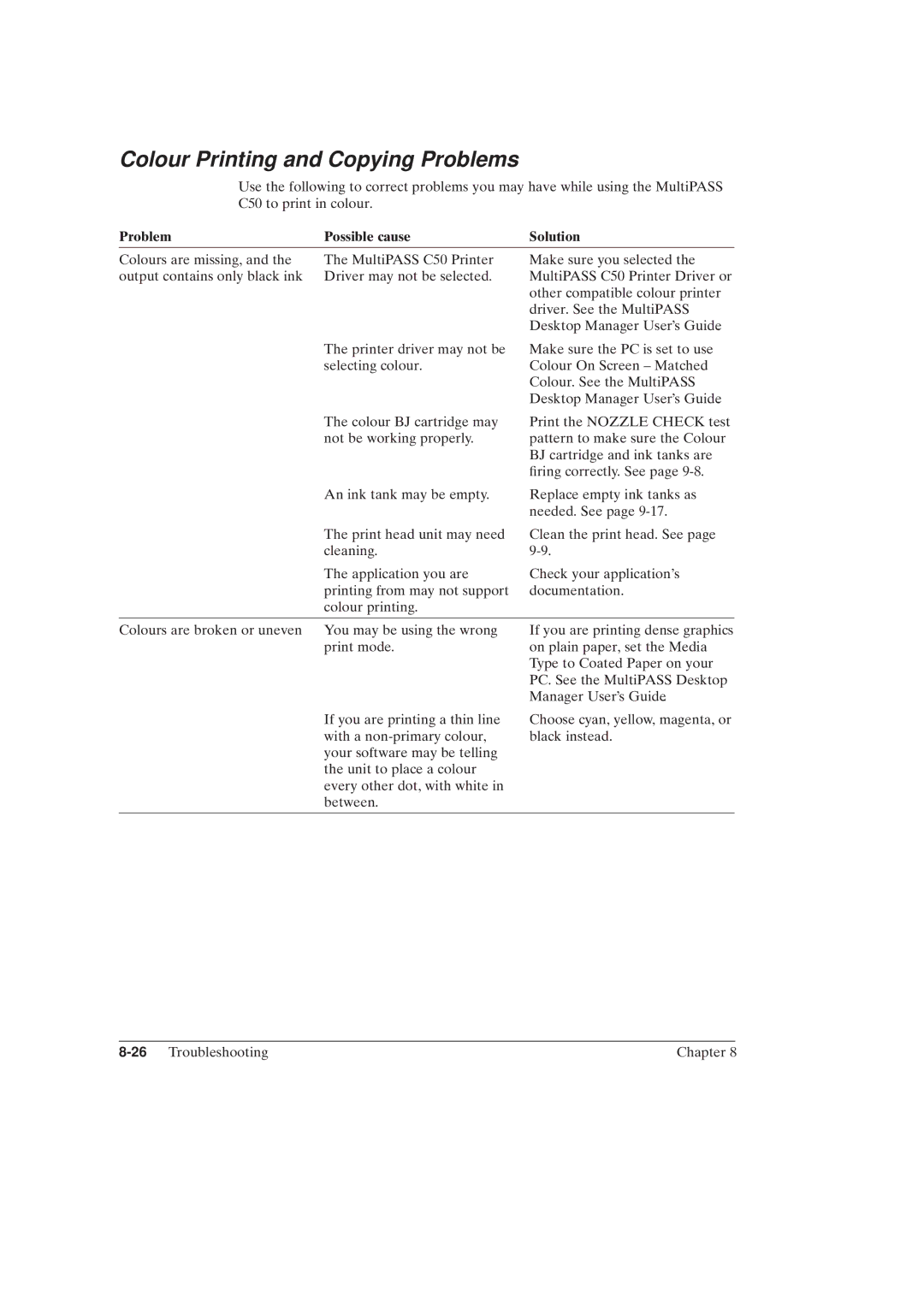Colour Printing and Copying Problems
Use the following to correct problems you may have while using the MultiPASS C50 to print in colour.
Problem | Possible cause | Solution |
Colours are missing, and the | The MultiPASS C50 Printer | Make sure you selected the |
output contains only black ink | Driver may not be selected. | MultiPASS C50 Printer Driver or |
|
| other compatible colour printer |
|
| driver. See the MultiPASS |
|
| Desktop Manager User's Guide. |
The printer driver may not be selecting colour.
Make sure the PC is set to use Colour On Screen ± Matched Colour. See the MultiPASS Desktop Manager User's Guide.
The colour BJ cartridge may not be working properly.
Print the NOZZLE CHECK test pattern to make sure the Colour BJ cartridge and ink tanks are ®ring correctly. See page
An ink tank may be empty.
Replace empty ink tanks as needed. See page
The print head unit may need cleaning.
The application you are printing from may not support colour printing.
Clean the print head. See page
Check your application's documentation.
Colours are broken or uneven You may be using the wrong print mode.
If you are printing a thin line with a
If you are printing dense graphics on plain paper, set the Media Type to Coated Paper on your PC. See the MultiPASS Desktop Manager User's Guide.
Choose cyan, yellow, magenta, or black instead.
| Chapter 8 |