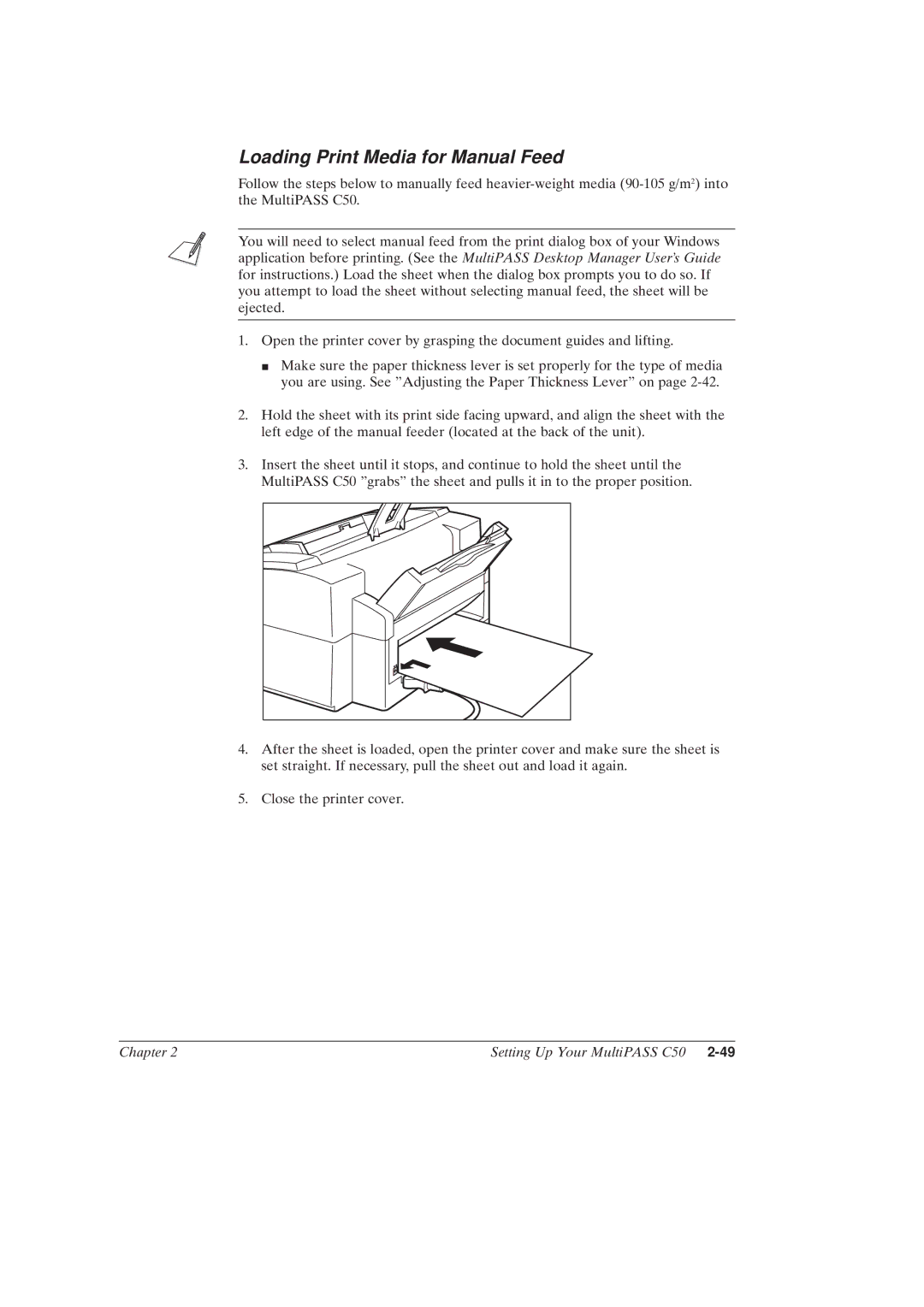Loading Print Media for Manual Feed
Follow the steps below to manually feed
You will need to select manual feed from the print dialog box of your Windows application before printing. (See the MultiPASS Desktop Manager User's Guide for instructions.) Load the sheet when the dialog box prompts you to do so. If you attempt to load the sheet without selecting manual feed, the sheet will be ejected.
1.Open the printer cover by grasping the document guides and lifting.
J Make sure the paper thickness lever is set properly for the type of media you are using. See ºAdjusting the Paper Thickness Leverº on page
2.Hold the sheet with its print side facing upward, and align the sheet with the left edge of the manual feeder (located at the back of the unit).
3.Insert the sheet until it stops, and continue to hold the sheet until the MultiPASS C50 ºgrabsº the sheet and pulls it in to the proper position.
4.After the sheet is loaded, open the printer cover and make sure the sheet is set straight. If necessary, pull the sheet out and load it again.
5.Close the printer cover.
Chapter 2 | Setting Up Your MultiPASS C50 |