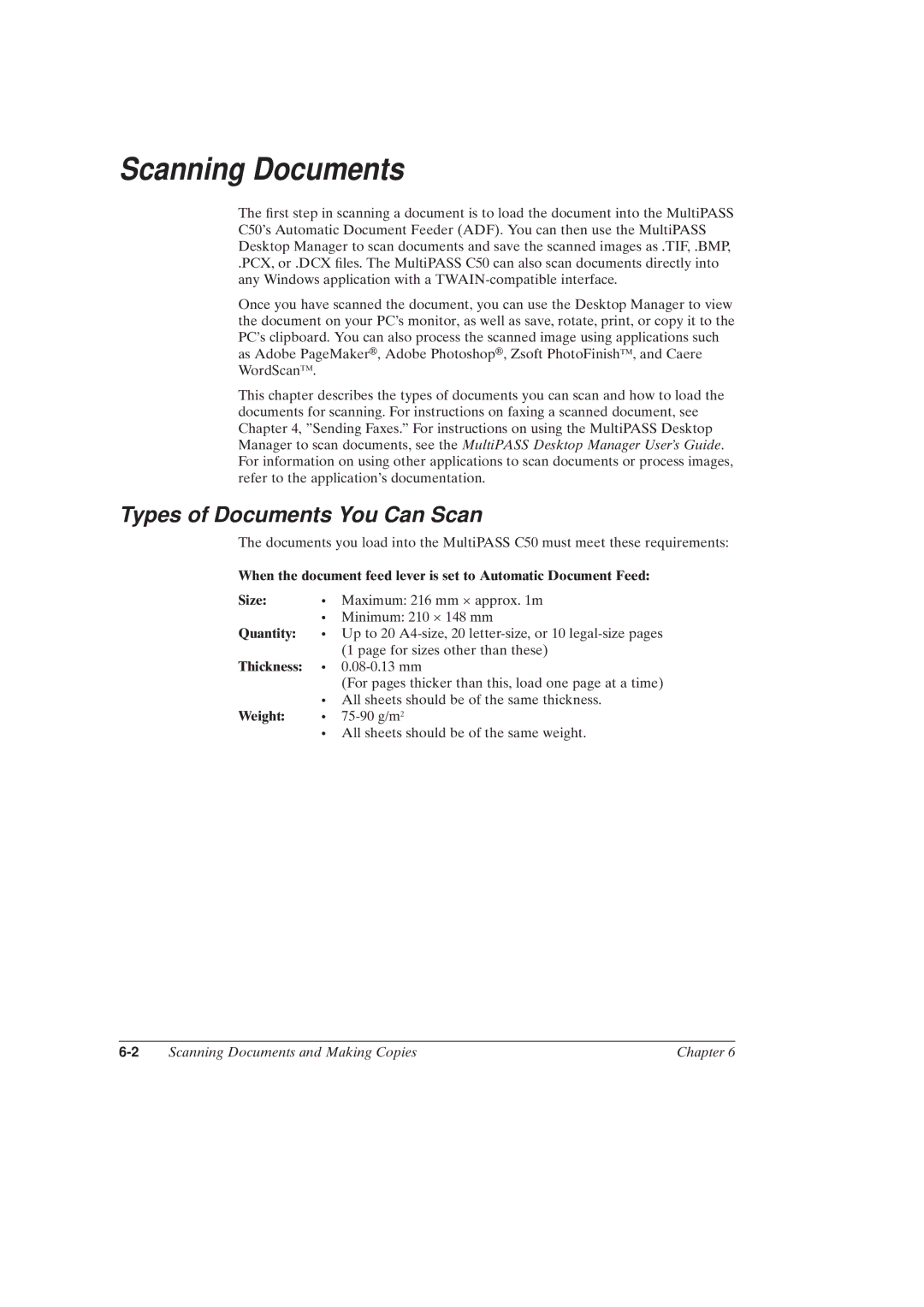Scanning Documents
The ®rst step in scanning a document is to load the document into the MultiPASS C50's Automatic Document Feeder (ADF). You can then use the MultiPASS Desktop Manager to scan documents and save the scanned images as .TIF, .BMP,
.PCX, or .DCX ®les. The MultiPASS C50 can also scan documents directly into any Windows application with a
Once you have scanned the document, you can use the Desktop Manager to view the document on your PC's monitor, as well as save, rotate, print, or copy it to the PC's clipboard. You can also process the scanned image using applications such as Adobe PageMakerH, Adobe PhotoshopH, Zsoft PhotoFinishTM, and Caere WordScanTM.
This chapter describes the types of documents you can scan and how to load the documents for scanning. For instructions on faxing a scanned document, see Chapter 4, ºSending Faxes.º For instructions on using the MultiPASS Desktop Manager to scan documents, see the MultiPASS Desktop Manager User's Guide. For information on using other applications to scan documents or process images, refer to the application's documentation.
Types of Documents You Can Scan
The documents you load into the MultiPASS C50 must meet these requirements:
When the document feed lever is set to Automatic Document Feed:
Size: | N Maximum: 216 mm × approx. 1m | |
Quantity: | N Minimum: 210 × 148 mm | |
N Up to 20 | ||
|
| (1 page for sizes other than these) |
Thickness: | N | |
|
| (For pages thicker than this, load one page at a time) |
Weight: | N All sheets should be of the same thickness. | |
N | ||
| N All sheets should be of the same weight. | |
Scanning Documents and Making Copies | Chapter 6 |