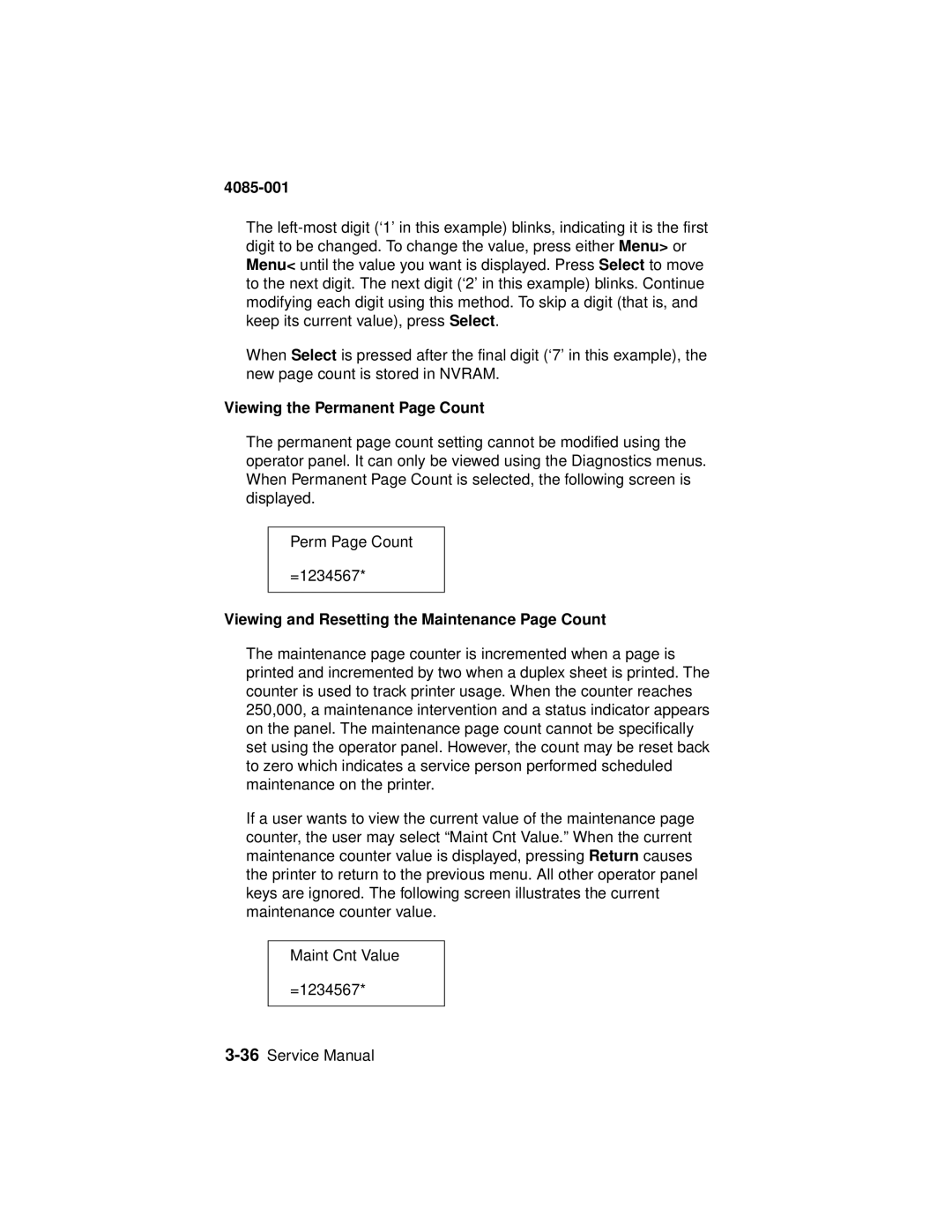4085-001
The
When Select is pressed after the final digit (‘7’ in this example), the new page count is stored in NVRAM.
Viewing the Permanent Page Count
The permanent page count setting cannot be modified using the operator panel. It can only be viewed using the Diagnostics menus. When Permanent Page Count is selected, the following screen is displayed.
Perm Page Count
=1234567*
Viewing and Resetting the Maintenance Page Count
The maintenance page counter is incremented when a page is printed and incremented by two when a duplex sheet is printed. The counter is used to track printer usage. When the counter reaches 250,000, a maintenance intervention and a status indicator appears on the panel. The maintenance page count cannot be specifically set using the operator panel. However, the count may be reset back to zero which indicates a service person performed scheduled maintenance on the printer.
If a user wants to view the current value of the maintenance page counter, the user may select “Maint Cnt Value.” When the current maintenance counter value is displayed, pressing Return causes the printer to return to the previous menu. All other operator panel keys are ignored. The following screen illustrates the current maintenance counter value.
Maint Cnt Value
=1234567*