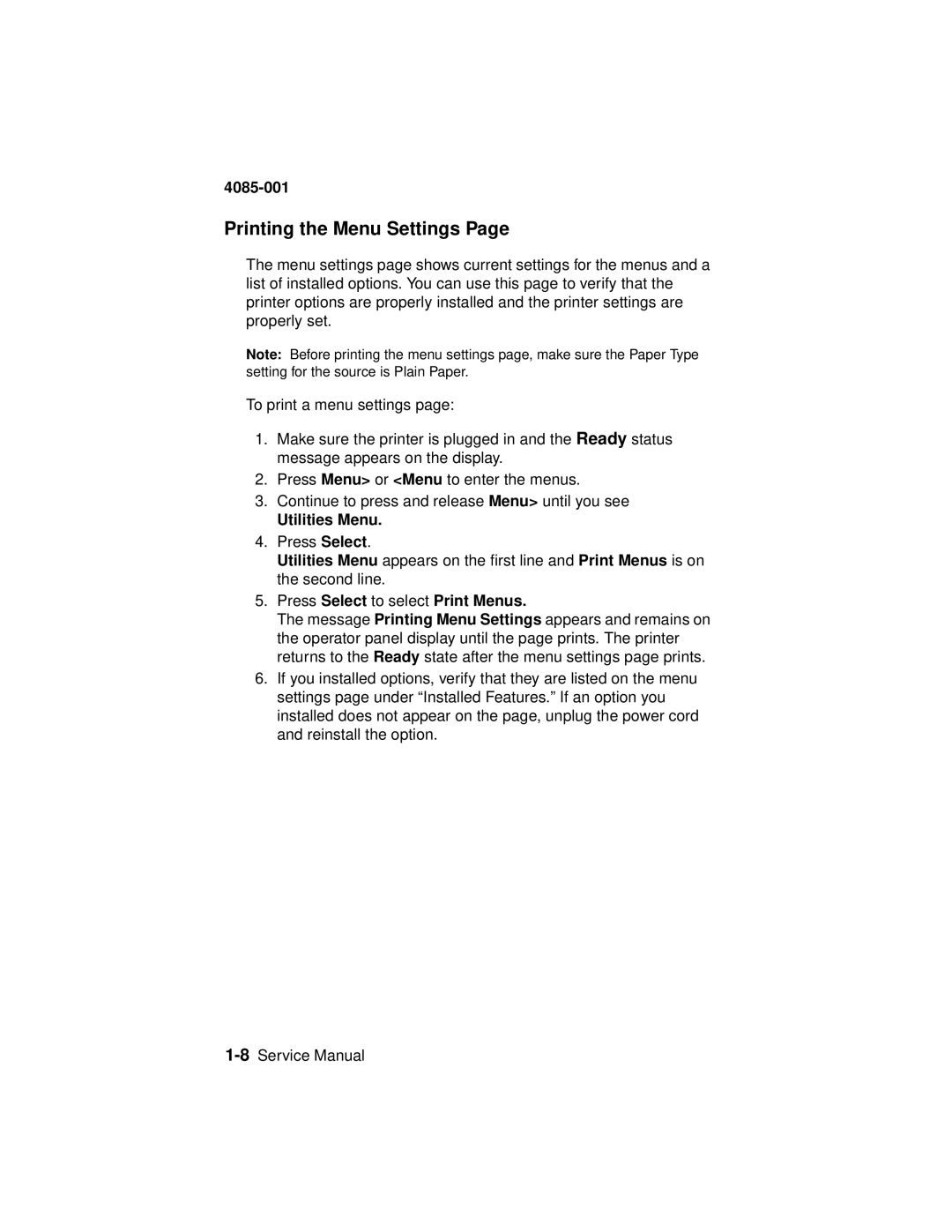4085-001
Printing the Menu Settings Page
The menu settings page shows current settings for the menus and a list of installed options. You can use this page to verify that the printer options are properly installed and the printer settings are properly set.
Note: Before printing the menu settings page, make sure the Paper Type setting for the source is Plain Paper.
To print a menu settings page:
1.Make sure the printer is plugged in and the Ready status message appears on the display.
2.Press Menu> or <Menu to enter the menus.
3.Continue to press and release Menu> until you see
Utilities Menu.
4.Press Select.
Utilities Menu appears on the first line and Print Menus is on the second line.
5.Press Select to select Print Menus.
The message Printing Menu Settings appears and remains on the operator panel display until the page prints. The printer returns to the Ready state after the menu settings page prints.
6.If you installed options, verify that they are listed on the menu settings page under “Installed Features.” If an option you installed does not appear on the page, unplug the power cord and reinstall the option.