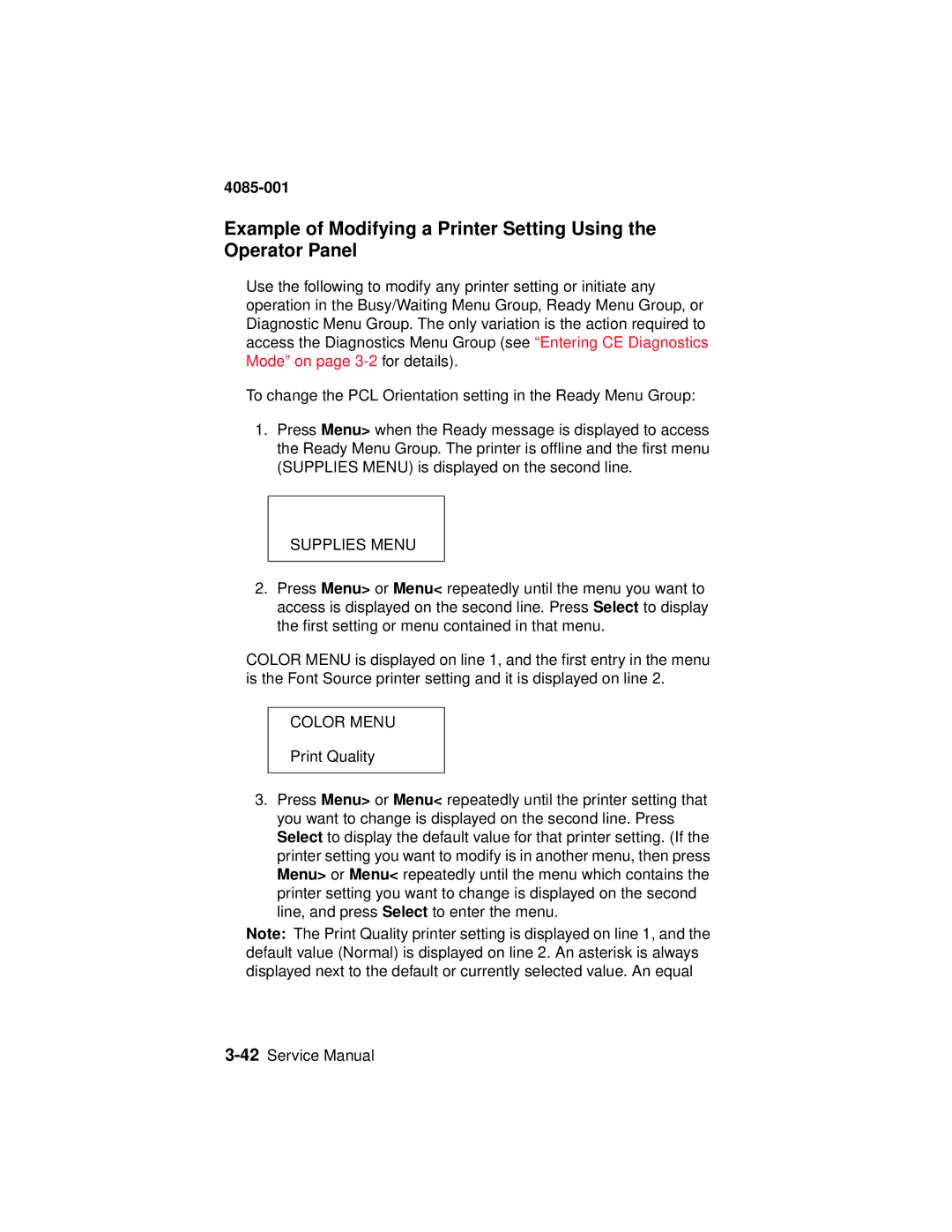4085-001
Example of Modifying a Printer Setting Using the Operator Panel
Use the following to modify any printer setting or initiate any operation in the Busy/Waiting Menu Group, Ready Menu Group, or Diagnostic Menu Group. The only variation is the action required to access the Diagnostics Menu Group (see “Entering CE Diagnostics Mode” on page
To change the PCL Orientation setting in the Ready Menu Group:
1.Press Menu> when the Ready message is displayed to access the Ready Menu Group. The printer is offline and the first menu (SUPPLIES MENU) is displayed on the second line.
SUPPLIES MENU
2.Press Menu> or Menu< repeatedly until the menu you want to access is displayed on the second line. Press Select to display the first setting or menu contained in that menu.
COLOR MENU is displayed on line 1, and the first entry in the menu is the Font Source printer setting and it is displayed on line 2.
COLOR MENU
Print Quality
3.Press Menu> or Menu< repeatedly until the printer setting that you want to change is displayed on the second line. Press Select to display the default value for that printer setting. (If the printer setting you want to modify is in another menu, then press Menu> or Menu< repeatedly until the menu which contains the printer setting you want to change is displayed on the second line, and press Select to enter the menu.
Note: The Print Quality printer setting is displayed on line 1, and the default value (Normal) is displayed on line 2. An asterisk is always displayed next to the default or currently selected value. An equal