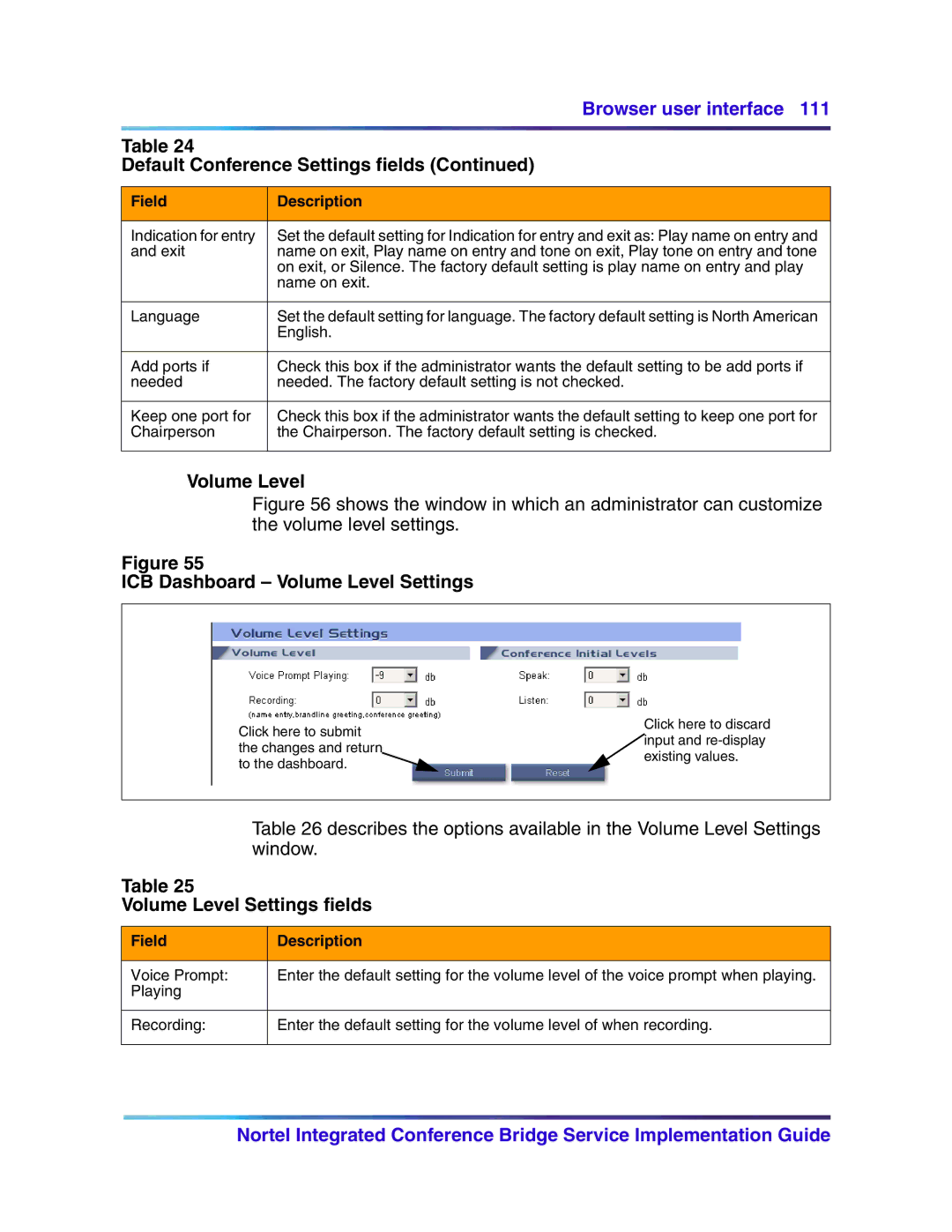Browser user interface 111
Table 24
Default Conference Settings fields (Continued)
Field | Description |
|
|
Indication for entry | Set the default setting for Indication for entry and exit as: Play name on entry and |
and exit | name on exit, Play name on entry and tone on exit, Play tone on entry and tone |
| on exit, or Silence. The factory default setting is play name on entry and play |
| name on exit. |
|
|
Language | Set the default setting for language. The factory default setting is North American |
| English. |
|
|
Add ports if | Check this box if the administrator wants the default setting to be add ports if |
needed | needed. The factory default setting is not checked. |
|
|
Keep one port for | Check this box if the administrator wants the default setting to keep one port for |
Chairperson | the Chairperson. The factory default setting is checked. |
|
|
Volume Level
Figure 56 shows the window in which an administrator can customize the volume level settings.
Figure 55
ICB Dashboard – Volume Level Settings
Click here to submit the changes and return to the dashboard.
Click here to discard input and
Table 26 describes the options available in the Volume Level Settings window.
Table 25
Volume Level Settings fields
Field | Description |
|
|
Voice Prompt: | Enter the default setting for the volume level of the voice prompt when playing. |
Playing |
|
Recording:
Enter the default setting for the volume level of when recording.
Nortel Integrated Conference Bridge Service Implementation Guide