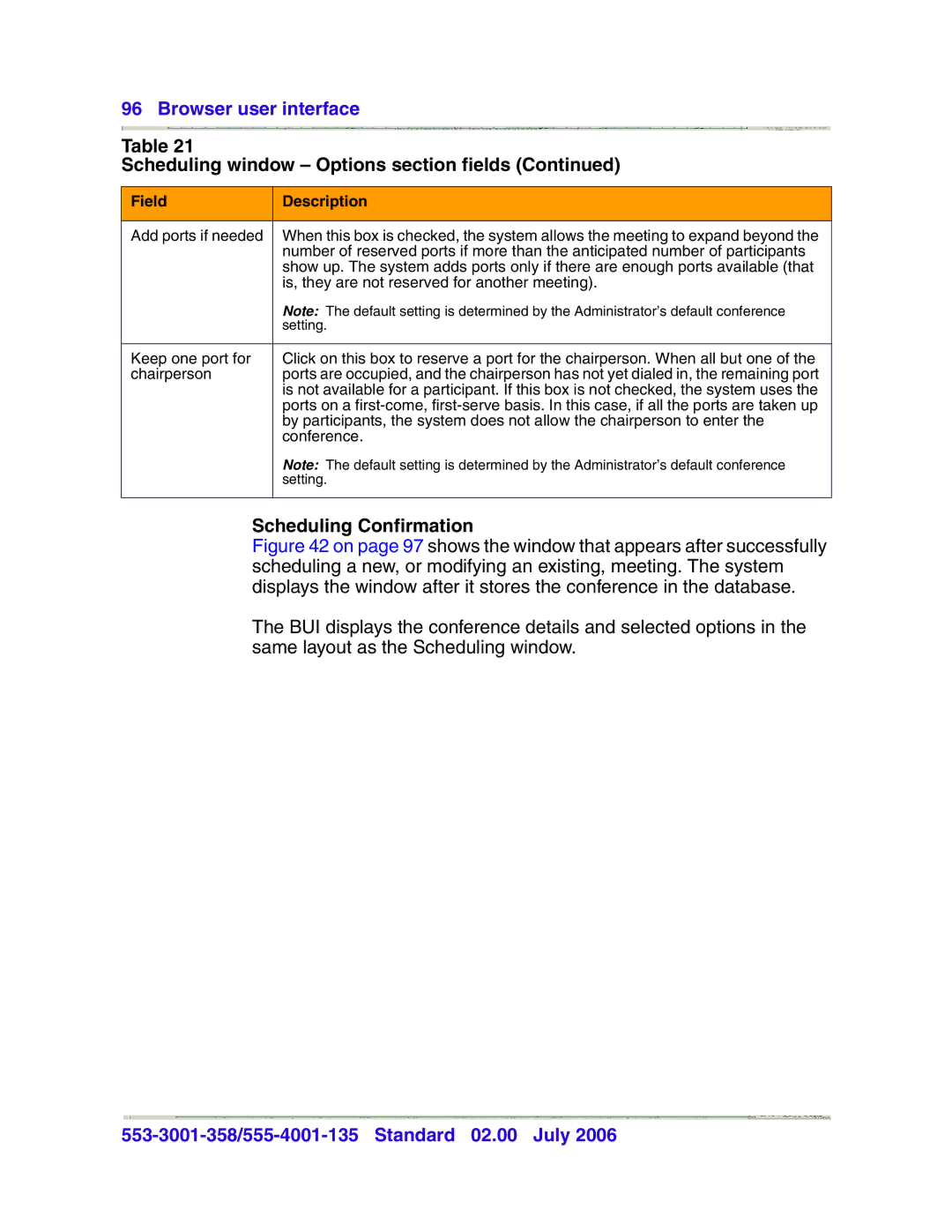96 Browser user interface
Table 21
Scheduling window – Options section fields (Continued)
Field | Description |
|
|
Add ports if needed | When this box is checked, the system allows the meeting to expand beyond the |
| number of reserved ports if more than the anticipated number of participants |
| show up. The system adds ports only if there are enough ports available (that |
| is, they are not reserved for another meeting). |
| Note: The default setting is determined by the Administrator’s default conference |
| setting. |
|
|
Keep one port for | Click on this box to reserve a port for the chairperson. When all but one of the |
chairperson | ports are occupied, and the chairperson has not yet dialed in, the remaining port |
| is not available for a participant. If this box is not checked, the system uses the |
| ports on a |
| by participants, the system does not allow the chairperson to enter the |
| conference. |
| Note: The default setting is determined by the Administrator’s default conference |
| setting. |
|
|