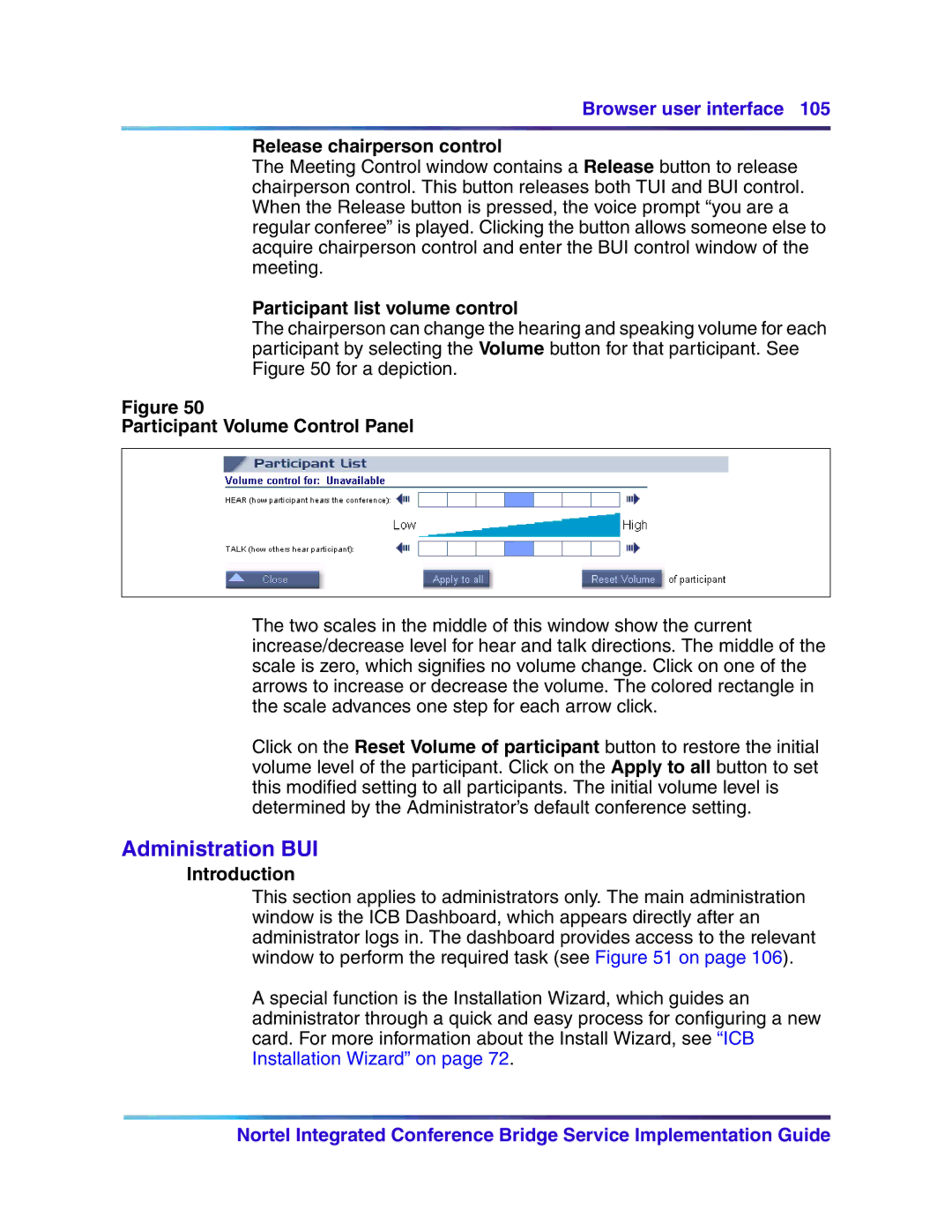Browser user interface 105
Release chairperson control
The Meeting Control window contains a Release button to release chairperson control. This button releases both TUI and BUI control. When the Release button is pressed, the voice prompt “you are a regular conferee” is played. Clicking the button allows someone else to acquire chairperson control and enter the BUI control window of the meeting.
Participant list volume control
The chairperson can change the hearing and speaking volume for each participant by selecting the Volume button for that participant. See Figure 50 for a depiction.
Figure 50
Participant Volume Control Panel
The two scales in the middle of this window show the current increase/decrease level for hear and talk directions. The middle of the scale is zero, which signifies no volume change. Click on one of the arrows to increase or decrease the volume. The colored rectangle in the scale advances one step for each arrow click.
Click on the Reset Volume of participant button to restore the initial volume level of the participant. Click on the Apply to all button to set this modified setting to all participants. The initial volume level is determined by the Administrator’s default conference setting.
Administration BUI
Introduction
This section applies to administrators only. The main administration window is the ICB Dashboard, which appears directly after an administrator logs in. The dashboard provides access to the relevant window to perform the required task (see Figure 51 on page 106).
A special function is the Installation Wizard, which guides an administrator through a quick and easy process for configuring a new card. For more information about the Install Wizard, see “ICB Installation Wizard” on page 72.
Nortel Integrated Conference Bridge Service Implementation Guide