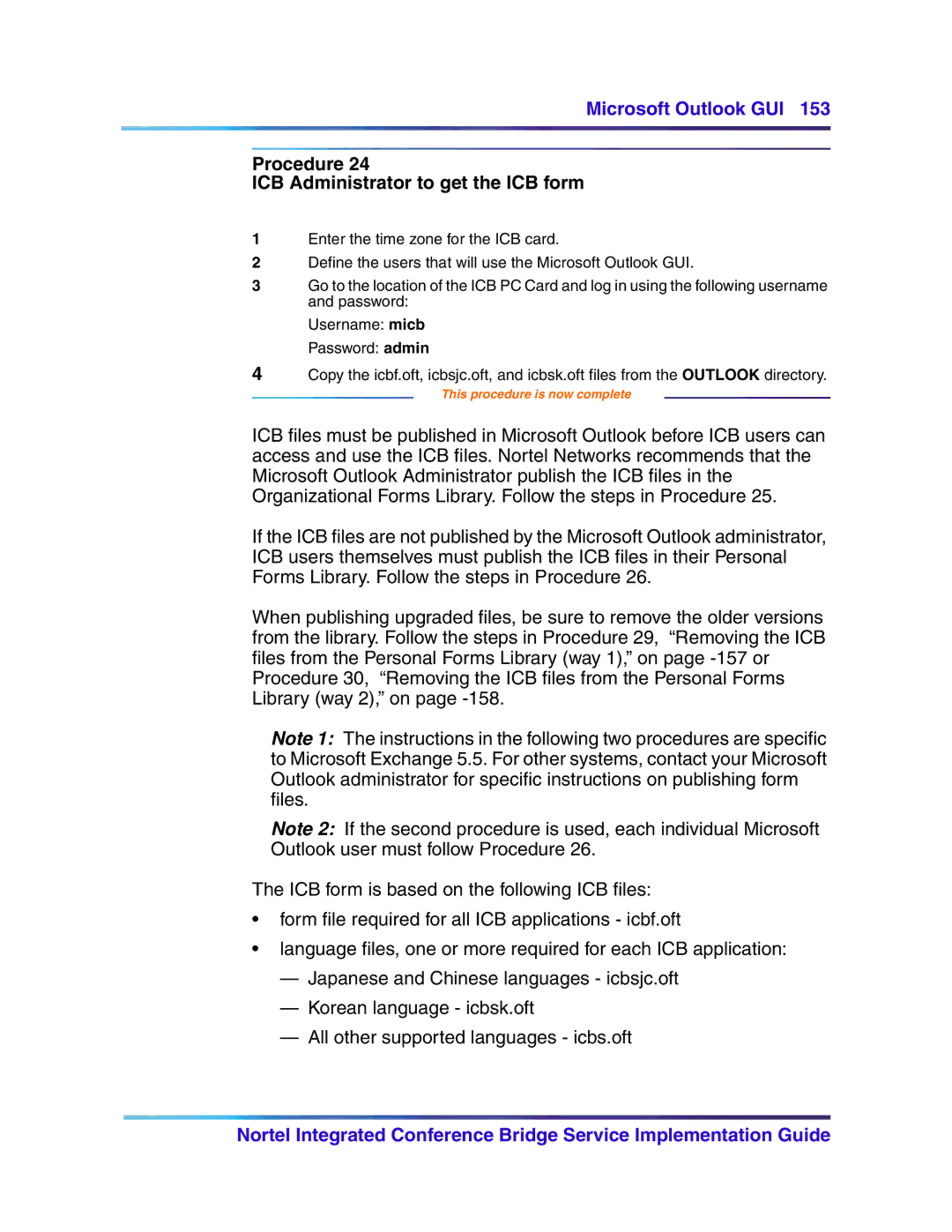Microsoft Outlook GUI 153
Procedure 24
ICB Administrator to get the ICB form
1Enter the time zone for the ICB card.
2Define the users that will use the Microsoft Outlook GUI.
3Go to the location of the ICB PC Card and log in using the following username and password:
Username: micb
Password: admin
4Copy the icbf.oft, icbsjc.oft, and icbsk.oft files from the OUTLOOK directory.
This procedure is now complete
ICB files must be published in Microsoft Outlook before ICB users can access and use the ICB files. Nortel Networks recommends that the Microsoft Outlook Administrator publish the ICB files in the Organizational Forms Library. Follow the steps in Procedure 25.
If the ICB files are not published by the Microsoft Outlook administrator, ICB users themselves must publish the ICB files in their Personal Forms Library. Follow the steps in Procedure 26.
When publishing upgraded files, be sure to remove the older versions from the library. Follow the steps in Procedure 29, “Removing the ICB files from the Personal Forms Library (way 1),” on page
Note 1: The instructions in the following two procedures are specific to Microsoft Exchange 5.5. For other systems, contact your Microsoft Outlook administrator for specific instructions on publishing form files.
Note 2: If the second procedure is used, each individual Microsoft Outlook user must follow Procedure 26.
The ICB form is based on the following ICB files:
•form file required for all ICB applications - icbf.oft
•language files, one or more required for each ICB application:
—Japanese and Chinese languages - icbsjc.oft
—Korean language - icbsk.oft
—All other supported languages - icbs.oft
Nortel Integrated Conference Bridge Service Implementation Guide