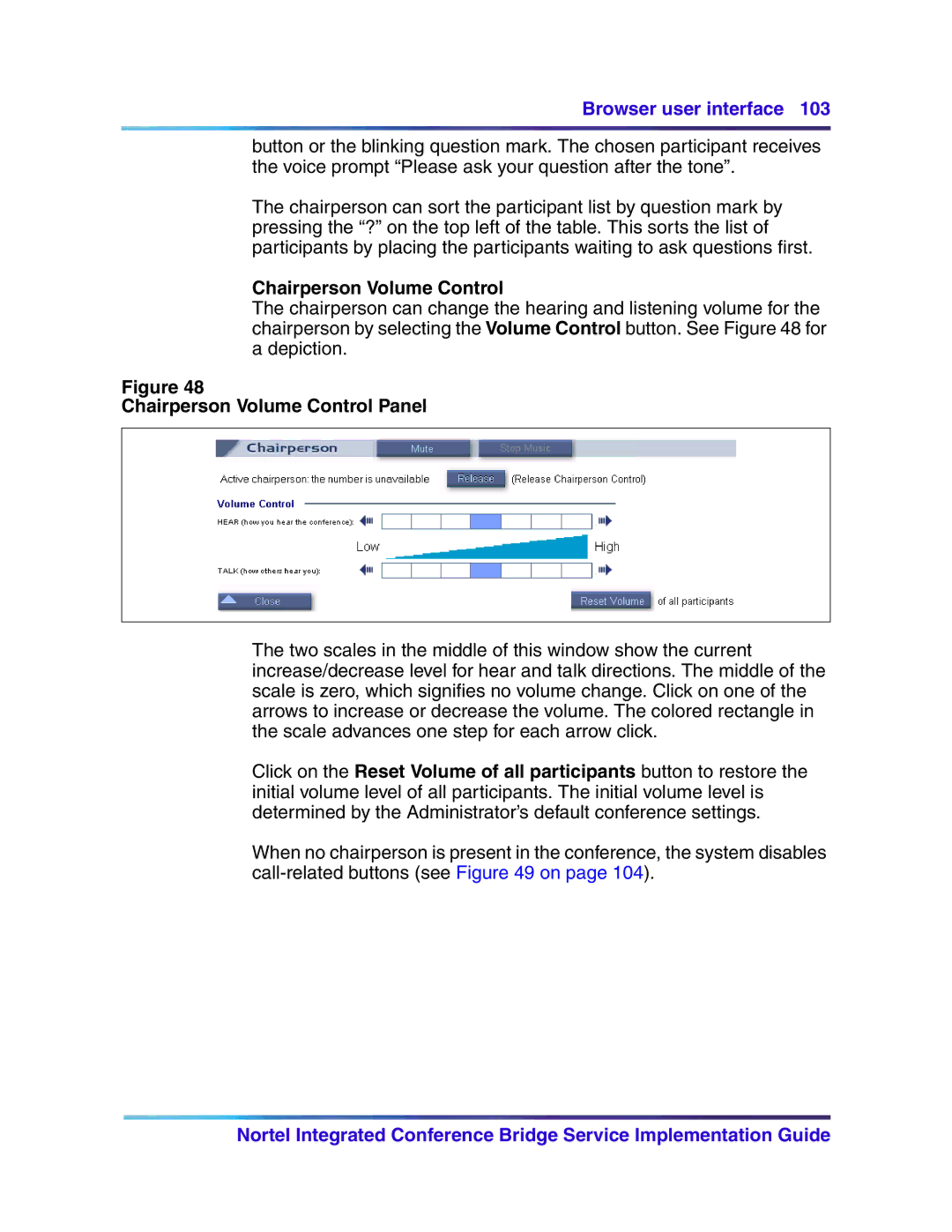Browser user interface 103
button or the blinking question mark. The chosen participant receives the voice prompt “Please ask your question after the tone”.
The chairperson can sort the participant list by question mark by pressing the “?” on the top left of the table. This sorts the list of participants by placing the participants waiting to ask questions first.
Chairperson Volume Control
The chairperson can change the hearing and listening volume for the chairperson by selecting the Volume Control button. See Figure 48 for a depiction.
Figure 48
Chairperson Volume Control Panel
The two scales in the middle of this window show the current increase/decrease level for hear and talk directions. The middle of the scale is zero, which signifies no volume change. Click on one of the arrows to increase or decrease the volume. The colored rectangle in the scale advances one step for each arrow click.
Click on the Reset Volume of all participants button to restore the initial volume level of all participants. The initial volume level is determined by the Administrator’s default conference settings.
When no chairperson is present in the conference, the system disables
Nortel Integrated Conference Bridge Service Implementation Guide