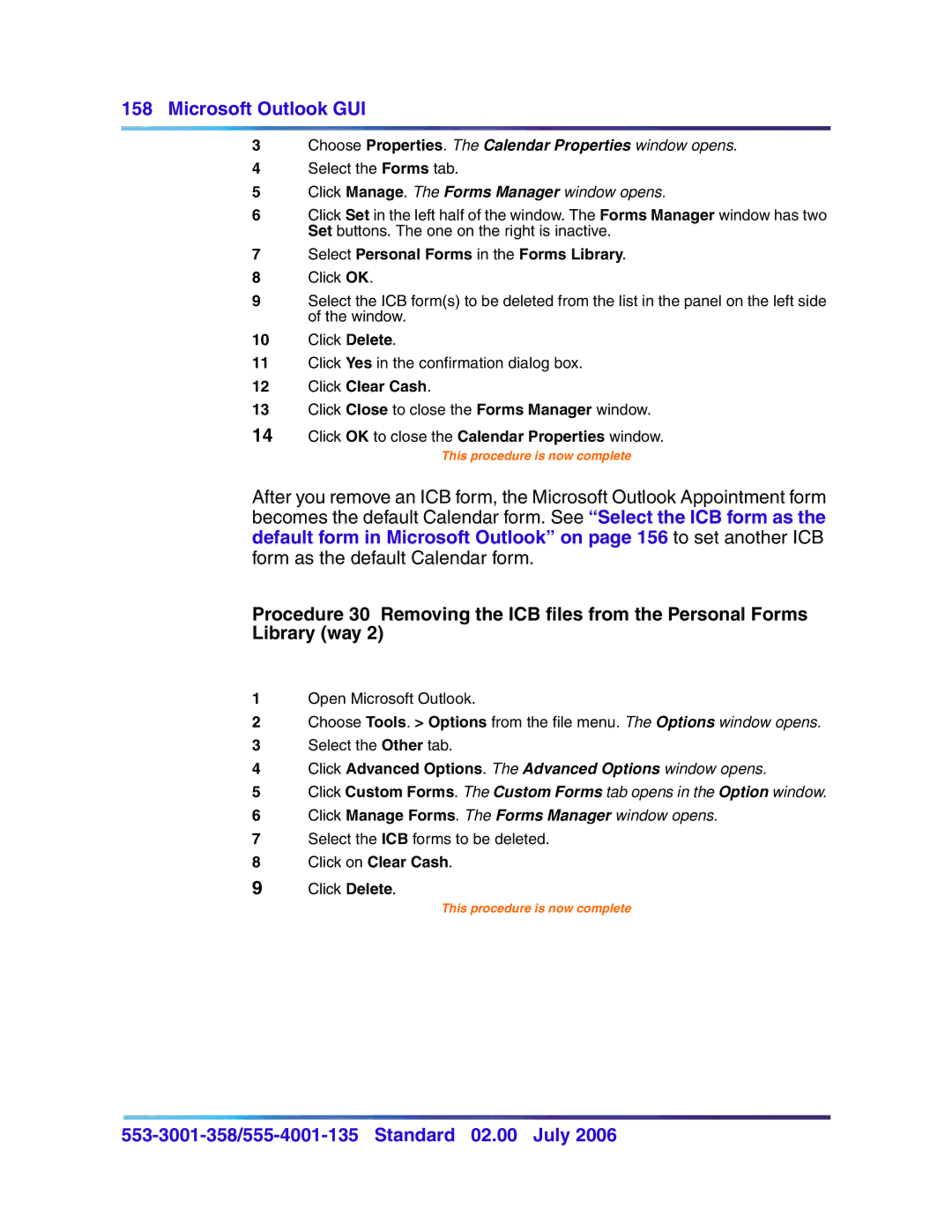158 Microsoft Outlook GUI
3Choose Properties. The Calendar Properties window opens.
4Select the Forms tab.
5Click Manage. The Forms Manager window opens.
6Click Set in the left half of the window. The Forms Manager window has two Set buttons. The one on the right is inactive.
7Select Personal Forms in the Forms Library.
8Click OK.
9Select the ICB form(s) to be deleted from the list in the panel on the left side of the window.
10Click Delete.
11Click Yes in the confirmation dialog box.
12Click Clear Cash.
13Click Close to close the Forms Manager window.
14Click OK to close the Calendar Properties window.
This procedure is now complete
After you remove an ICB form, the Microsoft Outlook Appointment form becomes the default Calendar form. See “Select the ICB form as the
default form in Microsoft Outlook” on page 156 to set another ICB
form as the default Calendar form.
Procedure 30 Removing the ICB files from the Personal Forms Library (way 2)
1Open Microsoft Outlook.
2Choose Tools. > Options from the file menu. The Options window opens.
3Select the Other tab.
4Click Advanced Options. The Advanced Options window opens.
5Click Custom Forms. The Custom Forms tab opens in the Option window.
6Click Manage Forms. The Forms Manager window opens.
7Select the ICB forms to be deleted.
8Click on Clear Cash.
9Click Delete.
This procedure is now complete