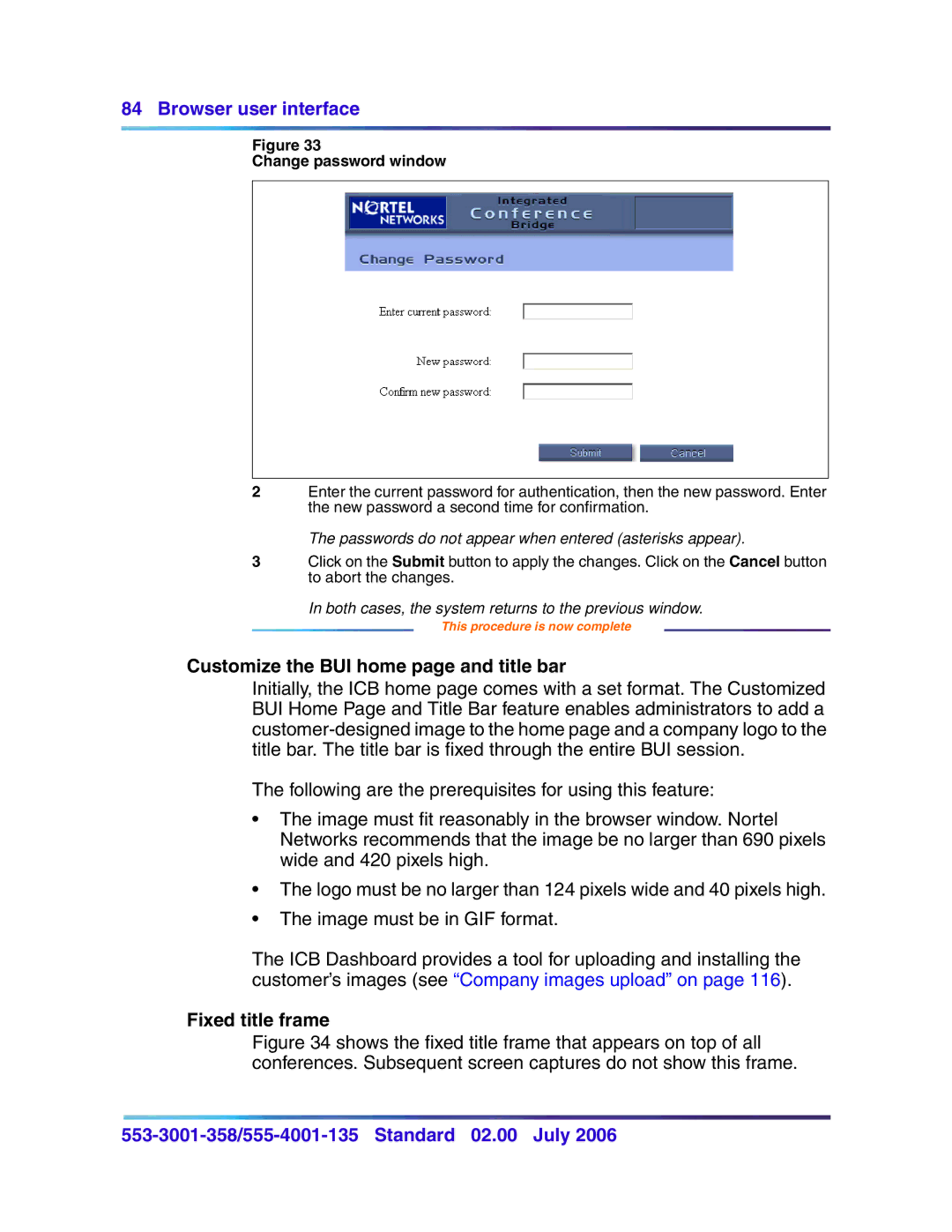84 Browser user interface
Figure 33
Change password window
2Enter the current password for authentication, then the new password. Enter the new password a second time for confirmation.
The passwords do not appear when entered (asterisks appear).
3Click on the Submit button to apply the changes. Click on the Cancel button to abort the changes.
In both cases, the system returns to the previous window.
This procedure is now complete
Customize the BUI home page and title bar
Initially, the ICB home page comes with a set format. The Customized BUI Home Page and Title Bar feature enables administrators to add a
The following are the prerequisites for using this feature:
•The image must fit reasonably in the browser window. Nortel Networks recommends that the image be no larger than 690 pixels wide and 420 pixels high.
•The logo must be no larger than 124 pixels wide and 40 pixels high.
•The image must be in GIF format.
The ICB Dashboard provides a tool for uploading and installing the customer’s images (see “Company images upload” on page 116).