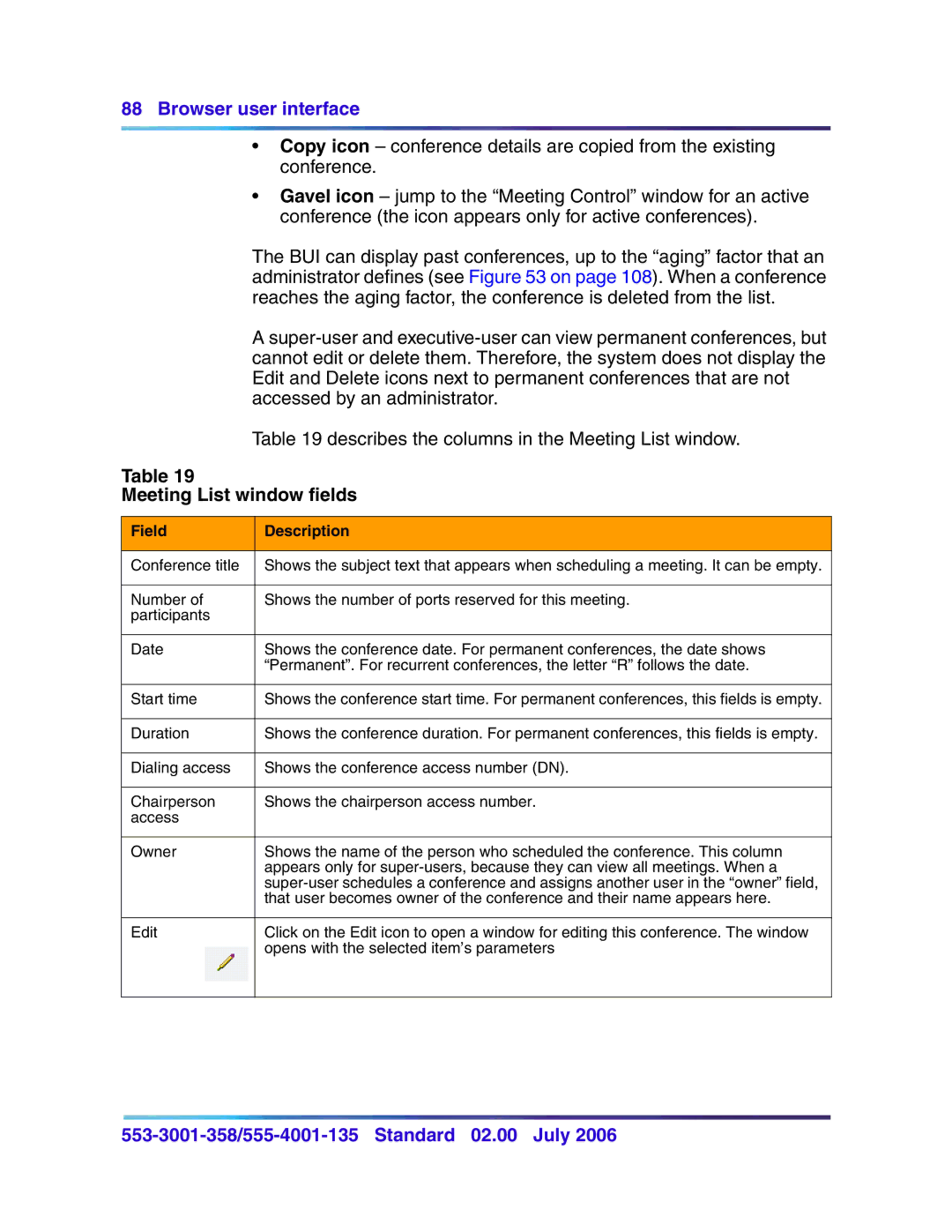88Browser user interface
•Copy icon – conference details are copied from the existing conference.
•Gavel icon – jump to the “Meeting Control” window for an active conference (the icon appears only for active conferences).
The BUI can display past conferences, up to the “aging” factor that an administrator defines (see Figure 53 on page 108). When a conference reaches the aging factor, the conference is deleted from the list.
A
Table 19 describes the columns in the Meeting List window.
Table 19
Meeting List window fields
Field | Description |
|
|
Conference title | Shows the subject text that appears when scheduling a meeting. It can be empty. |
|
|
Number of | Shows the number of ports reserved for this meeting. |
participants |
|
|
|
Date | Shows the conference date. For permanent conferences, the date shows |
| “Permanent”. For recurrent conferences, the letter “R” follows the date. |
|
|
Start time | Shows the conference start time. For permanent conferences, this fields is empty. |
|
|
Duration | Shows the conference duration. For permanent conferences, this fields is empty. |
|
|
Dialing access | Shows the conference access number (DN). |
|
|
Chairperson | Shows the chairperson access number. |
access |
|
|
|
Owner | Shows the name of the person who scheduled the conference. This column |
| appears only for |
| |
| that user becomes owner of the conference and their name appears here. |
|
|
Edit | Click on the Edit icon to open a window for editing this conference. The window |
| opens with the selected item’s parameters |
|
|