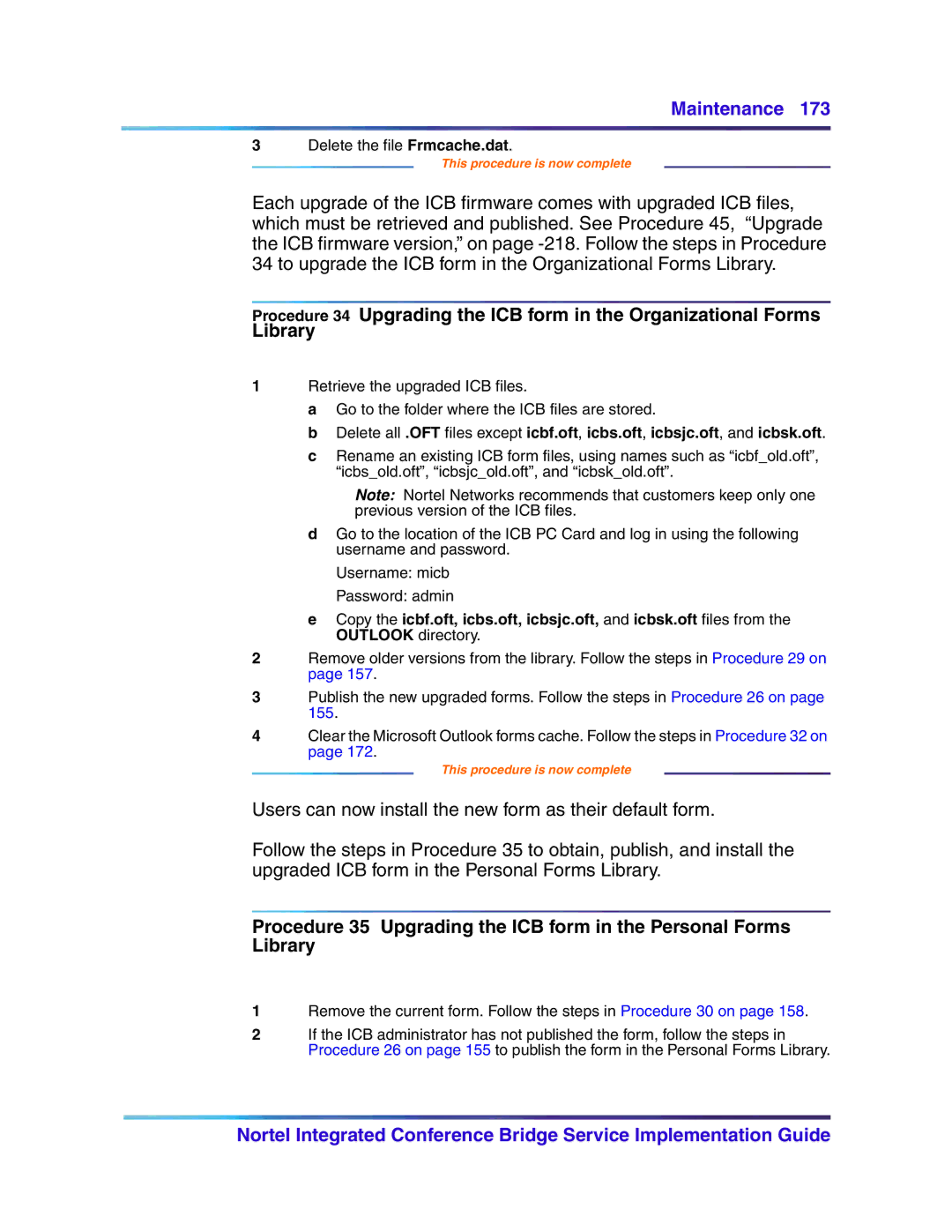Maintenance 173
3Delete the file Frmcache.dat.
This procedure is now complete
Each upgrade of the ICB firmware comes with upgraded ICB files, which must be retrieved and published. See Procedure 45, “Upgrade the ICB firmware version,” on page
Procedure 34 Upgrading the ICB form in the Organizational Forms Library
1Retrieve the upgraded ICB files.
a Go to the folder where the ICB files are stored.
b Delete all .OFT files except icbf.oft, icbs.oft, icbsjc.oft, and icbsk.oft.
c Rename an existing ICB form files, using names such as “icbf_old.oft”, “icbs_old.oft”, “icbsjc_old.oft”, and “icbsk_old.oft”.
Note: Nortel Networks recommends that customers keep only one previous version of the ICB files.
dGo to the location of the ICB PC Card and log in using the following username and password.
Username: micb
Password: admin
eCopy the icbf.oft, icbs.oft, icbsjc.oft, and icbsk.oft files from the OUTLOOK directory.
2Remove older versions from the library. Follow the steps in Procedure 29 on page 157.
3Publish the new upgraded forms. Follow the steps in Procedure 26 on page 155.
4Clear the Microsoft Outlook forms cache. Follow the steps in Procedure 32 on page 172.
This procedure is now complete
Users can now install the new form as their default form.
Follow the steps in Procedure 35 to obtain, publish, and install the upgraded ICB form in the Personal Forms Library.
Procedure 35 Upgrading the ICB form in the Personal Forms Library
1Remove the current form. Follow the steps in Procedure 30 on page 158.
2If the ICB administrator has not published the form, follow the steps in Procedure 26 on page 155 to publish the form in the Personal Forms Library.
Nortel Integrated Conference Bridge Service Implementation Guide